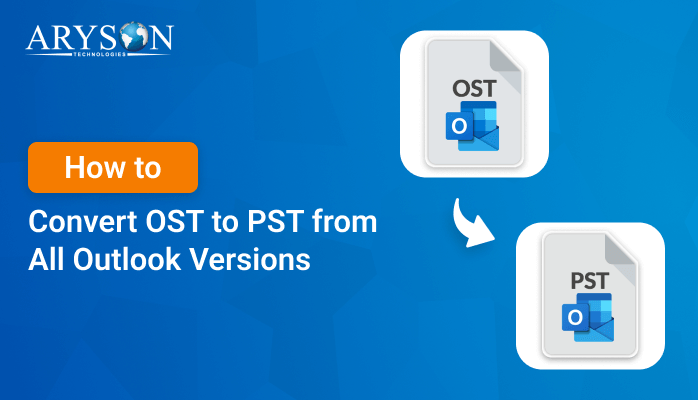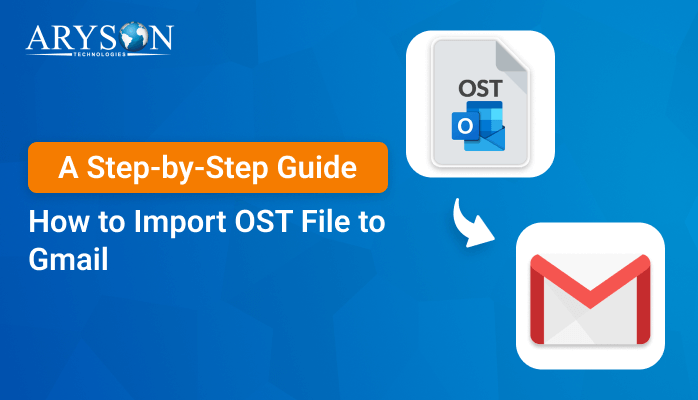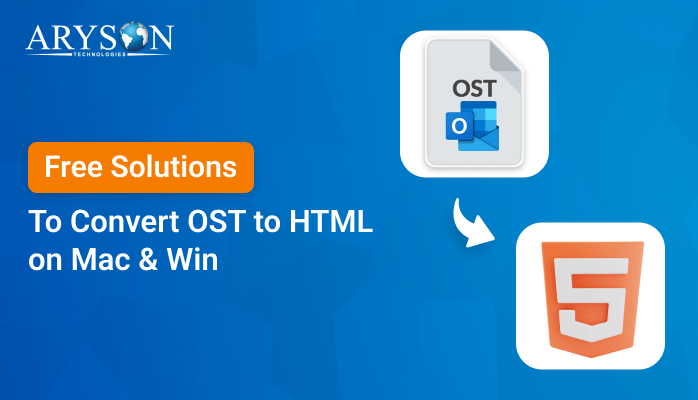-
Written By Eva Shirley
-
Approved By Mithilesh Tata
-
Publish on September 23rd, 2024
-
Reading Time: 4 minutes
How to Convert OST to MSG on Windows and Mac
Summary: OST and MSG are both file formats used by Microsoft Outlook for storing emails and other data. While OST files store a copy of your emails and data on your device when working in offline mode, MSG files are individual email message files, which can be shared or used for specific purposes like email backup or migration. Converting OST to MSG can be useful if you need to share individual emails or store them for archiving purposes. In this blog, we’ll walk you through how to convert OST files to MSG on both Windows and Mac. We’ll cover the manual process as well as the automated one using the OST to PST Converter to simplify the OST to MSG conversion.
Difference Between OST and MSG File Format
Here’s a detailed comparison table between OST and MSG file formats:
| Features | OST | MSG |
| Purpose | Stores a copy of mailbox data for offline access | Stores individual Outlook items (emails, contacts, tasks, etc.) as separate files |
| File Extension | .ost | .msg |
| Storage Type | The entire mailbox (emails, calendar, contacts, etc.) in one file | Single email message or item |
| Usage | Used for working offline and syncing with Microsoft Exchange Server | Used for saving or sharing individual emails/messages |
| File Location | Stored locally on a user’s computer (not meant for sharing) | Can be stored, shared, and opened independently |
| Editing | Cannot be directly opened or edited without Outlook or Exchange | Can be opened and edited in Outlook directly |
| File Structure | The complex structure holding multiple mailbox items | Holds metadata, email content, and attachments in one file |
How to Convert OST to MSG
You can either use the manual method or you can proceed with the automated solution to convert OST files to MSG format. A user with technical experience can proceed with the manual approach to perform the task. But it can be difficult for the non-tech users. So, it’s better to accomplish the task with a reliable solution.
Method 01: Manual Method to Transfer OST data to MSG on Windows
If you are using Outlook on Windows, you can export your OST file contents to MSG format without requiring third-party software. However, this method requires that your Outlook is connected to the Exchange Server or that the OST file is accessible. Here’s how you can manually convert OST to MSG:
- First of all, open the MS Outlook application on your screen.
- Now, pick the specific emails that you want in MSG file format.
- After that, navigate to the File menu and tap on the Save As option.
- In the upcoming window, choose MSG as the saving file format.
- Later, give the preferred name to the resultant MSG file.
- To complete the last step, just tap on the Save button to simplify the process.
Limitations of the Manual Method:
- You can only convert emails that are accessible within Outlook.
- This method is time-consuming if you need to convert large numbers of emails.
- It doesn’t work with orphaned OST files (i.e., OST files that are not connected to their original Exchange profile).
- Apart from that, you should have a great level of technical expertise to convert OST files to MSG format.
For those who have a large number of emails to convert or need to convert orphaned OST files, professional tools can provide a quicker and more reliable solution.
Method 02: Best Solution to Export OST Emails to MSG on Windows & Mac
The OST to PST Converter is a simple and quick solution to convert OST to MSG. It allows the conversion of multiple OST files simultaneously to save time in large-scale migrations. During the OST to MSG conversion process, the tool maintains the original structure of the OST mailbox. Before performing the final conversion, it provides a preview of the emails and other mailbox items to ensure accuracy. Moreover, it works with all versions of Microsoft Outlook, including Outlook 2021, 2019, 2016, 2013, and older versions. In addition to MSG, the tool can convert OST files to EML, MBOX, EMLX, PST, HTML, and PDF. Now, just go through the below-given steps to perform the conversion process.
Simple Steps to Export OST Emails to MSG
- First, install and run the Aryson OST to PST Converter on your system.
- Now, tap on the Select Files/ Select Folders accordingly.
- Next, select the OST file and tap on Open to Add them.
- In the Preview Panel, you can see the selected OST content.
- After that, pick MSG as the saving format from the given list.
- Choose the desired location to save the resultant MSG file.
- Lastly, tap on the Convert Button to save OST files to MSG.
Conclusion
With this blog, you know how to convert OST to MSG format, regardless of whether you’re using Windows or Mac. Consider your specific needs (number of emails, availability of Outlook, etc.) when choosing between manual and automated methods. The manual method works well for small-scale conversions, but for larger datasets or inaccessible OST files, automated tools provide a faster and more efficient solution. This software simplifies the conversion process, especially for large or orphaned OST files. For a better understanding of the software, you will get a free demo version of it. Also, in terms of any issues, individuals can frequently connect to our tech support team for further assistance.
About The Author:
Eva Shirley is a skilled technical content writer with expertise in creating engaging and informative content. With over 5 years of experience and a passion for writing, she has solved many users' queries by providing quality content.
Related Post