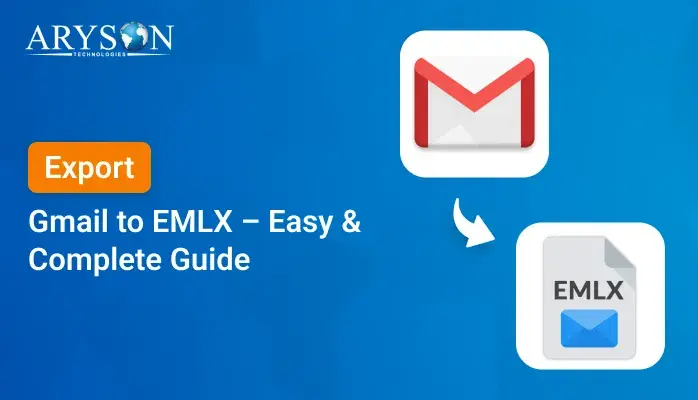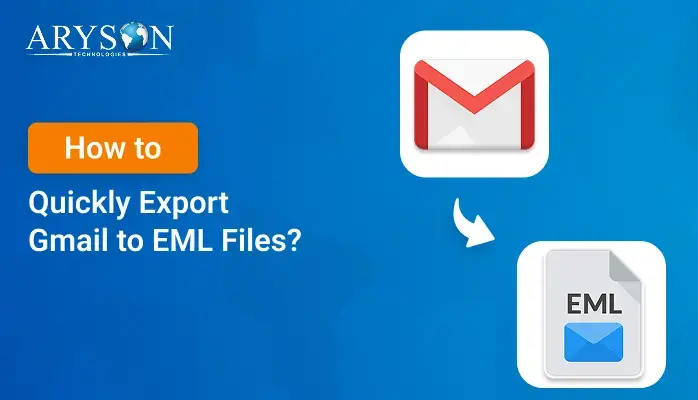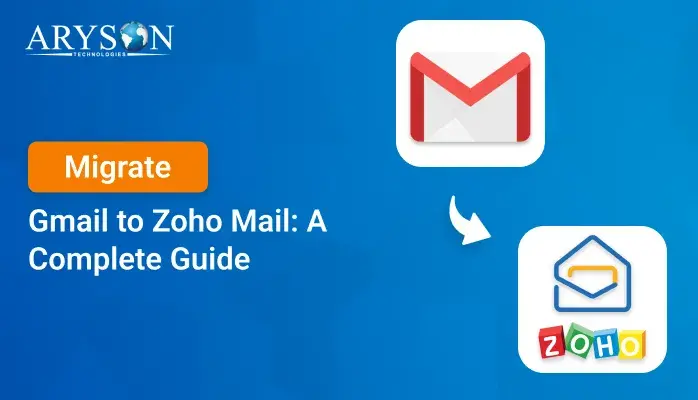-
Written By Eva Shirley
-
Approved By Mithilesh Tata
-
Updated on July 17th, 2025
-
Reading Time: 5 minutes
Ultimate Guide to Export Gmail Emails to CSV Without Hassle
Summary: In situations where the internet is slow, relying on cloud access while handling important data is impractical. Therefore, it is important to maintain a local backup of your Gmail emails. Since the CSV file supports offline email access, the user decides to export Gmail emails to CSV format. The CSV format stores essential data and is widely compatible with applications like Excel and Google Sheets. So, how to proceed with the export process? This blog will address all your queries. Users can either do it manually or by using a specialized Gmail Backup Tool. Continue reading the blog to gain a detailed understanding of the entire process.
Why Export Emails from Gmail to CSV?
Storing Gmail emails in a CSV file not only helps in organizing data but also clears up space in Gmail. Below, we’ll explore the key benefits of using the CSV format:
- Creating a CSV backup is an easy and reliable way to safeguard essential email data.
- The CSV files can be accessed without internet connectivity. This makes them ideal for travellers and users working in remote areas.
- Due to its broad compatibility, CSV works well across platforms and applications.
- The user has the flexibility to organize, filter, and format the email data as needed.
Ways to Export Gmail Emails to CSV
Once you understand the reasons behind this export process, the next step is to execute the process. This can be done either manually or, for a faster result, by using the professional tool. Let’s begin by reviewing both methods.
Method 01: Manually Export Emails from Gmail to Excel or CSV
This is a simple method for exporting specific emails from Gmail to a CSV or Excel format.
To begin the export process, follow these steps:
- Open the Gmail application and sign in with your Gmail credentials.
- In the top-right corner, click on the three vertical dots and choose Download Message.
- The emails will be downloaded in the .eml format.
- In Outlook, drag and drop the .eml files into the Outlook folder.
- Now, go to File > Open & Export > Import/Export > Export to a file. Click Next.
- Then, choose Comma-Separated Value (CSV) and click Next to continue.
- Now, select the folder containing exported emails and choose the destination to save the file.
Limitations: With this method, the full email body is not exported. Only the basic metadata is exported into a CSV format. The method is suitable for exporting only a few emails. If the user wants to export a large number of emails, the process will become inefficient and time-consuming.
Method 02: Manually Export Gmail Contacts to CSV
This method uses Outlook to export metadata from Gmail emails to a CSV file. It is ideal for users who want a tabular format of their email information available offline.
Perform the following steps to initiate the process:
Step 1: Turn On IMAP in Gmail
- In a web browser, sign in to your Gmail account.
- Then, press Settings > See all settings > Forwarding IMAP/POP.
- After that, Enable IMAP in the IMAP Access section.
- Tap on Save Changes.
Step 2: Add your Gmail Account to Outlook
- First, open MS Outlook.
- Click on the File tab and select Add Account.
- Now, enter your Gmail Email ID and click on Connect.
- Then, type your Gmail password and click Connect.
- Hit Done.
Step 3: Export Gmail Inbox to CSV
- In Outlook, click on File, then Open & Export, and select Import/Export.
- Now, choose Export to a file > Comma-Separated Value (CSV) and click Next.
- After that, choose the folder that you wish to export.
- Select a destination to save the CSV export and then hit Finish.
Limitations: This procedure only exports the metadata, not the full message content. Any attachments attached to the email are not saved or exported. Users have to manually download the attachments. Moreover, it only allows to export only one folder at a time.
Reliable Tool to Export Gmail Emails to CSV
Safely back up the entire Gmail account with the help of a professional Gmail backup Tool. The tool supports export to multiple cloud services like iCloud, Google Workspace, Office 365, and more. Also, save the emails in various file formats MBOX, PDF, or PST. With its advanced smart features, users can skip duplicate emails and smart filtering based on certain criteria. Compatible with all major Windows versions, the tool offers a free version that allows backup of 50 emails per folder.
Quick and simple steps to export Gmail to CSV:
- Launch the backup tool and select Gmail (Backup Mails Only).
- Now, Sign In with your Gmail Email ID and Password.
- Then, choose the folders that you want to export and hit Next.
- Pick the Save in File Format option and choose CSV as the file format.
- Next, apply any additional filters if you want to and click on the Next button.
- Then, click on Save Path to choose the destination path to save the CSV file.
- Finally, initiate the download by clicking on the Download button.
Conclusion
Throughout this blog, we explored three effective methods to export Gmail emails to CSV. The manual methods are useful for basic exports but fall short in functionality and speed. In contrast, for a more powerful and versatile solution, the professional Gmail Backup Tool is a smart choice. It supports full mailbox backup, automated filtering, attachment handling, and more. The tool value speed, reliability, and scalability.
Also Read: You can also export Gmail to EML files if you’re looking to back up your emails in a different format.
Frequently Asked Questions
Q.1 Can I export Gmail to Excel?
Ans. Yes. You can do this either manually or with the help of a backup tool. To do this, first open the Gmail email message that you want to export to Excel. Next, download the message and save it locally on your computer. The email will be saved as an .eml file format. Now, open Outlook and drag and drop this EML file into it. Then, head to File > Open & Export > Import/Export > Export to a file > CSV > Next. Select the destination location and save the file.
Q.2 How do I download Gmail contacts to Excel or CSV?
Ans. To download your Gmail contacts to Excel or CSV, choose either a manual method or a professional Gmail Backup Tool. However, the manual method involves complex technical steps and consumes a lot of time. The professional method offers a quick and reliable solution.
About The Author:
Eva Shirley is a skilled technical content writer with expertise in creating engaging and informative content. With over 5 years of experience and a passion for writing, she has solved many users' queries by providing quality content.
Related Post