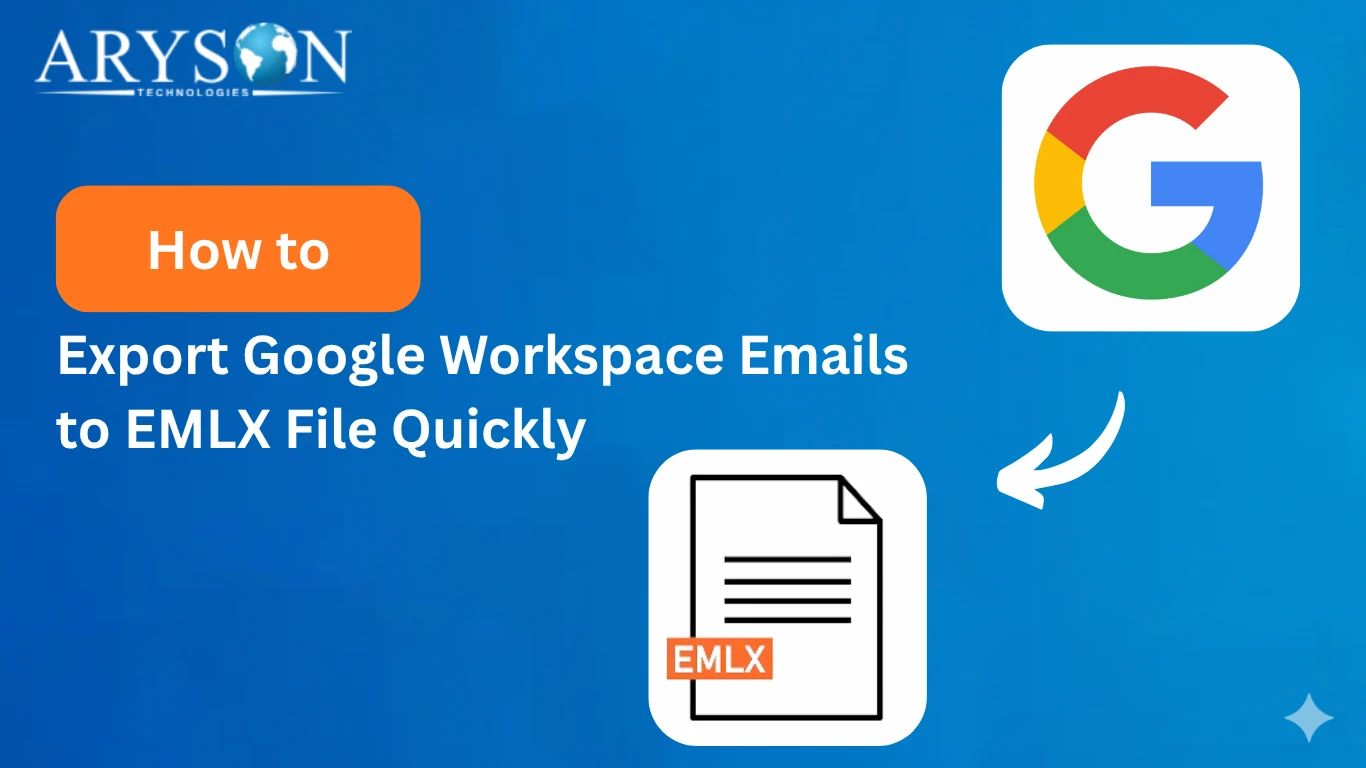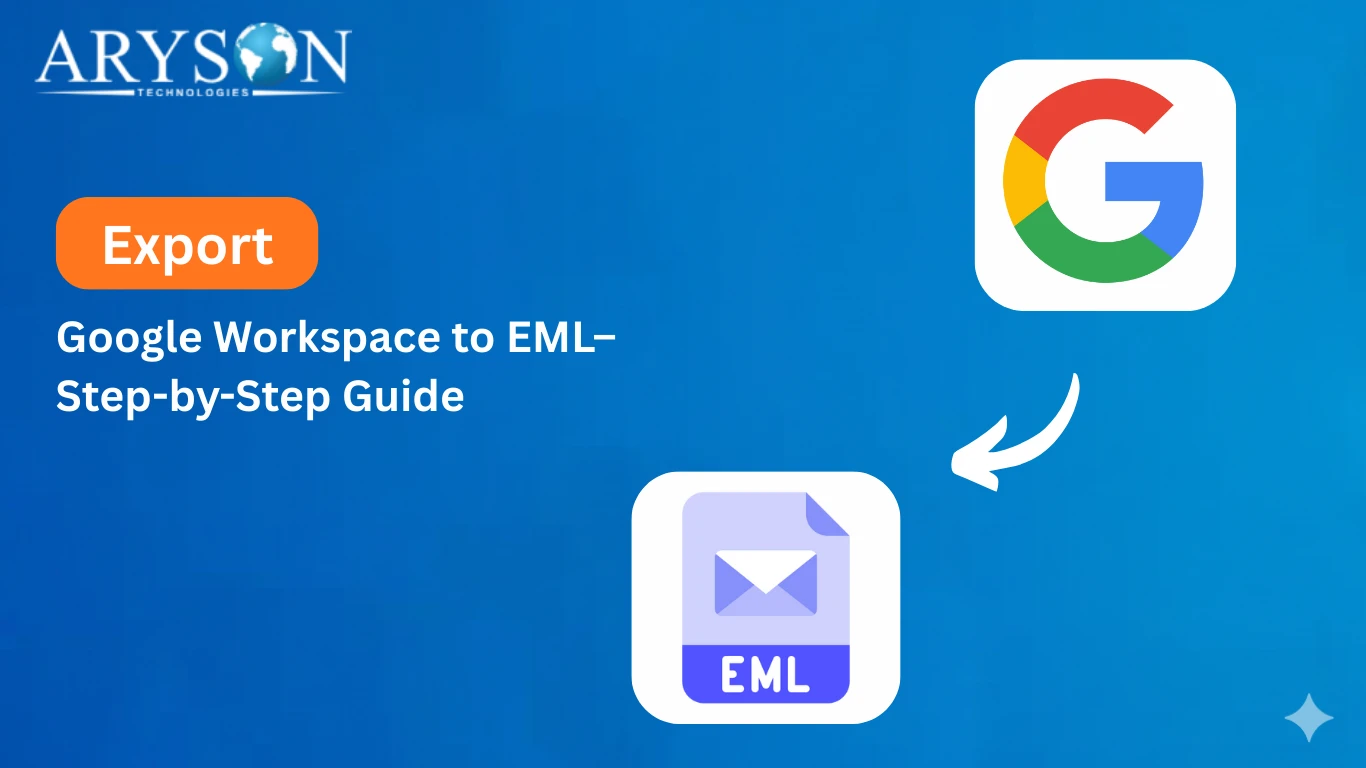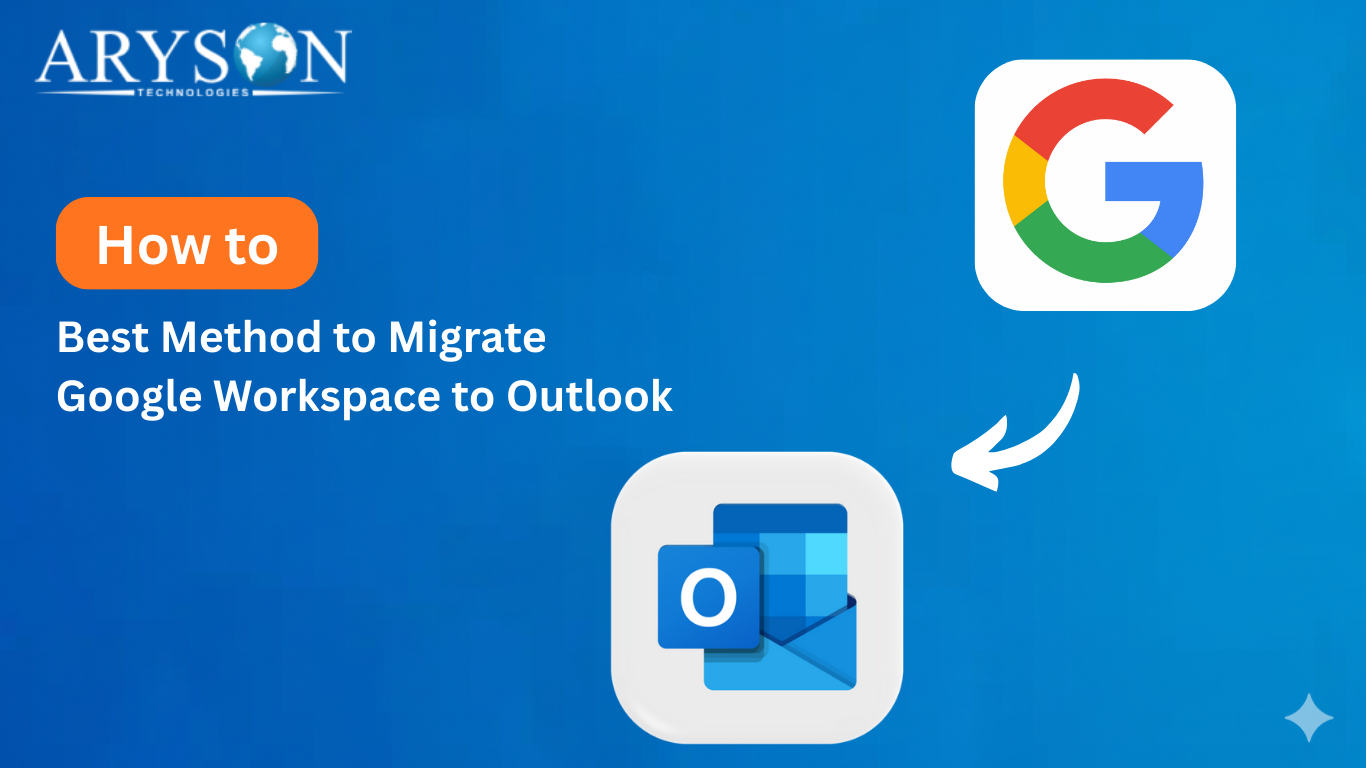-
Written By Eva Shirley
-
Approved By Mithilesh Tata
-
Publish on September 26th, 2025
-
Reading Time: 5 minutes
Export Google Workspace to CSV – Complete Tutorial
User Query: Hi, I need to export Google Workspace to CSV, but she doesn’t know how to do the same. Do you know any reliable and fastest way to export your Google Workspace to CSV?
Overview: Steffi needs to move her Google Workspace data into CSV, but like many users, she doesn’t know how to do the same. If you are also struggling with the same task, this article is best for you. Here, we will explore two practical ways to export Google Workspace to CSV. We will discuss the manual method as well as the Aryson Google Workspace Backup Tool that makes the whole process quick and reliable. You can refer to the Step-by-step instructions to avoid any kind of errors.
Why You Need to Export Google Workspace to CSV?
It is highly beneficial for a user to save their Google Workspace emails in CSV format, as it brings several advantages:
- They act as a reliable backup to keep your messages secure offline.
- This file format keeps the email content, attachments, and layout intact.
- Also, each file exists separately, making the process of sharing or migration effortless.
- The EML file format is supported by many email clients like Outlook and Thunderbird.
- For compliance or audits, EML ensures emails are preserved in a trusted way.
Seeing these advantages offered by the CSV File format, you must export G Suite Emails to CSV using the methods provided below.
Proven Ways to Export G Suite to Excel CSV
You have a couple of ways to save your G Suite emails as EML. Here in this section, we will explore both the manual and professional software. You can pick the one that works best for you.
Method 1: Automated way to Export Google Workspace to CSV
The Aryson Google Workspace Backup Tool provides a safe and straightforward way to export Google Workspace emails into MSG format without any chance of data loss. Not just the CSV format, you can also export Google Workspace to EML, PST, and MBOX using the same software. Moreover, this software offers you certain migration options to services such as iCloud, Zoho Mail, Yahoo Mail, and IMAP. With its built-in features, the software makes the backup process way easier, saves time, and manages emails more efficiently.
Simplified Tutorial to Save Google Workspace Data to CSV
- Install and open the Google Workspace Backup Tool.
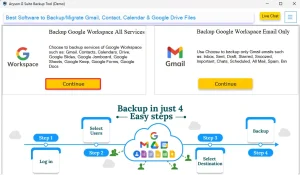
- Then, provide your G Suite credentials and click the login button.
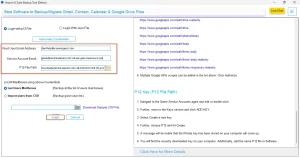
- After that, choose the desired G Suite application and hit Next.
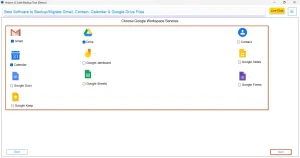
- Now, select CSV as your preferred file format and click Next.
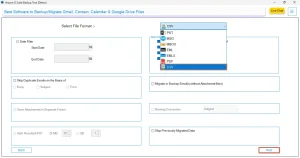
- Enable any extra features if needed, then press Next.
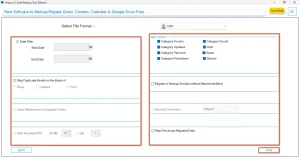
- Lastly, click Start Migration to begin the backup.
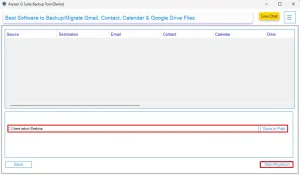
Note: This method is the most suitable method for someone in a sudden need of exporting their Google Workspace files to the CSV format. Still, if you have decent technical skills and time for investing in the export process, you can move to the manual method below.
Method 2: Export Google Workspace to CSV Using Outlook
If you have Microsoft Outlook on your computer, you can use it to connect your Gmail account and then export the required emails in CSV format. It is mandatory to install the MS Outlook application to proceed with this method. Also, this method doesn’t need any third-party tool but does involve a few setup steps.
Steps to Perform the Convert G Suite Mailbox to CSV File Manually:
- Run Outlook and click on the File tab, then choose Add Account.
- Then, select the option for Manual setup and pick the IMAP or POP option.
- Input your valid Gmail login credentials.
- Now, simply configure the server settings:
- Incoming server (IMAP): imap.gmail.com | Port: 993 | Encryption: SSL
- Outgoing server (SMTP): smtp.gmail.com | Port: 465 | Encryption: SSL
- After the addition of the account, you have to wait for some time until MS Outlook fully syncs all your emails.
- Next, go back to the File option, click on Open & Export and choose Import/Export.
- Choose the Export to a file option and pick Comma Separated Values (CSV).
- Finally, select the email folder you want to back up, set the destination path, and finish the export.
Conclusion
In the above article, we explored two of the most effective and secure ways to export Google Workspace to CSV. If you have large volumes of files, then the automatic method is the best pick for you, as it will take just a few seconds to complete the whole process. Whereas the manual method will work well only if you have a few files to export, as it is a time-consuming process that may take you long hours to fix the errors all by yourself.
Frequently Asked Questions
Q.1 How do I export all data from Google Workspace to CSV?
Ans. You can easily export all your data from Google Workspace to CSV using the Aryson Google Workspace Backup Tool. Steps to export are :
1. Run the Aryson Google Workspace Backup Tool.
2. Then, log in with your G Suite credentials.
3. Select CSV as the preferred file format.
4. Use the extra features if you want.
5. Click Start Migration to begin the backup.
Q.2 Can I export Google Workspace contacts to CSV?
Ans. Yes, you can export your Google Contacts to CSV Format using the above-mentioned software, as it allows you to select the data from various applications of G Suite.
Q.3 Is exporting Google Workspace data to CSV safe and secure?
Ans. Yes, you can easily export Google Workspace data to CSV safely and securely using the software provided above.
Q.4 Which is the best tool to back up Google Workspace data into CSV File?
Ans. The best method to back up Google Workspace data into a CSV File is by using the Aryson Google Workspace Backup Tool. Steps are:
1. Open the Aryson Google Workspace Backup Tool.
2. Log in to your G Suite account.
3. Select CSV as the file format.
4. Enable any extra features & press Next.
5. Click Start Migration to begin the backup.
About The Author:
Eva Shirley is a skilled technical content writer with expertise in creating engaging and informative content. With over 5 years of experience and a passion for writing, she has solved many users' queries by providing quality content.
Related Post