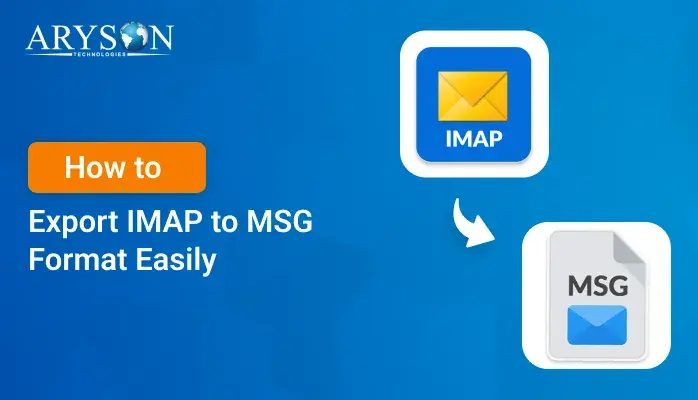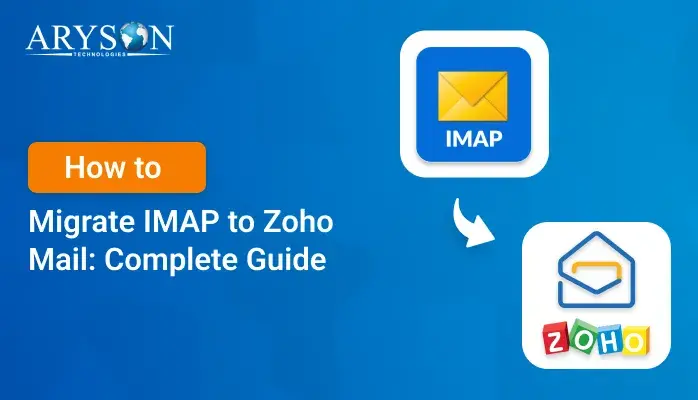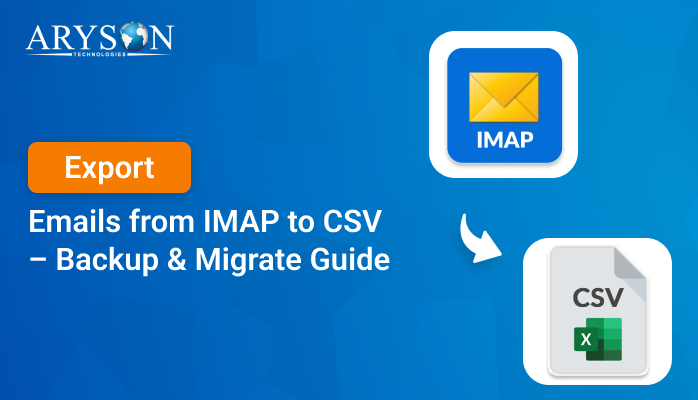-
Written By Eva Shirley
-
Approved By Mithilesh Tata
-
Publish on August 5th, 2025
-
Reading Time: 4 minutes
How to Export IMAP to PST – Simple and Effective Methods
Summary: When you are using IMAP, your emails aren’t saved on your device. They sit on the mail server instead. That’s useful if you check your inbox from more than one place, like your phone and laptop. The mailbox can start to slow down, and eventually, you’ll run into storage limits. Things may stop syncing properly or take longer to load. A smart fix is to export IMAP to PST. Not only does it clear up space, but it also gives you a backup you can access even without the internet. You could go the manual route, or an automated tool like the Aryson IMAP Backup Software takes care of everything quickly while keeping all your data safe.
Reasons Why to Export IMAP to Outlook PST
If you’re using an IMAP email account, exporting your data to an Outlook PST file is a smart move. It not only gives you a backup but also improves flexibility and security. Here’s why it can be helpful:
- To create a secure local backup of your email account for future use.
- It helps you move emails to another Outlook profile or device
- Also, it can free up space on your email server by storing messages offline.
- Lets you access your emails even without an internet connection.
- It makes it easier to move emails when switching to a new Outlook account or device.
- Moreover, storing emails locally frees up valuable space on your mail server.
- It protects your data in case your account is deleted or compromised.
- Exporting old emails can improve the performance and speed of your mailbox.
Best Solution to Export IMAP Emails to PST
When you export IMAP to PST file, it isn’t as complicated as it might seem. If you have only one account and not too many emails, Outlook has a built-in feature that gets the job done. It’s straightforward and works fine for smaller tasks. But if you’re dealing with multiple accounts, going the manual route can be slow. Then you can use an automated backup tool for a smoother process.
Method 1: Backup IMAP to PST with Microsoft Outlook
- Firstly, open Outlook.
- Click on the File tab.
- Select Import/Export, and a new window will pop up.
- Select “Export to a file,” then click Next.
- Select Outlook Data File (.pst) as the format you want to save in.
- Now choose the folder under your IMAP account that you want to back up.
- Set the destination you’d like to save the PST file to on your computer.
- Click Finish, and Outlook will start saving your emails.
Once the process is done, you can easily backup IMAP email to PST and save it locally so that you can move, store, or use it whenever needed.
Challenges You Might Face with Manual Export
- Microsoft Outlook must be installed and correctly configured before starting the export.
- There’s no built-in way to filter emails by date, sender, or subject while exporting.
- Folder structure may stay intact, but manual adjustment is often needed after import.
- Exporting large mailboxes is time-consuming and consumes significant disk space.
- Outlook does not include any native option to split oversized PST files automatically.
Method 2: Use a Professional Way to Export IMAP to PST
If you don’t want to risk any data, use Aryson IMAP Backup Tool to accomplish the export process with ease. It is widely used for handling large email volumes and even multiple accounts at once. Along with the PST, it can also convert IMAP Emails to PDF and other file formats. Additionally, this utility is compatible with all versions of Windows OS.
Simple Steps to Export IMAP email to PST Format
- Download and run the Aryson IMAP Backup Tool.
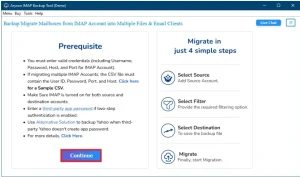
- Log in using your IMAP account details.
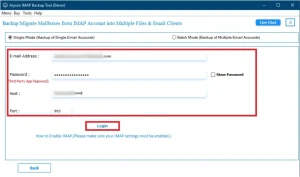
- Double-click to preview the file you want to select.
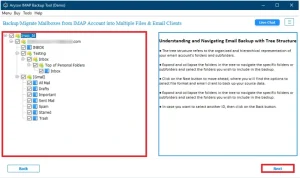
- Choose PST as the format you want to save your emails in.
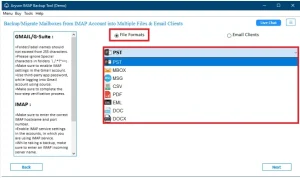
- Apply filters if needed, like setting a date range or skipping attachments.

- Tap on Start Backup to start the backup process.
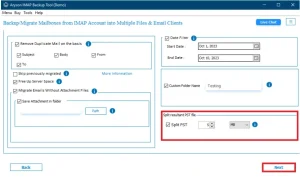
Conclusion
When you export IMAP to PST, it is a smart way to back up emails and free up server space. Outlook is fine for small backups, but not for big jobs. If you have many email accounts or a large number of messages, using the recommended tool is a better choice. It works faster, takes less effort, and lowers the chance of making mistakes. You can also filter emails and pick the attachments you want.
Frequently Asked Questions
Q.1 Which is the best IMAP to PST migration tool?
Ans. The best tool is one that supports bulk export, maintains folder hierarchy, and works with all primary email services. Tool like Aryson IMAP Backup Tool offer these features with ease.
Q.2 Can I convert IMAP to PST File without using Outlook?
Ans. Yes, Aryson IMAP Backup Tool allows you to convert IMAP emails to PST without Outlook installed:
1. Download and install the Aryson IMAP Backup Tool.
2. Open the software and log in using your IMAP account details.
3. Double-click to preview the file you want to select.
4. Choose PST as the format you want to save your emails in.
5. Apply filters if needed, like setting a date range or others.
6. Click Start Backup to backup IMAP Email to PST format.
Q.3 Can I convert IMAP to PST in Windows 11?
Ans. Yes, Aryson IMAP Backup Tool is compatible with all the Windows versions like 11, 10, 8.1, 8, 7, Vista, XP, etc.
Q.4 Does the tool allow exporting IMAP emails to PST based on a selected date range?
Ans. Yes, Aryson IMAP Backup Tool offers date-range filters so you can export only specific emails to PST.
About The Author:
Eva Shirley is a skilled technical content writer with expertise in creating engaging and informative content. With over 5 years of experience and a passion for writing, she has solved many users' queries by providing quality content.
Related Post