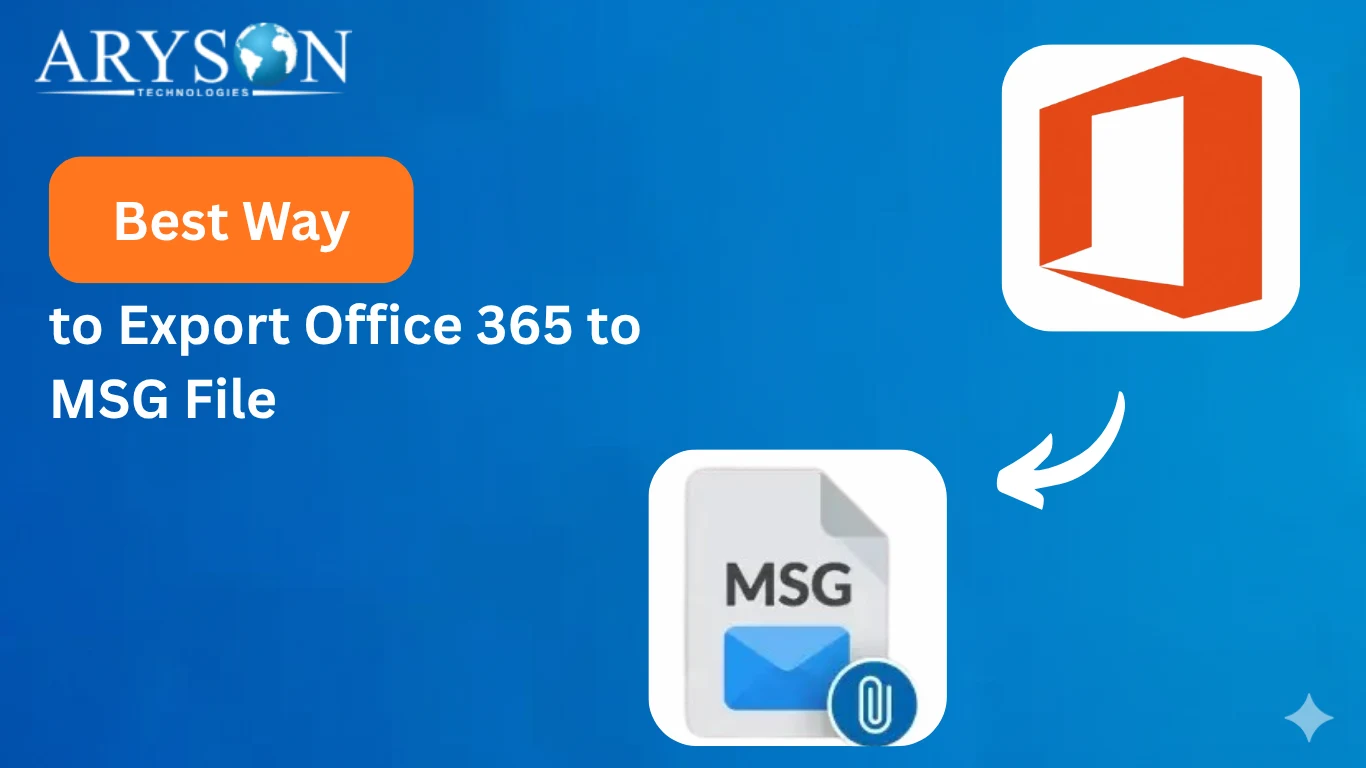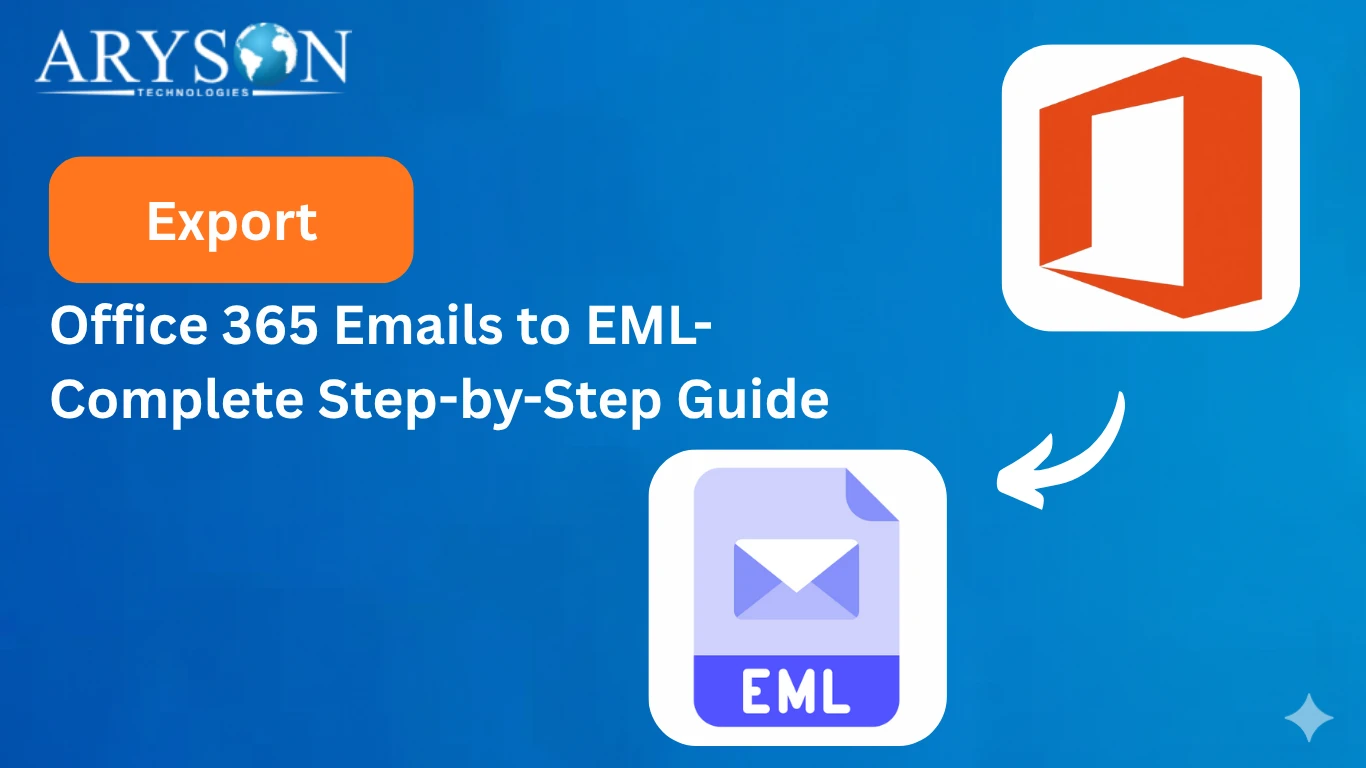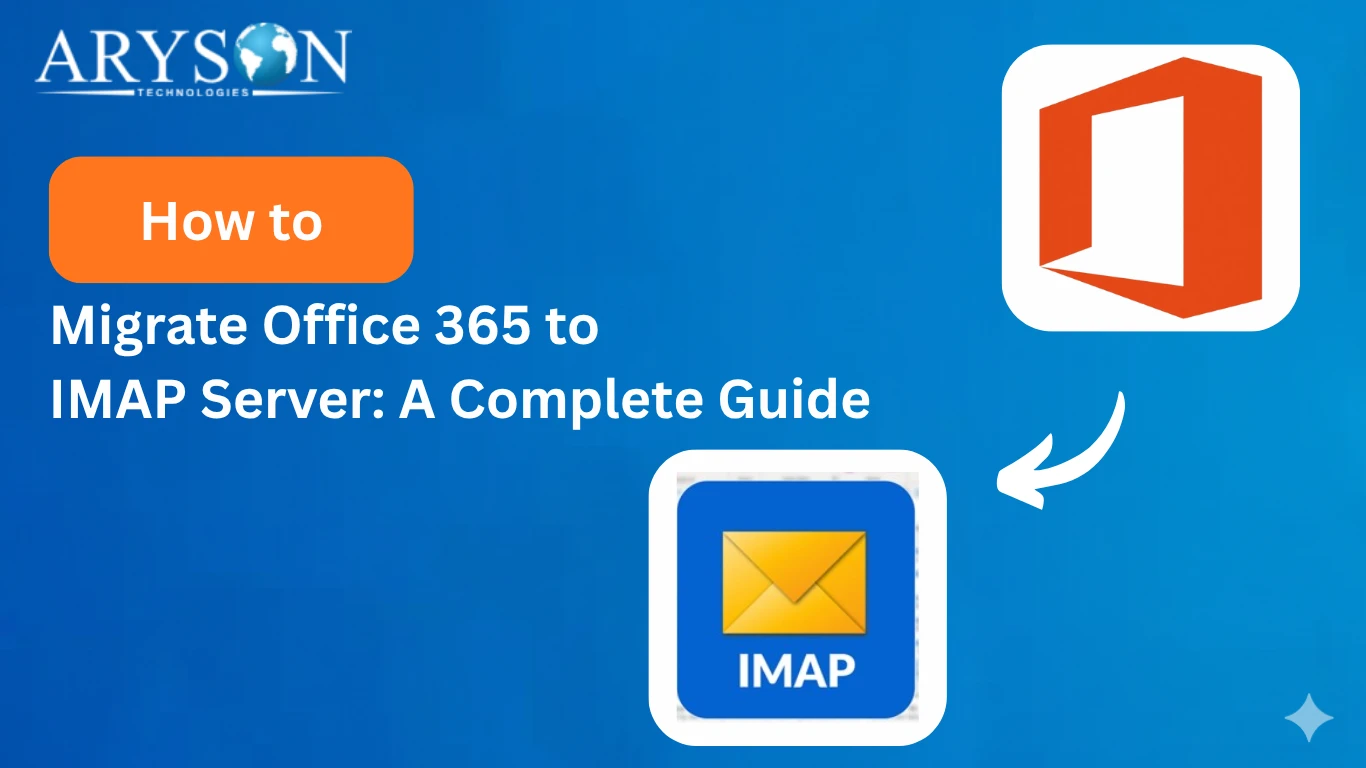-
Written By Eva Shirley
-
Approved By Mithilesh Tata
-
Updated on October 11th, 2025
-
Reading Time: 5 minutes
How to Easily Export Office 365 Mailbox to PST
User Query: Hi, I’ve been using Office 365 for years, but my mailbox is getting too large and I’m worried about losing important emails. Is there a safe way to export all my emails, contacts, and calendar items to a PST file so I can back them up locally and access them offline if needed?
Overview: Just like the above user, if you also want to have better backup, data security,& offline accessibility, you should export Office 365 Mailbox to PST. For that, this blog will assist the user with step-by-step tutorials of the two most effective ye reliable methods of conversion. Also, the Aryson Office 365 Email Backup Software is introduced below for quick and reliable conversion.
Quick Tutorial to Export Office 365 Email to PST
For the users who are in a hurry to back up Office 365 Mailbox to PST, here are the quick steps to perform the conversion.
- Download and start the Aryson Office 365 Backup Tool and select Backup.
- Then, press the Continue button to proceed further.
- Next, sign in to your Office 365 account using the valid login details.
- After that, choose the folders you want to migrate.
- Next, select one or more files to migrate and click Next.
- Now, choose PST under the listed file formats.
- Lastly, use the advanced features if you want and hit Next.
Although these steps will help you backup Office 365 Mailbox to PST quickly, if the user wants to get more insights about the entire process, they can continue reading.
But Why Do We Even Need Conversion?
Before the users actually export Office 365 Mailbox to PST, it is important to know why we need to even perform the conversion. Some of the relevant reasons are as follows;
- The user may need to create a local backup and prevent data loss easily.
- Users can migrate emails to another client or system effortlessly after conversion.
- So that the user can meet legal, compliance, or auditing requirements.
- Also, after conversion, the user can archive older emails and free up server space.
- Users can access emails offline without needing any internet connection.
Best Techniques to Export Office 365 Mailbox to PST
The top two techniques to export your Office 365 Mailbox to PST are explained below. Reading them, you can analyze which method is suitable for you and use it accordingly.
Technique 1: Export Office 365 Shared Mailbox to PST Using Outlook
In case the user has full access to the shared mailbox and they want to export the Office 365 mailbox to PST just once, users can use Outlook for the same. This method is suitable for one-time exports or for users who need to back up specific data.
Follow these steps to export PST from a shared Office 365 mailbox:
- Firstly, open the Microsoft Outlook application on your PC.
- Then, navigate to File >> Account Settings > Account Settings and make sure your Shared Mailbox is listed.
- Again, go to File >> Open & Export >> Import/Export.
- Next, choose the Export to a file option and select Outlook Data File (.pst).
- Now, pick your shared mailbox and select the specific folders you want to export.
- Finally, pick a location on your PC where you would like to save the PST file.
Drawbacks: However, this manual process works well; it is suitable only for one-time exports. Along with that, it may not be a practical choice if you need to perform frequent Office 365 export Mailbox to PST. Also, this method is restricted to the Outlook desktop version only, as its web version does not support PST export directly.
Therefore, considering these limitations of this method, many users prefer to use the automated solution for the conversion process.
Technique 2: Optimized Solution to Export Office 365 Mailbox to PST
It might seem difficult for a beginner to export their Office 365 mailbox to the PST with the manual solution. Therefore, the Aryson Office 365 Email Backup Software was introduced. This software helps the user to perform bulk conversions on their Office 365 mail without any data loss or corruption. Moreover, it keeps the attachments as well as the directory structure intact during conversion. Along with that, it can export Office 365 to MBOX, PDF, CSV, PST, EML, EMLX, and many more file formats. Additionally, it provides the user with several advanced features like skip previous migration, remove duplicates, Date filter, etc., for their convenience.
Steps to Export Office 365 Mailbox to PST
- Download and start the Aryson Office 365 Backup Tool and select Backup.
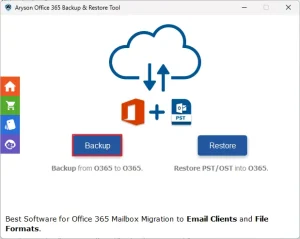
- Then, press the Continue button to proceed further.
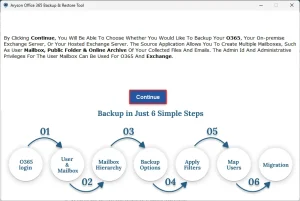
- Next, sign in to your Office 365 account using the valid login details.
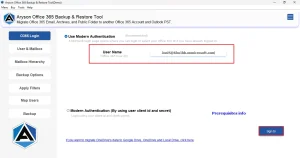
- After that, choose the folders you want to migrate.
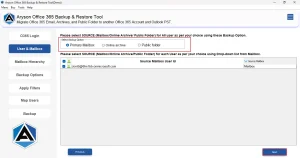
- Next, select one or more files to migrate and click Next.
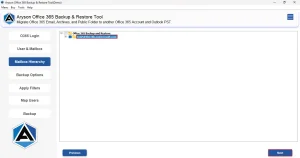
- Now, choose PST under the listed file formats.
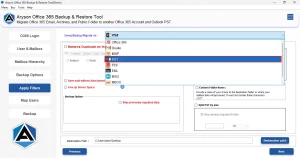
- Lastly, use the advanced features if you want and hit Next.
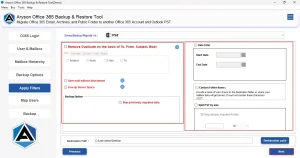
Let’s Conclude
This write-up discussed two effective approaches to export Office 365 Mailbox to PST. This would help the user to better manage their emails locally without needing any internet connection, and take several other advantages. The choice of method totally depends on the user and their needs. Even if you are a beginner, you can easily accomplish your tasks with the help of the automated solution.
Frequently Asked Questions
Q.1 How can I export Office 365 shared mailboxes to PST?
Ans. You can export Office 365 shared mailboxes to PST using the Aryson Office 365 Backup Tool. Steps to export are :
1. Start the Aryson Office 365 Backup Tool and select Backup.
2. Sign in to your Office 365 account.
3. After that, choose the folders you want to migrate.
4. Now, choose PST under the listed file formats.
5. Lastly, use the advanced features if you want and hit Backup.
Q.2 What is the best tool to export an Office 365 mailbox to PST?
Ans. One of the best tools available to export an Office 365 mailbox to PST is the Aryson Office 365 Backup Tool.
Q.3 Can I export Office 365 emails to PST without using Outlook?
Ans. Yes, you can export Office 365 Shared Mailbox to PST without Outlook using the specialized Aryson Office 365 backup Tool.
Q.4 Can I export calendar and contacts when exporting my Office 365 mailbox to PST?
Ans. Yes, if you are using Aryson Office 365 backup Tool, you can export calendar and contacts when exporting an Office 365 mailbox to PST.
Q.5 Do I need special permissions to export Office 365 mailboxes to PST?
Ans. No, there is no need for any special permissions when you use Aryson Office 365 Backup Tool for converting Office 365 to PST. The user is just required to enter the valid Office 365 credentials.
About The Author:
Eva Shirley is a skilled technical content writer with expertise in creating engaging and informative content. With over 5 years of experience and a passion for writing, she has solved many users' queries by providing quality content.
Related Post