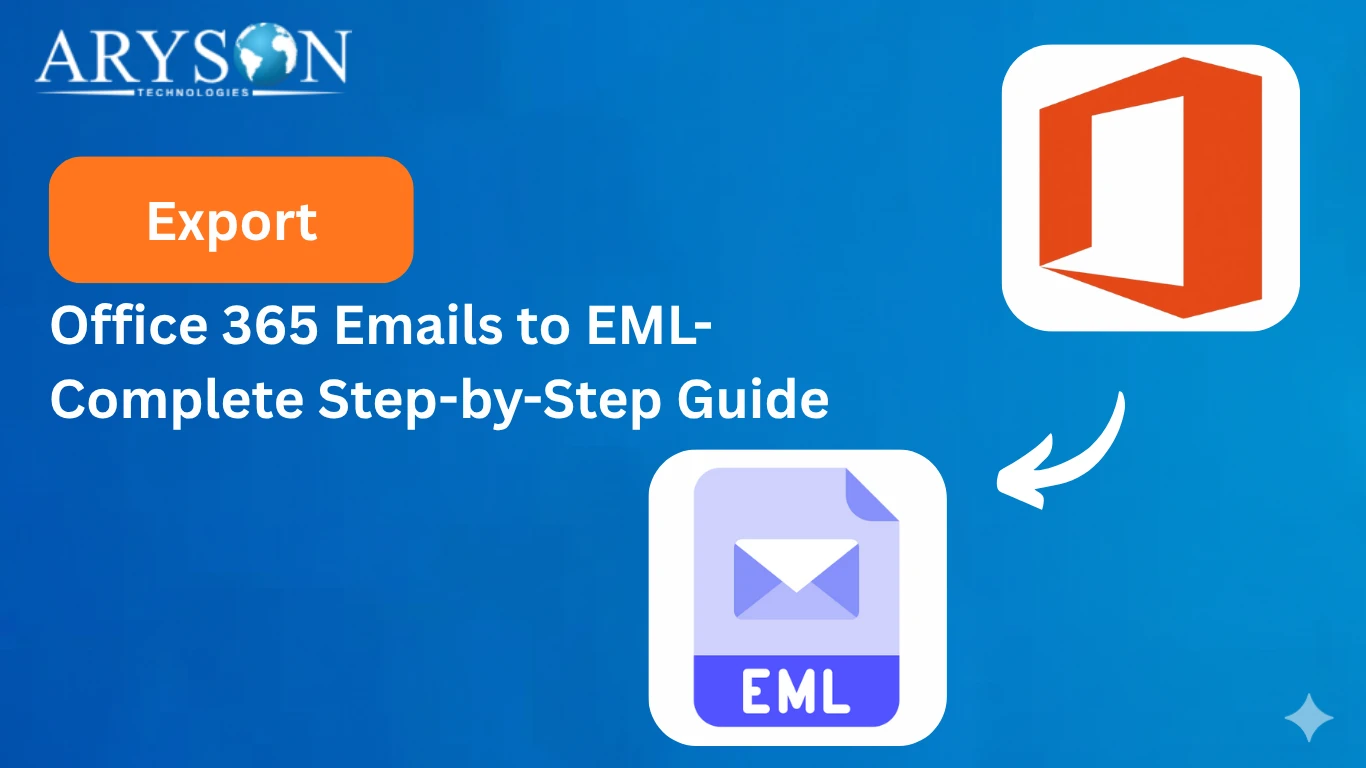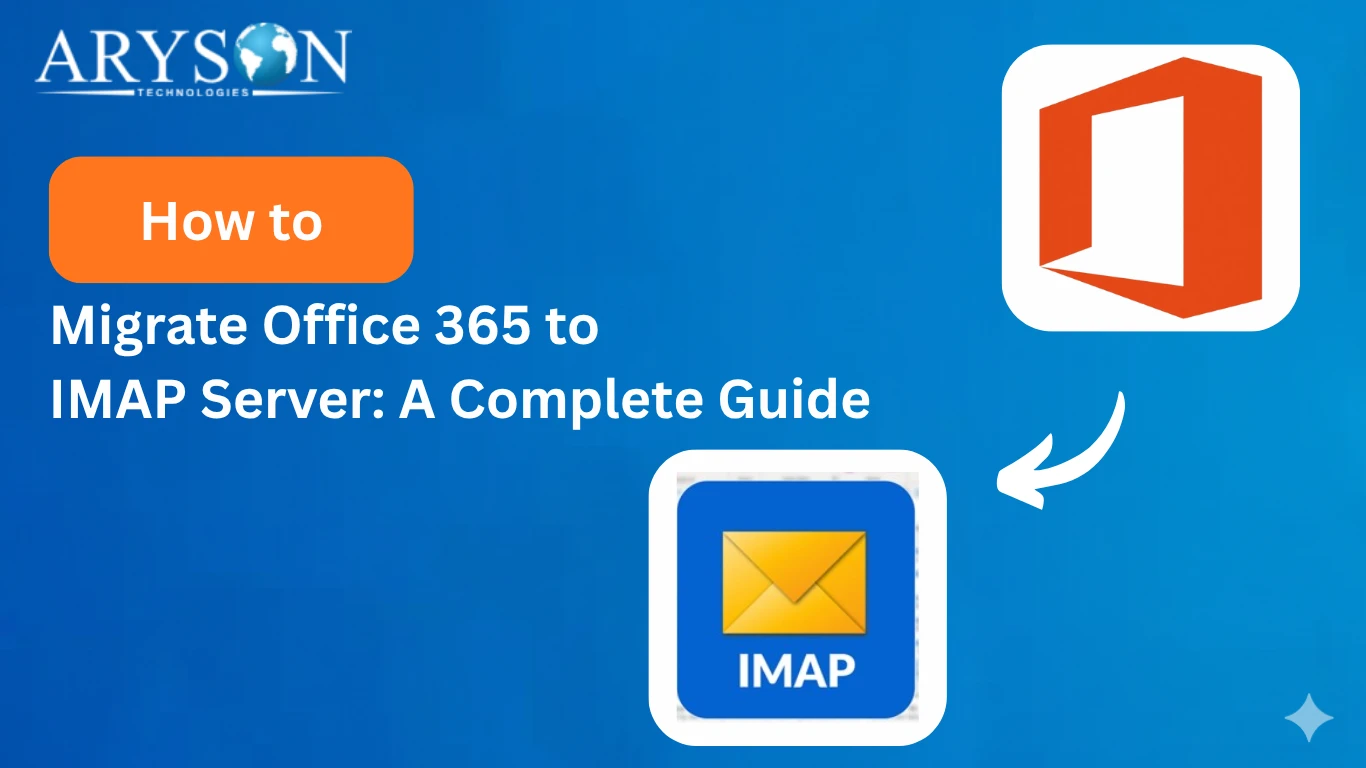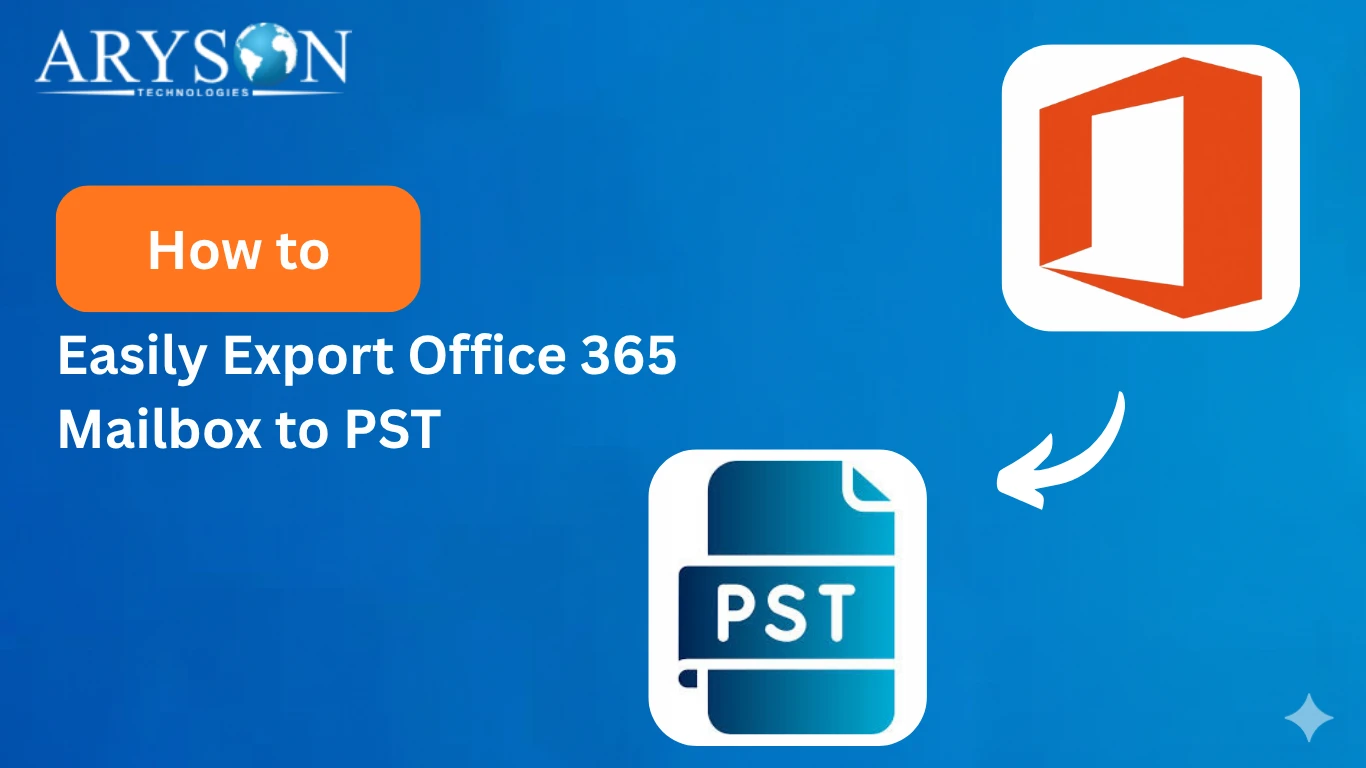-
Written By Eva Shirley
-
Approved By Mithilesh Tata
-
Publish on November 20th, 2025
-
Reading Time: 4 minutes
Best Way to Export Office 365 to MSG File
Overview: In recent times, it has become highly crucial to manage and migrate email data efficiently for organizations, businesses, as well as individuals. Whether you need to consolidate your emails or transfer them across different platforms. Using an effective solution to export Office 365 to MSG can save both time and effort. In this blog, we will introduce you to Aryson Office 365 Backup Tool, which is designed to effortlessly export MSG files in bulk.
Why Export Microsoft 365 to MSG File?
Given below are some of the most common reasons behind the Office 365 to MSG export.
- User wants to preserve their emails with all the attachments and metadata intact.
- They want to access their emails directly in Microsoft Outlook.
- Also, it becomes easier to share individual emails with colleagues or clients.
- It becomes easier to store, archive, or migrate emails across different platforms.
- Users can easily organize and back up their email data efficiently for future use.
Best Solutions to Backup Office 365 Mailbox to MSG
The two most efficient solutions to export Office 365 emails are discussed below:
- Reliable Software
- Using Outlook for Manual Export
Method 1: Most Reliable Solution to Export Office 365 to MSG
Many organizations and businesses prefer to use the Aryson Office 365 Backup Tool for exporting their Office 365 emails to MSG format. This software takes a few seconds to export your emails, and that too without any data loss. Users can completely rely on this software as it keeps the emails and attachments intact during the export process. Moreover, it also allows individuals to preview their selected files/folders before exporting them to MSG. Along with that, it provides a user-friendly interface to help beginners export Office 365 Emails to EML, MSG, PDF, PST, etc. easily. Also, the advanced features like Data range filter, custom folder name, and remove duplicate mails provide a personalised export experience to the end user.
Quick Guide to Export Office 365 to MSG
- Download and open the Aryson Office 365 Backup Tool >> click on Backup.
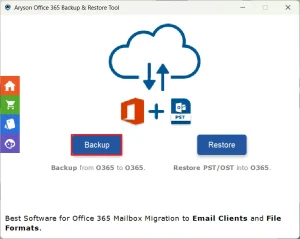
- Then, click the Continue button to proceed further.
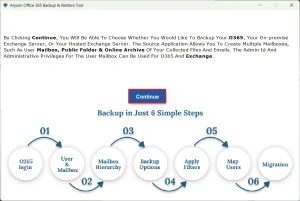
- After that, sign in to your Office 365 account using the valid credentials.
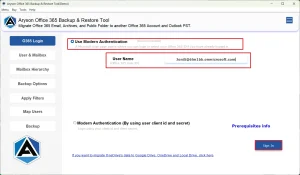
- Now, select the desired mailbox(primary mailbox) you want to migrate.
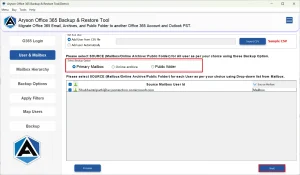
- Next, select one or more files to export and click Next.
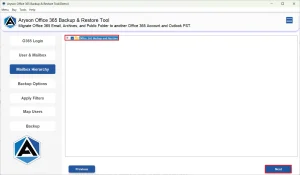
- At this point, you can choose MSG from the listed file formats.
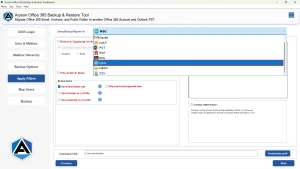
- At last, use the advanced features if required, and click Next to start the export.
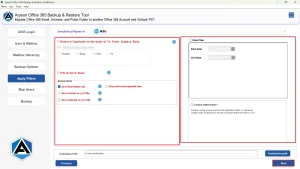
Important Note: However, this method is highly efficient. In case you are a technical expert and have fewer emails to export, you can proceed with the manual method. But keep in mind that the manual method requires familiarity with Outlook’s interface.
Method 2: Use Outlook to Export Office 365 to MSG
In case you are familiar with the Outlook interface and have a few emails to export, you can use Outlook to export your Office 365 emails. However, this method looks simple as you have to just save Office 365 Email as MSG file; it can export one file at a time. Also, it requires you to install the Outlook application on your system. Without Outlook, you can’t proceed with this method.
Steps to Export Office 365 files to MSG Manually
- First, open Microsoft Outlook on your system.
- Then, go to File >> Add Account to set up your Office 365 mailbox.
- Next, enter your Office 365 email credentials and allow the mailbox to sync fully.
- After that, open the folder that contains the emails you want to export.
- Now, select the email you want to convert into MSG format.
- Then, click File > Save As to open the saving options.
- Afterward, choose the destination folder on your computer.
- From the dropdown, select MSG Outlook Message Format as the file type.
- Finally, click Save to export the email to MSG format.
Conclusion
To sum up, when users export Office 365 to MSG, it helps them to better organize, manage and share their emails easily across different platforms. While the manual method of exporting emails works for just a few emails, try using the automated software. As it provides a more convenient and faster way to export emails in bulk including attachments. The choice of method may vary from user to user. Therefore, the user must analyse their requirements first, go through the solutions above, and then choose either of them for the actual export.
Frequently Asked Questions
Q.1 Can I export my entire Office 365 mailbox to MSG files at once?
Ans. Yes, you can export the entire Office 365 mailbox to MSG files at once, using the Aryson Office 365 Backup Tool.
Q.2 What’s the difference between MSG and PST file formats in Office 365?
Ans. MSG stores one email per file, while PST stores an entire mailbox (emails, contacts, calendars, etc.) in a single file. MSG is for individual messages; PST is for full backups or migrations.
Q.3 What is the best way to export a Microsoft 365 mailbox to MSG files?
Ans. The best way to export a Microsoft 365 mailbox to MSG files is by using the automated software above.
Q.4 Can I export emails to MSG format from Office 365 without Outlook?
Ans. Yes, you can export emails to MSG format from Office 365 without Outlook, with the help of Aryson Office 365 Backup Tool.
About The Author:
Eva Shirley is a skilled technical content writer with expertise in creating engaging and informative content. With over 5 years of experience and a passion for writing, she has solved many users' queries by providing quality content.
Related Post