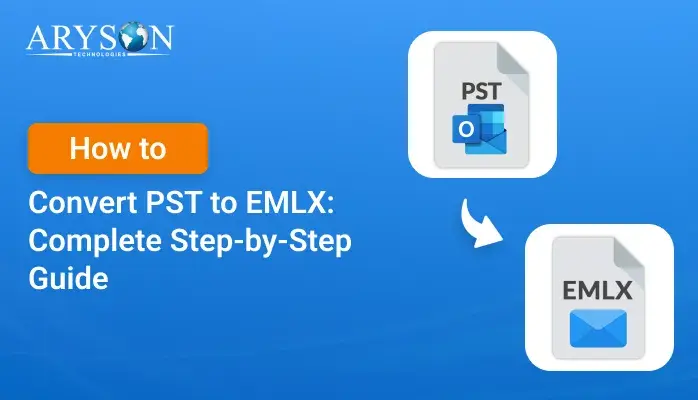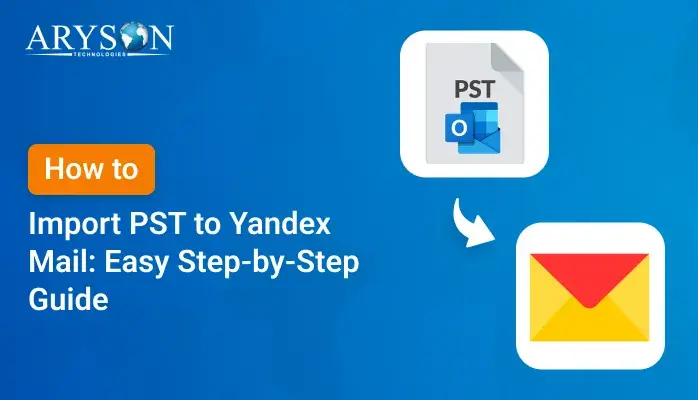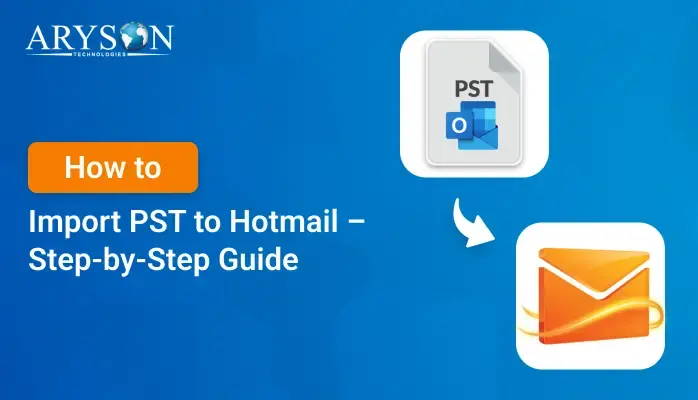-
Written By Eva Shirley
-
Approved By Mithilesh Tata
-
Publish on June 6th, 2025
-
Reading Time: 4 minutes
How to Export PST to HTML: A Complete Step-by-Step Guide
Summary: If you’ve used Microsoft Outlook, you probably have a PST file on your computer. It holds all your emails, attachments, contacts, and calendar info. However, you can’t just open it with a browser or easily share its contents with someone who doesn’t use Outlook. That’s why exporting PST to HTML is required. It’s one of the easiest ways to make your emails viewable in any browser, shareable, and well-organized. In this blog, we will show you how to export PST to HTML with the PST Converter Tool to make this conversion hassle-free.
Major Problem: PST Files Are Locked in Outlook
PST files are used by Microsoft Outlook to store emails, calendars, and attachments. But there’s a problem:
- You can’t open a PST file just by double-clicking it.
- Also, you can’t easily share emails stored in it.
- And worst of all? You can’t view emails without Outlook.
- Moreover, large PST files may cause Outlook to slow down or crash.
As a result, these limitations make PST files hard to manage if you just want to access emails or attachments easily.
The Solution: Export Outlook PST to HTML
HTML format is simple, flexible, and perfect for viewing and sharing emails without Outlook. Once converted, your emails:
- You can open it in any browser (Chrome, Firefox, Safari).
- Also, HTML Files are easy to print or archive.
- Unlike PST, HTML can be searched and shared freely.
Manual Method to Export PST to HTML (Limited Export)
If you only have a few emails to convert, this method might work:
- First, open Outlook and navigate to the folder that contains the PST file.
- Then, open the PST file that you want to change.
- Now, go to the Outlook File option and choose Save As.
- Further, in the Output options, choose HTML.
- Finally, browse the location and click Save.
However, you’ll need to repeat this for every email. So, not recommended for bulk files.
Easiest Way to Convert PST to HTML (Use a Professional Tool)
If you don’t want to waste time, this is your go-to option. The PST Converter Tool helps you convert Outlook email to HTML in bulk without data loss. You can convert all emails, contacts, attachments, and other valuable data without minimal disruption. Also, it allows you to cross-verify the content of the PST file before converting it. Additionally, it keeps all your files safe, original, and easy to access, without changing anything. Furthermore, you can use the demo (free) version of this utility to analyze its features and functions.
Quick Steps to Export PST to HTML
- Primarily, launch the PST Converter Tool on your computer.
- Next, click on Select File to browse the PST. Press Next.
- Then, cross-verify & mark the file to convert. Again, hit Next.
- In the saving option, choose HTML and apply useful features.
- Lastly, define Path to Save and click Convert to complete the process.
That’s it! Your Outlook emails are now securely saved as HTML files, ready to be viewed, shared, or archived.
Why Convert PST File into HTML With This Tool?
Here, we will see a quick comparison between the manual methods and the professional tool. It can help to choose the better method:
|
Manual Method |
Professional Tool |
|
1. The Manual method might be best for converting 1 to 5 emails only |
1. The professional converter tool allows you to convert multiple files at once (100+ emails) |
|
2. With the manual method, your email formatting may not be preserved. |
2. However, this tool gives a 100% guarantee to preserve your data’s originality and formatting. |
|
3. Moreover, the manual method is not able to handle attachments. |
3. Further, it offers a smart feature to handle all the attachments effectively. |
|
4. Outlook is required to export Outlook PST to HTML. |
4. In addition, no Outlook is required to perform this conversion. |
Understand a Real-Life Example
Take a real-life example to better understand this tool:
Case Study – Law Office Email Archive:
A legal firm needed to archive over 5,000 client-related emails for a case. They couldn’t risk formatting loss or missing attachments.
Solution:
They used the PST Converter Tool to batch-convert all emails to HTML and organize them by date and case number.
Result:
All data was safely exported, searchable in browsers, and neatly stored for future access, without touching Outlook again.
Final Thoughts
In this technical blog post, we explored different methods to export PST to HTML. This conversion is a smart way to make your Outlook emails easier to access, share, and archive. While manual methods are available, they are slow and unreliable for bulk email data. However, a professional PST to HTML Converter tool is the best solution. Furthermore, it saves time, keeps everything neat, and requires no tech skills.
Frequently Asked Questions
Q.1 Do I need Microsoft Outlook installed to convert PST to HTML?
Ans: No, with the professional PST Converter Tool, you don’t need to install Outlook on your computer. It works independently with the bulk PST files.
Q.2 How to convert PST to VCF?
Ans: You can convert PST file to VCF with these steps:
1. First, install the PST Converter Tool.
2. Add the PST file and click Next.
3. Then, select the file. Press Next.
4. In the saving option, choose VCF.
5. Apply useful features and click Convert.
About The Author:
Eva Shirley is a skilled technical content writer with expertise in creating engaging and informative content. With over 5 years of experience and a passion for writing, she has solved many users' queries by providing quality content.
Related Post