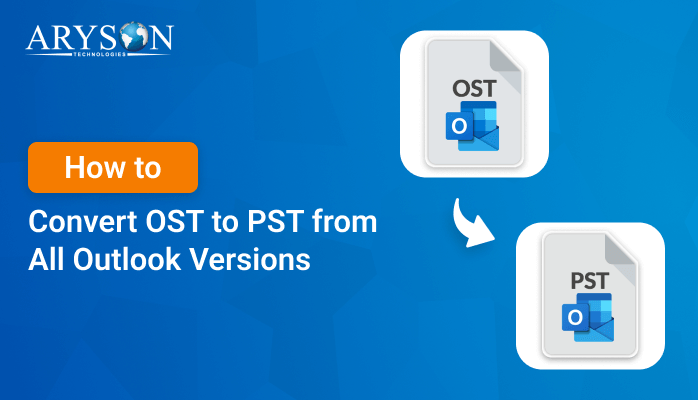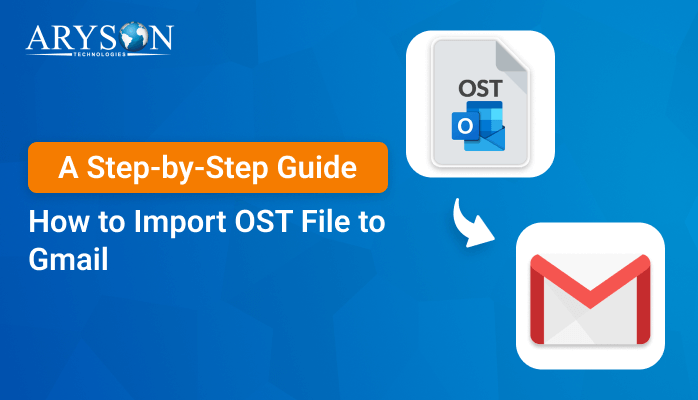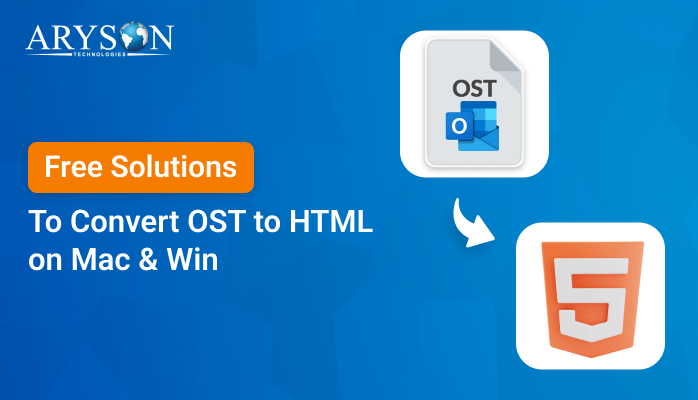-
Written By Eva Shirley
-
Approved By Mithilesh Tata
-
Publish on August 10th, 2024
-
Reading Time: 5 minutes
How to Import OST File into Outlook 365- Verified Methods
Summary: If you have OST files and want to import them into Outlook 365, you’re in the right place! This blog is based on thorough research and will teach you how to import OST file into Outlook 365 using both manual methods and the OST to PST Converter. To learn the best techniques, read this blog until the end.
What are the Advantages of Using Outlook 365
- Access your email, calendar, and files from any device with an internet connection, which allows you to stay connected on the go.
- Seamlessly collaborate with colleagues using integrated tools like Microsoft Teams and SharePoint for real-time communication and file sharing.
- Benefit from built-in cloud storage with OneDrive, which allows you to save and share documents easily without worrying about local storage limits.
- Enjoy advanced security measures, including data encryption, multi-factor authentication, and threat detection, to protect your information.
- Integrate with other Microsoft 365 applications and third-party tools that help improve productivity and streamline workflows.
Now go over the methods to import OST to Outlook 365 account successfully.
How to Import OST Files into Outlook 365: A Complete Guide
There are many ways to import OST files into your Outlook 365 account, but some methods can be complicated. After researching, we found two simple methods to make the process easier. Let’s start with the manual approach.
How to Manually Import OST Emails to Office 365 Account?
The manual method has two main steps to import OST files into Outlook 365: This step involves changing your OST files into PST format, which Outlook can use. After converting, you will upload the PST files to your Office 365 account. Now proceed to learn the proper method in depth.
Step 1: Convert OST to PST
- In the first step, go to File > Account Settings > Data Files > Add > Outlook Data File (.pst).
- Then, go to File > Open & Export > Open Outlook Data File and select the OST file.
- Next, select emails in the OST file, drag them to the new PST file, or right-click and choose Move > Copy to Folder.
- Further, check the PST file to ensure all emails are copied.
Step 2: Import PST to Office 365
- Afterward, sign in to Office 365 in your web browser.
- Here, go to File > Open & Export > Import/Export.
- Now, select Import from another program or file > Outlook Data File (.pst) > Next.
- Then, browse and select your PST file, choose options for duplicates, and click Next.
- Next, choose your Office 365 account as the destination.
- At that point, click Finish to start the import process.
- In the end, check your Office 365 account to ensure all emails are imported.
By following the above steps, you can import OST file into Outlook 365 but there are some limitations that are listed below.
Why the Manual Method is Not Suitable?
- It can be time-consuming and may require additional software if the OST file is large or corrupt.
- There’s a risk of data loss, especially if the OST file is damaged or if there are issues during copying.
- It can be tedious, especially for large mailboxes with many folders and emails.
- This method primarily focuses on emails; contacts, calendars, and other data types may not be imported unless explicitly copied.
- Different versions of Outlook may lead to compatibility issues during the import process.
- You cannot import multiple OST files at once; each must be converted and imported individually.
These restrictions can impact the efficiency and effectiveness of the import process. In this case, professionals are using the best and most direct way to effortlessly restore OST file to their Outlook 365 account with just a few clicks.
Best Solution to Import OST File into Outlook 365 Directly
With this safe and easy tool, you can quickly convert single or multiple OST files into formats like Outlook 365 with any amount of data. With this reliable tool, you don’t need any technical knowledge to import OST files into Outlook 365 using this user-friendly software. Furthermore, it’s reliable and allows you to import any amount of data, so there are no limits. You can convert various OST data, including emails, contacts, calendars, tasks, notes, and journals. Moreover, you can preview your data before the conversion process. So, what are you waiting for? Download the free version and see how it works.
Simple Instructions to Import OST File into Outlook 365:
- First of all, open the OST to PST Converter as an Administrator.
- Next, choose Single File/Multiple Files to add your OST file(s) and click Next.
- Then, browse and select your OST file, then click Open.
- Further, check the folders you want to convert, preview emails, and click Next.
- Afterward, select Office 365 from the drop-down menu.
- Now, check Modern Authentication, enter your Office 365 ID, and click Sign In. Then, enter your password.
- In the end, click Convert to import your OST files into Office 365.
Key Features of Using a Professional Solution?
- Allows you to import OST file into Outlook, Gmail, Office, CSV, and PDF.
- Import OST file into Outlook 365 directly without needing to convert them to PST first.
- Ability to import multiple OST files at once, saving you time and effort.
- Ensures that all emails, attachments, contacts, calendar items, and other data are preserved during the import process.
- An easy-to-navigate interface that simplifies the migration process.
- There are options to filter data based on date, folder, or specific items for selective import.
- It is capable of handling large OST files without restrictions, which makes it ideal for extensive data migrations.
- Allows users to preview OST file contents before importing, ensuring the right data is selected.
- Built-in error detection and handling features to manage any issues during the import process.
- Compatible with various versions of Outlook, which allows flexibility for different users.
- Access to customer support for troubleshooting and assistance during the migration process.
Using a professional solution can make the process of importing OST file into an Outlook 365 account much smoother and more efficient.
Conclusion
In this guide, we covered the best ways to import OST file into Outlook 365 account. Both methods are effective, so you can choose the one that fits your needs. If you have a lot of data to open OST file in Outlook 365 and want to avoid any issues, consider using a professional solution. Apart from that, if you only have a small amount of data to add OST file to Outlook 365, you can use the manual method, but keep in mind that it has some limitations. We recommend downloading and trying the tool for free to see how well it works.
About The Author:
Eva Shirley is a skilled technical content writer with expertise in creating engaging and informative content. With over 5 years of experience and a passion for writing, she has solved many users' queries by providing quality content.
Related Post