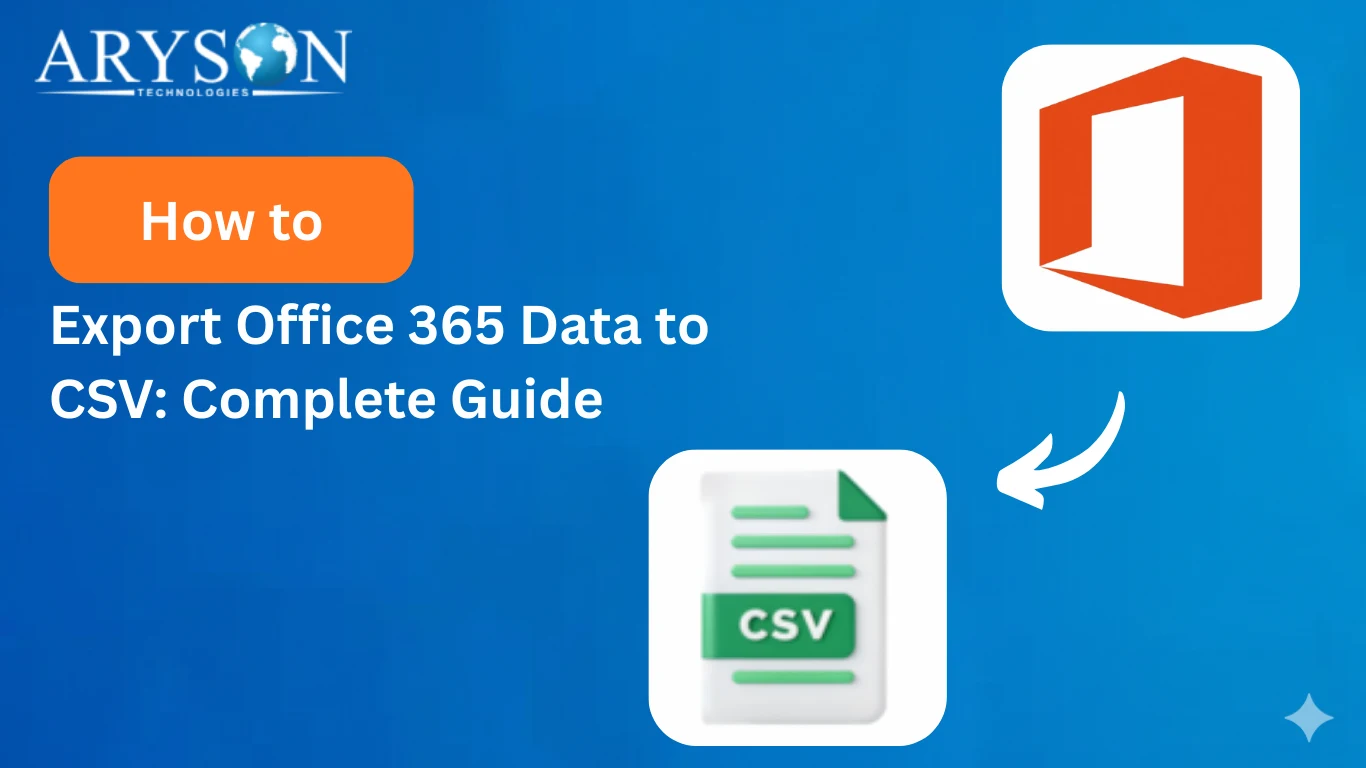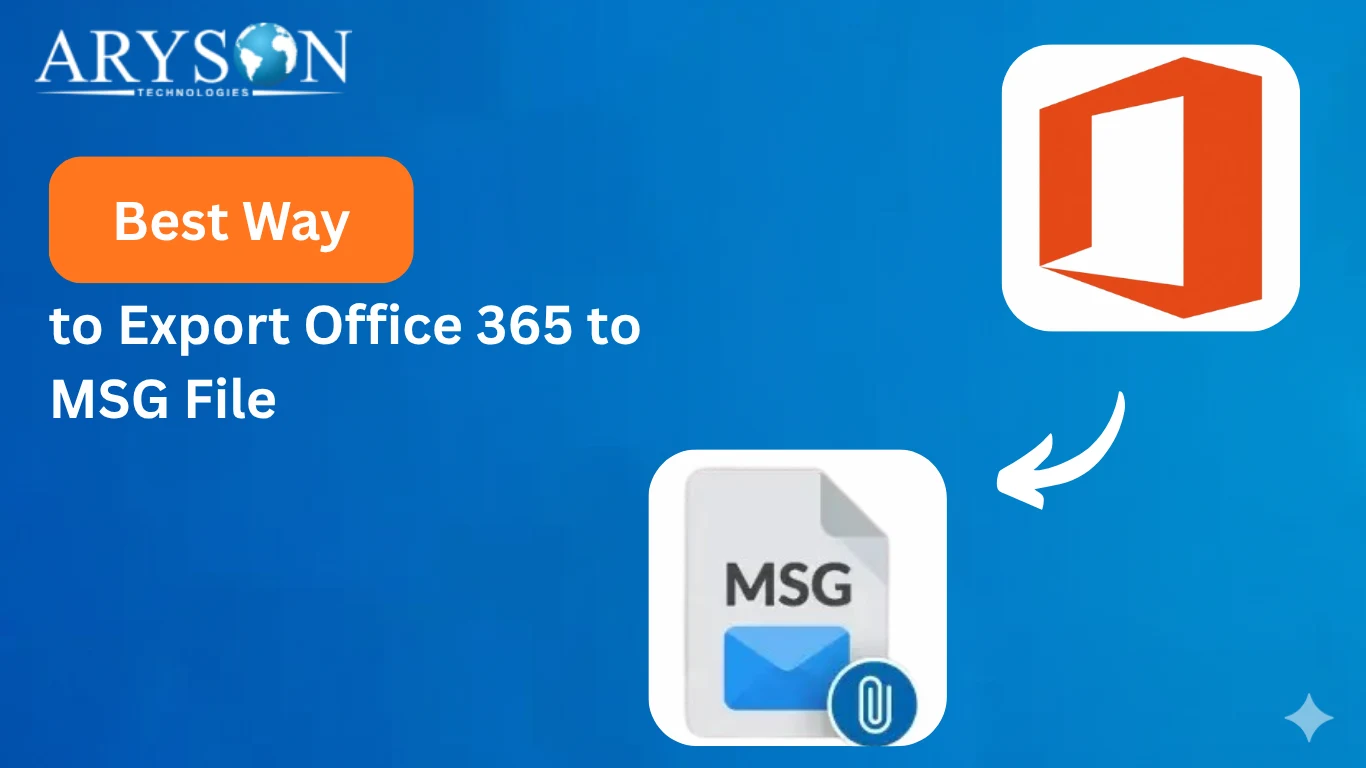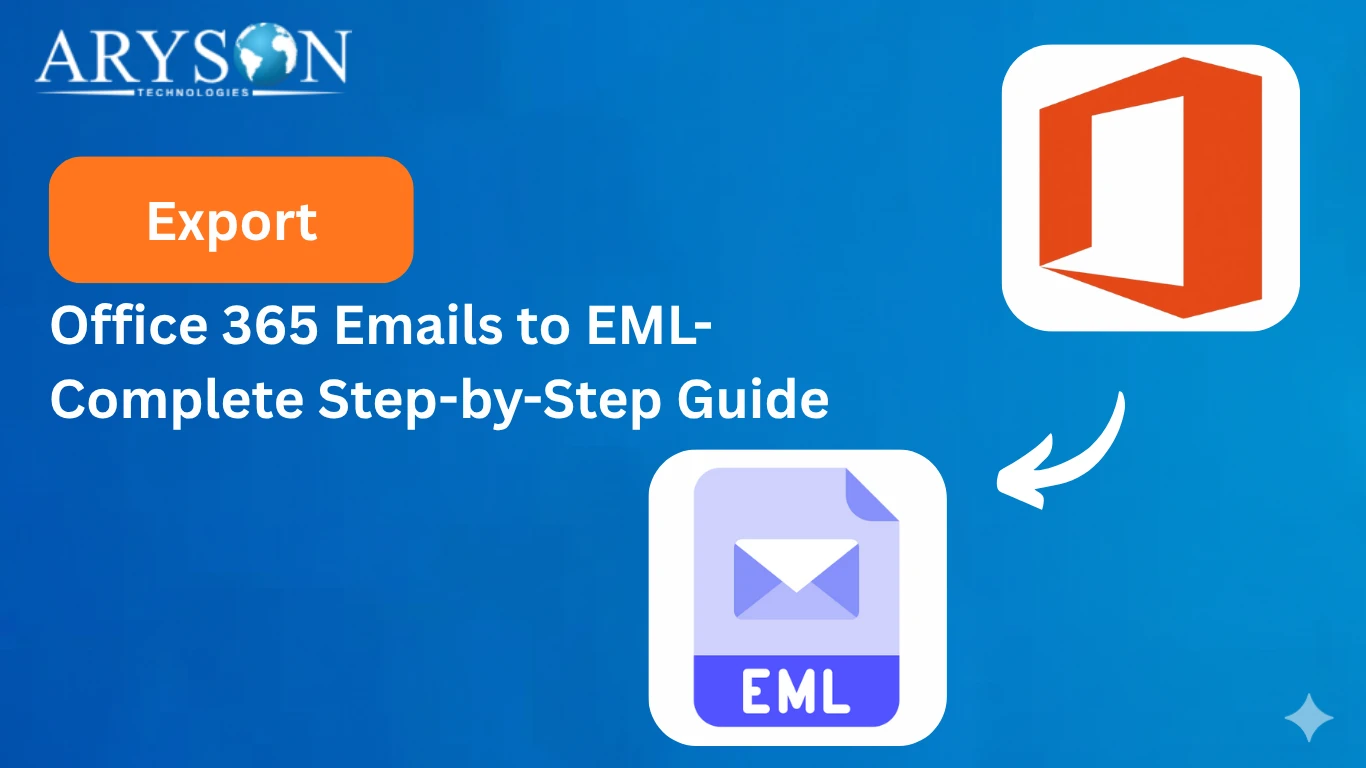-
Written By Eva Shirley
-
Approved By Mithilesh Tata
-
Updated on October 16th, 2025
-
Reading Time: 4 minutes
How to Migrate Office 365 to IMAP Server: A Complete Guide
User Query: I have been using Office 365, but I often face accessibility issues across multiple devices. Therefore, I need a setup where my emails are globally accessible, and I don’t have to rely entirely on Office 365. So, is there any reliable and secure method to do so?
Overview: Office 365 is a cloud-based suite for easy email and collaboration, but some users still migrate to IMAP to access emails on multiple devices, back up messages, and ensure compatibility with different clients. If you are also one of those users, this blog is for you only. Here, you will explore manual methods as well as learn how to use the Aryson Office 365 Backup Tool for easy migration.
Let’s Understand the Need to Migrate Office 365 to IMAP Server?
The IMAP server stores all the emails on a remote server and allows users to access and manage them from multiple devices in real time. Before we perform the actual migration, let’s figure out why you would need a migration. Some of the reasons to migrate are :
- IMAP Server keeps emails synced across all devices.
- Moreover, it can work with almost all email clients.
- Also, it allows easy data backup and offline accessibility.
- It gives users more control over email storage and management.
- IMAP Server simplifies the migration between different email services.
To leverage all the above advantages of the IMAP Server, you must perform the migration as quickly as possible. Now, for advanced users, this task may sound easy. But for the non-technical users or complete beginners, it might seem complicated. Hence, we will introduce you to the direct solution, which will be helpful for the non-technical users as well.
Automated Solution to Migrate Office 365 to IMAP Server
Aryson Office 365 Backup Tool was introduced. This software allows you to perform the migration within a few clicks, without any data loss or corruption. Moreover, it keeps the directory structure of your Office 365 mailbox intact. The intuitive interface of the software makes it easy to use for beginners. Using the same software, users can also export Office 365 Mailbox to PST. Now, let’s explore some of the more features of this software.
Additional features of the Software:
- This software keeps the data and attachments intact during migration.
- The first 50 emails are free to migrate through this software.
- Moreover, it is Compatible with almost all versions of Windows OS.
- Also, it can migrate Office 365 mailboxes to Gmail, Yahoo, Hotmail, iCloud, AOL, Thunderbird, and IMAP accounts.
- Additionally, it offers built-in features like Date Filter, removing duplicate emails, and skipping previous migration.
Steps to Migrate Office 365 to IMAP Server
- Install and run the Aryson Office 365 Backup Tool and select Backup.
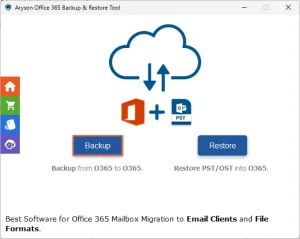
- Then, click on the Continue button to move ahead.
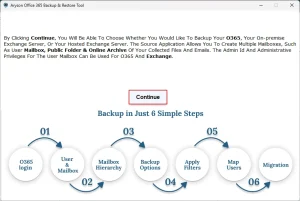
- Next, input your valid credentials to sign in to your Office 365 account.
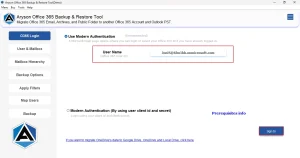
- After that, pick your desired folders to migrate.
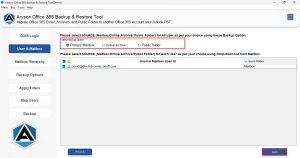
- Next, select and preview the files you want to migrate and hit Next.
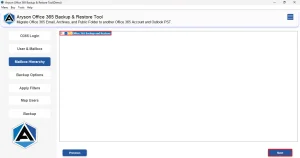
- Now, select the IMAP option under the listed email client.
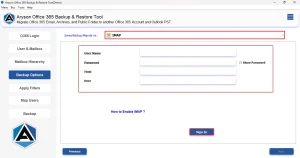
- Lastly, use the advanced features if you want and hit Backup.
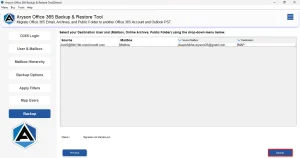
Note: However, this method is the quickest and most reliable way to transfer O365 Emails to IMAP. The users can proceed with the manual method:
- They have a decent amount of technical knowledge.
- They can invest Long hours in migration.
- Have MS Outlook installed on their PC.
- Don’t mind resolving errors on their own
- Data integrity is not a concern.
Manually Migrate from Office 365 to IMAP Server
Microsoft doesn’t provide any direct method to migrate Office 365 to IMAP Server. But users can still perform the migration through Outlook & Office 365 IMAP settings. Therefore, you need Outlook installed on your system for this method.
Follow the steps below to perform the Office 365 to IMAP Migration:
- Start the MS Outlook application and add your Office 365 account there.
- Then, sync all your emails and folders to that account.
- After that, add your new IMAP email account to the same profile.
- Check whether both accounts are active and syncing properly.
- Next, choose the desired emails or folders from your Office 365 mailbox for migration.
- Now, simply drag and drop these files to your IMAP account.
- Outlook will take some time to upload all these files to the IMAP server.
- Then, log in to your IMAP account from an email client.
- Lastly, check whether all your emails have been transferred.
Conclusion
To get more control over your email storage & management, and access your emails over multiple devices effortlessly, users must migrate Office 365 to an IMAP Server. For that, users can take help of the automatic solution as well as the manual method shared above. To avoid any errors during the migration, users must follow the above-mentioned methods carefully.
Frequently Asked Questions
Q.1 Will migrating Office 365 emails to IMAP affect my calendar and contacts?
Ans. No, if you are using the Aryson Office 365 Backup Tool, migrating Office 365 emails to IMAP will not affect your calendar and contacts.
Q.2 Do I need to reconfigure my email client after migrating Office 365 to IMAP?
Ans. Yes, you must update your email client with the new IMAP server settings to ensure proper email access and synchronization.
Q.3 What are some common issues when migrating from Office 365 to an IMAP server?
Ans. Common issues include incomplete transfers, missing attachments, sync errors, mailbox limits, and misconfigured IMAP settings. This basically arises in the manual method.
Q.4 How long does it take to migrate Office 365 to IMAP?
Ans. It will take just a few seconds to migrate Office 365 Emails to IMAP Server if you are using the automated solution.
About The Author:
Eva Shirley is a skilled technical content writer with expertise in creating engaging and informative content. With over 5 years of experience and a passion for writing, she has solved many users' queries by providing quality content.
Related Post