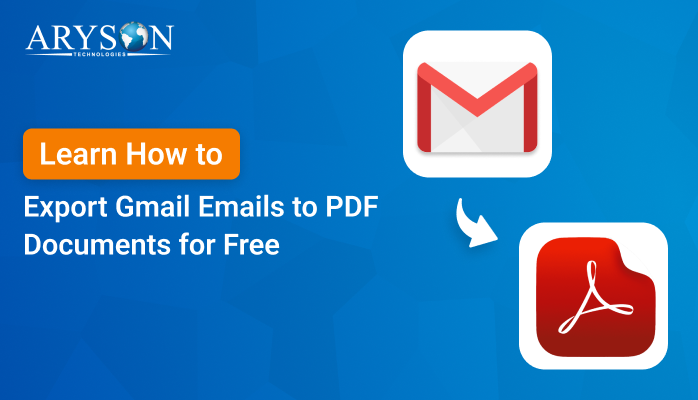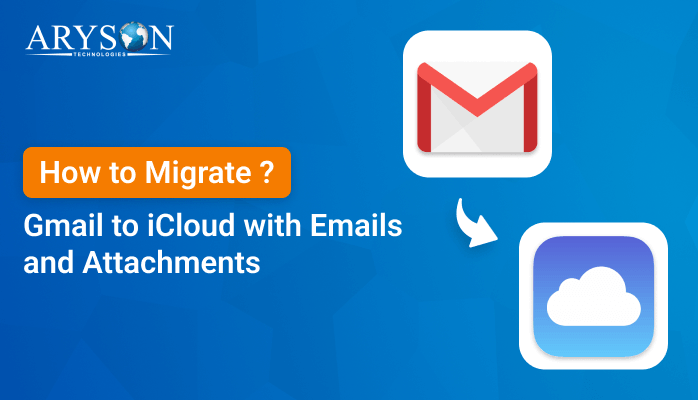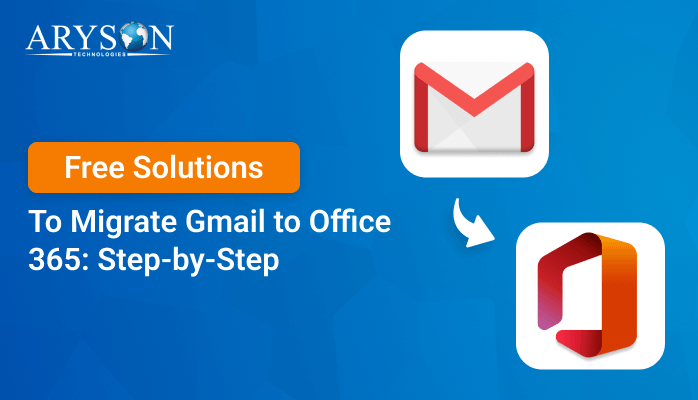-
Written By Eva Shirley
-
Approved By Mithilesh Tata
-
Publish on September 9th, 2024
-
Reading Time: 5 minutes
How to Transfer Gmail Emails to Outlook- Updated Solutions
Summary: In the digital age, many of us depend on email for both personal and professional communication. Gmail is a popular choice due to its powerful features and user-friendly interface. However, some users may want to transfer their Gmail emails to Microsoft Outlook for better integration with other Office apps. Moreover, they want to take advantage of Outlook’s unique features. If you’re moving from Gmail to Outlook or simply want to consolidate your emails in one place, you’ve come to the right page. This blog will walk you through the updated solutions, including the Gmail Backup Tool to transfer Gmail emails to Outlook without risk.
Why do Users want to Transfer Gmail to Outlook
Users might want to migrate emails from Gmail to Outlook for several reasons. Here, we mention some of the main reasons behind this migration:
- Offline Access: Outlook allows users to access and manage their emails even when they are offline, which is a significant advantage for those who need constant access to their emails.
- Better Integration with Microsoft Office: For users who regularly use other Microsoft Office applications like Word, Excel, or Teams, transferring Gmail to Outlook can create a more flawless and integrated workflow.
- Advanced Email Management Features: Outlook offers robust features for organizing and managing emails, such as categories, rules, flags, and focused inboxes. These tools can help users stay organized and manage their communications more efficiently.
- Personal Preference: Some users prefer to manage all their email accounts in one place. Outlook allows users to add multiple email accounts, including Gmail, and manage them from a single interface.
- Professional Environment: Outlook is often used in professional settings, especially in organizations that rely on Microsoft 365. Transferring Gmail emails to Outlook can help users align with their organization’s communication tools and protocols.
How to Transfer Gmail Emails to Outlook
In the above section, the decision to migrate Gmail emails to Outlook is often driven by a combination of practical needs and personal preferences. Here, we will introduce you to the manual and automated solutions to export from Gmail to Outlook.
Solution 01: Manual Transfer Using Outlook’s Import Feature
If you prefer a hands-on approach, you can manually transfer your Gmail emails to Outlook by using Outlook’s built-in import feature. Because Outlook offers a built-in feature that allows you to import emails from other accounts, including Gmail. Here’s how to use it:
Step 01: Enable IMAP in Gmail
Before you begin, ensure that your Gmail account is configured to allow IMAP access.
- First of all, log in to your Gmail account.
- Click on the Settings gear icon in the top right corner.
- After that, go to See all settings.
- Now, click on the Forwarding and POP/IMAP tab.
- In the IMAP access section, select Enable IMAP.
- Lastly, click Save Changes and proceed further.
Step 02: Add a Gmail Account to Outlook
Now that IMAP is enabled, you can add your Gmail account to Outlook.
- Now, all you need is to Open Outlook.
- After that, go to File >> Add Account.
- Next, enter your Gmail address and click Connect.
- Enter your Gmail password and click Connect again.
- Outlook will automatically configure your Gmail account using IMAP settings.
Step 03: Import Emails using Outlook Import/ Export Feature
- After the Gmail account is added, go to File >> Open & Export >> Import/Export.
- Next, select Import from another program or file and click Next.
- Subsequently, choose Outlook Data File (.pst) >> Next.
- Now, Browse to the .pst file you wish to import, select your Gmail folder, and click Finish.
This method will sync your Gmail emails with Outlook and allow you to manage them within the Outlook interface. Outlook will start syncing your Gmail emails. Depending on the size of your mailbox, this process may take some time.
Cons of Using the Manual Method
Using the manual method to transfer Gmail emails to Outlook is effective. However, it comes with several detriments:
- The manual method is time-consuming and quite lengthy.
- It involves multiple steps, which is confusing for non-technical users.
- There’s a chance of missing or losing emails during the transfer.
- Manual methods offer less customization and control over data.
- An active internet connection is necessary throughout the process.
- Manual transfer doesn’t maintain ongoing sync between Gmail and Outlook.
These cons can make the manual method less applicable, especially for users who need a smooth, hassle-free transfer process.
Solution 02: Reliable Solution to Import Gmail to Outlook
The Gmail Backup Tool is an easy and proficient solution to transfer Gmail emails to Outlook. It is designed to help users back up their Gmail accounts and save emails, attachments, contacts, and calendars in various file formats and email clients. This utility will help you to export the bulk of Gmail emails at once. It allows the transfer of Gmail email attachments along with the emails. Moreover, it is known for its intuitive interface, which makes it accessible to users of all technical levels. Also, it is compatible with all versions of Windows and supports all major versions of Gmail. Along with that, it provides a preview of emails and other data before migration. Apart from that, it preserves the original structure of the emails, including metadata like date, time, subject, etc. Just go through the simple steps to export from Gmail to Outlook.
A Few Clicks to Transfer Gmail to Outlook
- First of all, install and run the software on your system.
- Then, select Gmail as an email client and log in with your credentials.
- After logging in, choose the specific data that you want to import >> Next.
- Now, select Save in File Format and choose PST.
- You can use the additional features of the software according to the requirements and hit Next.
- Finally, choose the destination path and click on the Download Button to import Gmail to Outlook.
Now, you can easily open this PST file in Outlook. After these clicks, you can successfully transfer your Gmail emails to Outlook. Apart from Outlook, you can also use this software to migrate Gmail to Office 365 and other email clients.
Conclusion
Transferring Gmail emails to Outlook has become necessary with updated solutions that depend on different user needs. Whether you opt for the manual method using Outlook’s built-in features or utilizing third-party tools for added convenience, the process should be according to your specific requirements. Each approach has its strengths, from the simplicity of direct export to the advanced features of specialized software. The manual method completely aligns with your technical comfort level. By selecting the automated method, you can transfer Gmail emails to Outlook. It can easily migrate the volume of data you need to transfer, you can ensure a smooth and efficient migration from Gmail to Outlook.
About The Author:
Eva Shirley is a skilled technical content writer with expertise in creating engaging and informative content. With over 5 years of experience and a passion for writing, she has solved many users' queries by providing quality content.
Related Post