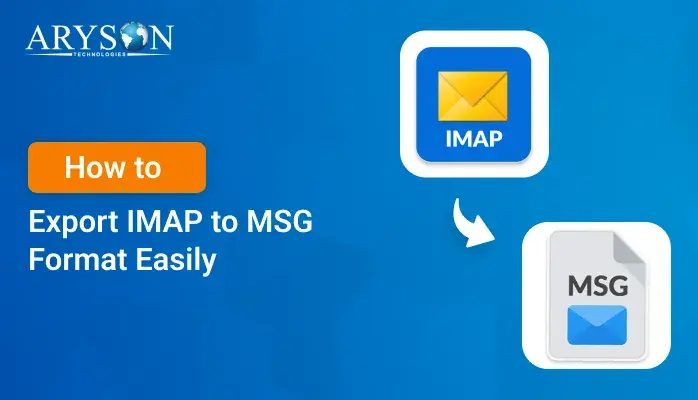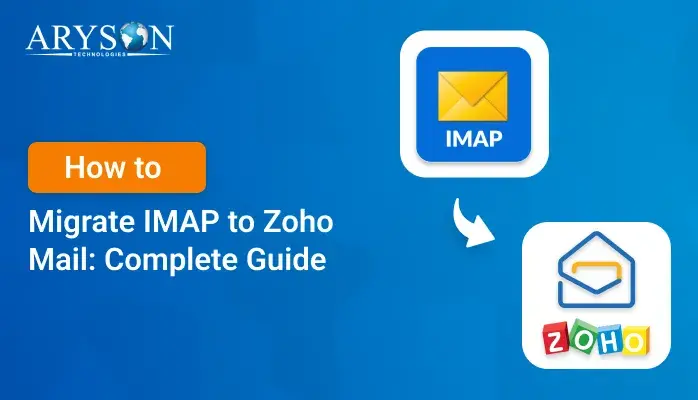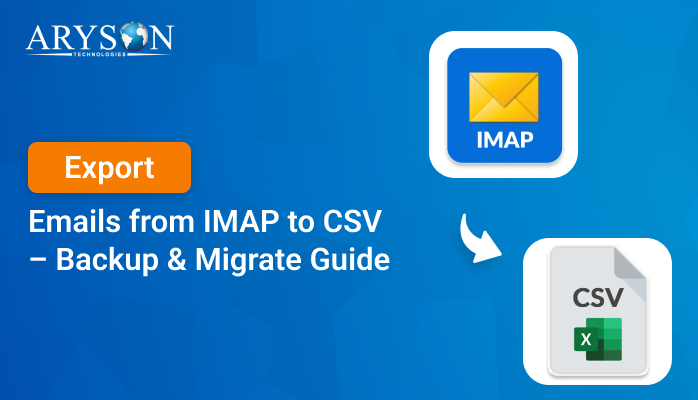-
Written By Eva Shirley
-
Approved By Mithilesh Tata
-
Publish on April 14th, 2025
-
Reading Time: 3 minutes
Directly Migrate IMAP to Gmail Account in Simple Steps
Summary: When many users are looking for better email management and advanced features, Gmail has become the preferred choice. It offers a user-friendly interface and a powerful search tool, which makes it one of the best email clients. If you are using an IMAP email account and want to import it into Gmail, this blog is for you. Here, we will explain the most effective methods to migrate IMAP to Gmail, including IMAP Backup Software for a hassle-free solution.
What is IMAP and Gmail
IMAP allows you to access your emails directly from the server where they’re stored. However, it can take up a lot of space to store emails, which can lead to a slow in performance or storage limitations. On the other hand, Gmail offers better storage space for emails & attachments. Also, it allows you to easily manage & organize your emails using labels, filters, and powerful search tools.
Why Import IMAP Email to Gmail Account?
There are several reasons why users prefer IMAP as compared to Gmail. Some of the key reasons are:
- Gmail offers more storage space to store all your emails, contacts, and attachments in one place.
- With Gmail, you can use different tools like labels, filters, and a search tool, which keep your email inbox organized.
- Using Gmail, you can access your emails from anywhere and on any device, including phones & computers.
- Gmail provides better integration with other Google tools like Google Drive, Calendar, and Google Docs.
Now, let’s continue with our IMAP to Gmail blog for a smooth migration.
Manual Method to Migrate IMAP to Gmail
This method is suitable for moving only a few emails into Gmail. However, if you have a large number of emails, you can use the alternative recommended tool.
Follow these steps to Transfer Emails from IMAP to Gmail:
- Firstly, open your Gmail account and enter your details to Sign In.
- Now, select Settings and then choose the See All Settings button.
- After that, click on the Account option and select Import.
- Choose the Add a Mail account option from the list.
- Then, enter the email address to which you want to move the data.
- Select link accounts or import email from my other accounts. Press Next.
- Again, enter the required credentials and click on the Sign In option.
- Lastly, allow all the permission and click on Save, and then Close.
Challenges of Manual IMAP to Gmail Migration:
- It does not have the feature to perform migration in bulk.
- Requires technical expertise to manually import IMAP to Gmail.
- Increase the chance of losing data privacy & originality.
- Consumes more time and might not provide 100% accurate results.
Dedicated Software to Migrate IMAP to Gmail
For a quick & hassle-free solution, you can use the IMAP Backup Software. It involves a secure migration of IMAP data into Gmail with 100% accurate results. With the help of this top-notch utility, you can migrate bulk emails in just a few clicks, including emails, contacts, and attachments. Moreover, this software has a simple interface that is easy to operate for both tech & non-tech users.
It also provides more advanced features like:
- View & cross-verify the data before performing migration.
- You can remove duplicate emails for unique email results.
- Apply the date filter to the selective email migration process.
- Allows you to define the destination Path to save the resultant file.
- Also, export IMAP to EML and other file formats & email clients.
- Highly compatible with all the latest & earlier Windows OS.
Simple Steps to Move Emails from IMAP to Gmail
- Firstly, launch the IMAP Backup Software on your device.
- Choose Single Mode or Batch Mode to add an IMAP file. Click Next.
- Single Mode: Backup for a single email account.
- Batch Mode: Backup for multiple email accounts.
- Now, write your details like your Email ID & Password. Press Sign In.
- Then, select & verify the details before migrating into the Gmail account.
- Expand the Email Client list and then choose Gmail as the destination.
- After that, enter your Gmail credentials to Sign In & use advanced filters.
- In the end, click on Next to initiate the migration process.
Conclusion
The process of migrating IMAP to Gmail is the best way to take advantage of better storage space & easier organization. In the above blog, we provided different methods to migrate IMAP to Gmail accounts. The steps we’ve outlined above are simple and effective. For more reliable & quick results, you can use the professional method. It provides bulk migration and accurate results with no data loss. Additionally, you can try the demo version of this tool to evaluate its performance & functionality.
About The Author:
Eva Shirley is a skilled technical content writer with expertise in creating engaging and informative content. With over 5 years of experience and a passion for writing, she has solved many users' queries by providing quality content.
Related Post