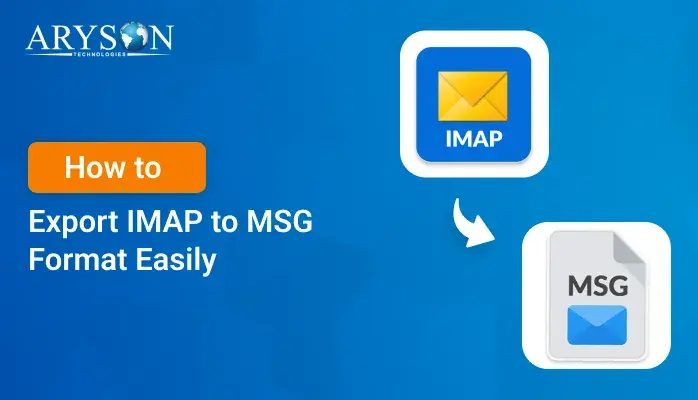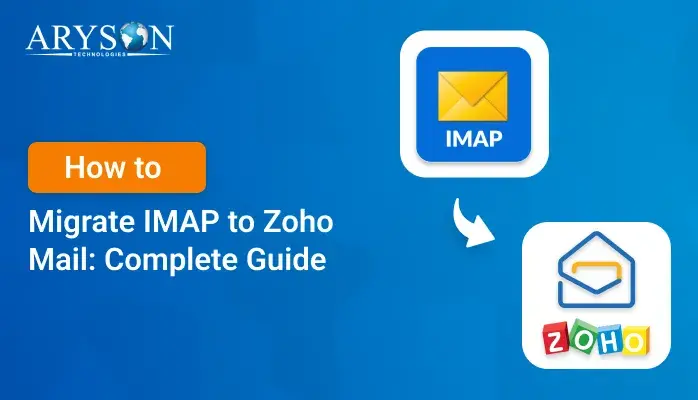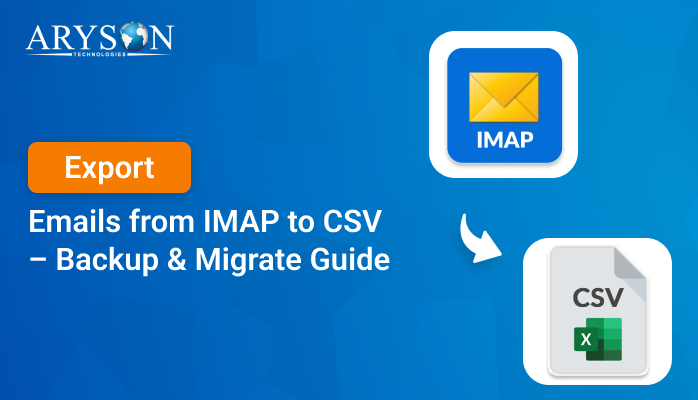-
Written By Eva Shirley
-
Approved By Mithilesh Tata
-
Updated on May 10th, 2025
-
Reading Time: 4 minutes
Directly Migrate IMAP to Google Workspace – Efficiently
Summary: If you are using an IMAP email service and want to switch to a new email service, Google Workspace is the best option. It offers advanced features like smart email organization, easier access from anywhere, and smooth integration with Google tools. Whether you are moving for better productivity or smoother collaboration, a Google Workspace account can help you get all the features. In this blog, we will explain the easiest & reliable way to migrate IMAP to Google Workspace account without any hassle. Also, we will discuss the IMAP Backup Software for a direct solution.
Why Users Do IMAP to G Suite Migration?
There are several reasons why users prefer Google Workspace as compared to IMAP. Here are some of the key reasons:
- Google Workspace is a cloud-based service, you can access emails from anywhere.
- It offers powerful search and label features to manage and organize emails easily.
- Secure integration with Google Docs, Sheets, and Calendar can improve workflow.
- Using Google Workspace, you can store large data as it offers more storage space.
If you’re looking to migrate from IMAP to Google Workspace blog free, the upcoming section will help you.
How to Migrate IMAP Server to G Suite?
You can use different methods to move your IMAP to Google Workspace, such as:
- Using the Manual Method
- With the help of the specialized tool
Manual Method to Migrate IMAP to Google Workspace Account
The manual method is useful to transfer IMAP to Google Workspace. However, it involves multiple steps and increases the risk of data loss. Follow these steps to perform this migration:
Step 01: Prepare the IMAP Server Settings
- Firstly, ensure the IMAP server is running & accessible over the internet.
- Now, verify that ports 143 or 993 are open.
- Then, give IMAP access to all accounts that you want to migrate.
- After that, Login to your Google Admin Console.
- Click on Menu and choose the Data option.
- Next, select Data import & export and Data migration.
- Press the Set up data migration option.
- In the migration source section, pick Google Workspace and click Start.
- Mark the default option and define the custom date range.
- Lastly, click Start User to proceed with these steps.
Step 02: Migrate IMAP to Google Workspace Account
- Now, click on Add User and enter the Username to add it.
- Then, enter the Google Workspace email address and password.
- Lastly, click on Start Migration to complete the process.
Note: If you want to migrate multiple user email accounts, this method is not useful. So that you can use the alternative method.
Challenges of the Manually IMAP to G Suite Migration
- It is not helpful for contacts and calendars migration.
- The custom folder structure might not be mapped perfectly.
- There is a risk of data loss or error during performance.
- Incarse a chance of losing original data, originality & formatting.
- Consumes more time and is sometimes difficult to perform.
- Moreover, it requires technical expertise to configure IMAP.
Efficient Method to Migrate IMAP to Google Workspace Account
The IMAP Backup Software is one of the best and reliable tools to migrate your IMAP emails to Google Workspace. It helps you to easily migrate emails from bulk IMAP user accounts without any hassle. This tool preserves the original data and formatting of your valuable data. Moreover, it offers a simple interface, which allows both tech & non-tech users to operate it easily.
Quick Steps to Move IMAP to Google Workspace Account:
- Firstly, launch the IMAP Backup Software on your system. Click Continue.
- Choose Single Mode(Backup of Single Email Account) or Batch Mode(Backup of Multiple Email Accounts)
- Then, enter your IMAP email address and password. Press Sign In.
- Preview & select the files /folders that you want to migrate and hit Next.
- After that, select the Save in Email Client option and choose Google Workspace.
- Again, enter your Google Workspace credentials and click on Sign In.
- Apply advanced features based on your needs and click Start Process.
Exclusive Features of this Tool:
- Backup of all emails, folders, attachments, and more from the IMAP server.
- You can save IMAP emails in different file formats like PST, MBOX, MSG, etc.
- Also,migrate IMAP to Gmail, Apple iCloud, Zoho, and more email clients.
- With this tool, you can only save unique data by removing duplicate emails.
- The date filter allows you to migrate selective emails based on Start & End.
- It offers a fast processing speed while preserving all your emails & contacts.
- Highly compatible with all Windows versions, like Windows 11, 10, 9, 8, and more.
Conclusion
Migrating your IMAP email to Google Workspace is a simple process if you do it the right way. With the manual method or using a recommended tool, you can easily migrate IMAP to Google Workspace Account. The recommended software offers strong features and better security, which makes the migration smooth and safe. This move will not only improve your email management but also boost collaboration. Overall, it will help your business become more productive, flexible, and ready to grow in the future.
About The Author:
Eva Shirley is a skilled technical content writer with expertise in creating engaging and informative content. With over 5 years of experience and a passion for writing, she has solved many users' queries by providing quality content.
Related Post