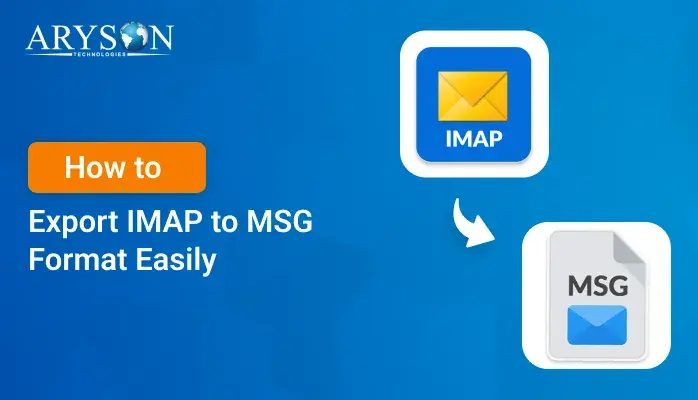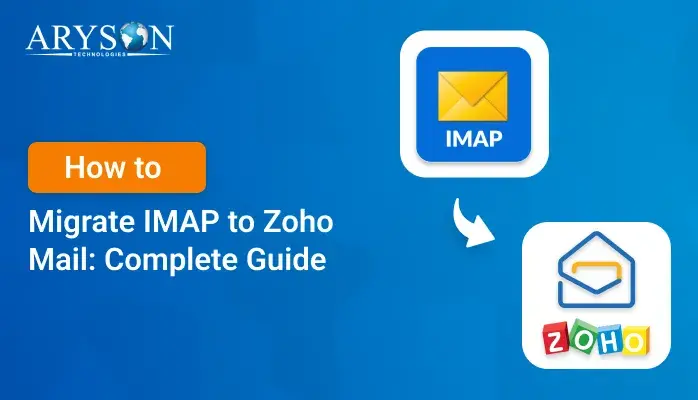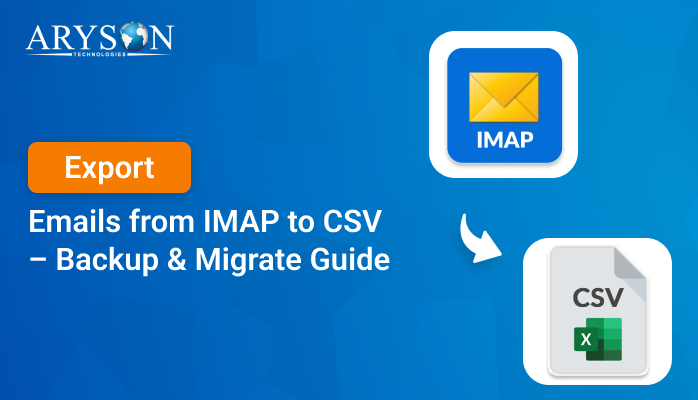-
Written By Eva Shirley
-
Approved By Mithilesh Tata
-
Publish on August 12th, 2025
-
Reading Time: 5 minutes
How to Migrate IMAP to Office 365 Using Simple Steps
Summary: Are you looking to migrate your old IMAP emails to Microsoft 365 but don’t know where to start? Don’t worry. This blog will help you migrate IMAP to Office 365 by following some simple steps for the migration. Moreover, here we will discuss some of the reliable ways for IMAP to Office 365, including Aryson IMAP Backup Tool. It will help you transfer your data to Office 365 for better accessibility, migration, and backup. Just go through the complete blog, and you will get answers to all your queries.
Why Import IMAP to Office 365?
IMAP is widely used for email access, which is stored on a server. However, Office 365 offers better features with more storage and advanced features like Microsoft Teams, OneDrive integration, etc.
Here’s a quick comparison to understand why switching to Office 365 is a better long-term decision:
|
IMAP |
OFFICE 365 |
|
Limited to email synchronization only |
Supports email, calendar, contacts, tasks, and collaboration tools |
|
No native backup or recovery |
Advanced backup and retention policies |
|
Manual configuration across devices |
Seamless syncing across platforms |
|
Lacks modern security protocols |
Offers built-in threat protection and compliance tools |
|
Not ideal for large-scale businesses |
Seamless syncing across platforms |
With all these benefits in mind, let’s explore IMAP to Office 365 migration in simple steps.
Techniques to Migrate IMAP to Office 365
You can migrate IMAP emails to Office 365 using two primary methods. The first way that we are going to discuss is manual, whereas the other one is the Aryson IMAP Backup Tool. Let’s shed light on both of them.
- Using an advanced migration tool like Aryson IMAP Backup Tool
- Manual Configuration by Exchange Admin Center
Solution 1: Quick and Effortless Way to Migrate IMAP Email to Office 365
Using the Aryson IMAP Backup Tool is the quick and simple option. It is easy to use and works well for both beginners and businesses. This tool supports all IMAP email services and can export IMAP to PST and other file formats. You can pick specific folders, use date filters, and remove duplicate emails before migrating. Also, it keeps the original formatting and details of your email, works on both Windows and Mac, and lets you transfer data in bulk without any downtime or data loss.
Steps to Migrate IMAP to Office 365 Using Aryson Tool:
- Firstly, install and open the Aryson IMAP Backup Tool on your computer>>Continue.
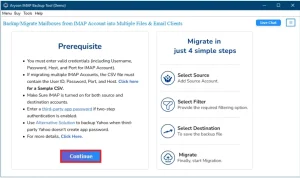
- Now, enter your IMAP credentials to initialize the migration process.
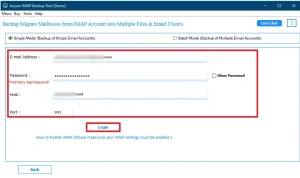
- Select the file or folder after it gets connected to all your files from the account.
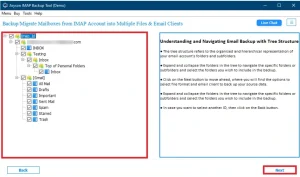
- Select Office 365 as the output email client.
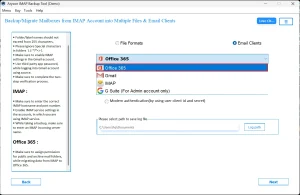
- Click on login to enter the credentials of Office 365 and proceed with the process.
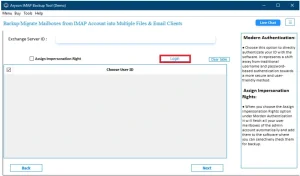
- Lastly, you can apply a filter that fulfills your needs according to your situation.
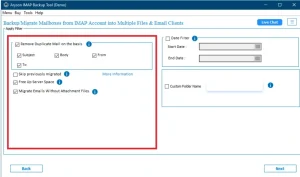
- Now you can easily migrate IMAP to Office 365 with just one click.
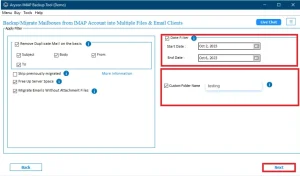
Solution 2: Manual IMAP Migration via Exchange Admin Center
This way of manually migrating IMAP emails to Office 365 goes through multiple stages. However, the user needs some basic technical knowledge. When you cannot manage DNS records or don’t have the admin credentials, you might not be able to proceed with this method.
Step 1: Prepare Your Microsoft 365 Mailboxes
- Before migrating, create all user accounts in Microsoft 365 or Office 365.
- Add the domain in Office 365 if you have any existing email domains.
Step 2: Find Your Old Email Server Name
- Firstly, log in to your old email account via Outlook on the Web.
- Go to Settings >> search “POP and IMAP” in the search box → copy the IMAP server name.
Step 3: Create a Migration CSV File
- Similarly, open Excel and create three columns: EmailAddress, UserName, and Password.
|
- Lastly, save the file in CSV format.
Step 4: Connect Microsoft 365 to Your Old Email
- Select Exchange Admin Center in Microsoft 365.
- Choose Migration and select Endpoints to Add Endpoint.
- Select IMAP, enter the server name, and save.
Step 5: Transfer Your Emails to Microsoft 365
- Open the Exchange Admin Center again to navigate migration.
- Click on Add Migration Batch to add a batch.
- Moreover, choose IMAP Migration, upload the CSV file you made earlier, and check the settings.
- Start the migration. Microsoft 365 will now copy your emails from the old account.
Step 6: Mark New Emails to Microsoft 365
- Similarly, open DNS settings.
- Change the MX record to Microsoft 365’s address.
- Wait up to 3 days for these changes.
Step 7: Turn Off the Old Email Sync
- After checking that all the emails are going into Microsoft 365.
- Go back to the Exchange Admin Center to delete the migration batch.
- This stops your old email server from syncing and completes the move.
Cons of this manual method
- Complex setup requiring DNS changes. This needs technical configuration, and mistakes can cause email downtime.
- Not suitable for beginners or non-technical users. The process includes the server settings and admin tools that require IT skills.
- This method is not able to migrate calendars, contacts, or tasks.
- You can move only emails one by one.
- Also, it is slow and inefficient for bulk data migration. Large mailboxes can take a long time to process manually.
- No filters or date-based migration options. All emails are transferred without the ability to select specific data.
Conclusion
In this technical post, we have discussed two ways to migrate IMAP to Office 365. The conversion can be done with the help of the basic methods given above, but it is complex and slow, while the software-based method is fast, efficient, and doesn’t require technical expertise. It all depends on your needs and situation; you can choose the method that is best. The priorities of any user can be data safety, time, and ease. If these are your priorities, the Aryson IMAP Backup Tool is the smart way forward.
Frequently Asked Questions
Q.1 What is the best and easiest way to migrate IMAP to Office 365?
Ans. The best and most efficient way is a professional tool like Aryson IMAP Backup Tool, which automates the entire process and preserves folder structure and email integrity.
Q.2 Can I import IMAP emails to Office 365 with the folder structure intact?
Ans. Yes, with Aryson IMAP Backup Tool, you can retain the original folder structure, metadata, and attachments.
Q.3 Does Microsoft provide a free IMAP to Office 365 migration tool?
Ans. Microsoft supports manual IMAP migration via Exchange Admin Center, but it requires technical setup and only supports email (no contacts/calendar). It is not fully automated or beginner-friendly.
Q.4 How long does it take to migrate from IMAP to Office 365?
Ans. Migration time depends on data size, internet speed, and the method used. Manual migration can take hours to days, while tool-based migration is much faster.
About The Author:
Eva Shirley is a skilled technical content writer with expertise in creating engaging and informative content. With over 5 years of experience and a passion for writing, she has solved many users' queries by providing quality content.
Related Post