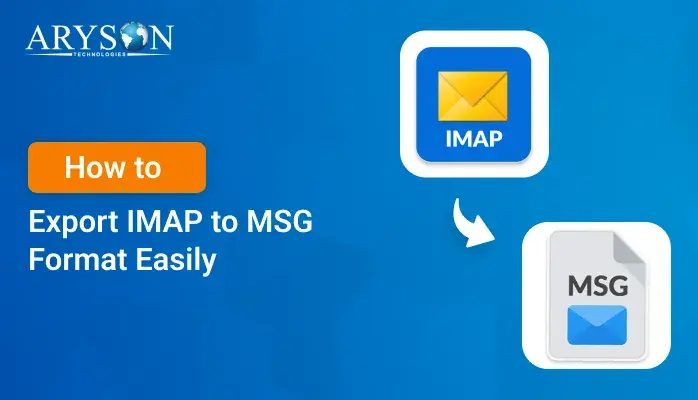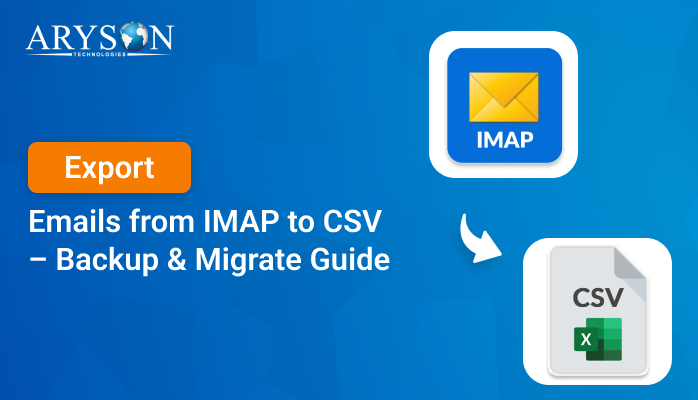-
Written By Eva Shirley
-
Approved By Mithilesh Tata
-
Updated on September 4th, 2025
-
Reading Time: 4 minutes
How to Migrate IMAP to Zoho Mail: Complete Guide
User Query: “Hi, I’m Stephen from California. I have a large number of emails stored on my IMAP server, and I want to migrate them to Zoho Mail. How can I transfer all my messages, including attachments and folder structure, to Zoho Mail without any data loss or disruptions in my workflow?”
Overview: In the above query, Stephen wants to know a way to transfer all his data from the IMAP Server to Zoho Mail, without losing any attachments. If you have also come here searching for the same, no need to search more. Just go through this blog, and you will be able to successfully migrate IMAP to Zoho Mail. Here, you will have a detailed understanding of the two methods provided, including the Aryson IMAP Backup Tool. Also, refer to the steps guide provided to follow both methods.
Why would you need to Migrate Emails from IMAP to Zoho Mail
There are several reasons due to which the user would need to migrate IMAP to Zoho Mail. Some of them are listed below:
- After migration, you would be able to consolidate all your IMAP emails into Zoho Mail for easier access and management.
- Zoho Mail offers advanced security features to protect your emails and sensitive data.
- You would be able to access your emails offline also, if you migrate IMAP to Zoho Mail.
- Zoho Mail offers a clean and organized environment for handling business communication.
- Integration with Zoho’s suite of apps allows seamless teamwork and productivity.
After looking at the advantages offered by Zoho Mail, the next step is to perform the migration. For that, I would like to introduce you to an efficient way of migration.
Advanced Approach to Move IMAP Emails to Zoho Mail
Aryson IMAP Backup Tool is the quickest and most trustworthy way to migrate IMAP to Zoho Mail. You can effortlessly perform the migration process within a few minutes without even losing your attachments or modifications in the directory structure. Moreover, you can get access to various built-in features like the Data Filter option and smart filters provided by the software. Also, you can manage duplicate emails, delete them after taking a backup. Not only this, but you can migrate IMAP to iCloud, using the same software. Just follow the provided step-by-step guide below to transfer IMAP into Zoho Mail:
Practical Steps to perform IMAP to Zoho Mail Migration are as follows:
- Install and run Aryson IMAP Backup Tool on our PC.
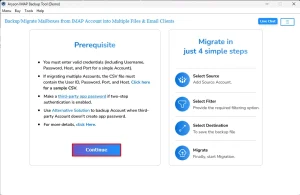
- Then, log in with your IMAP credentials.
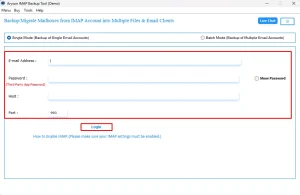
- Now, from the tree-like structure, select the desired data to migrate and click Next.
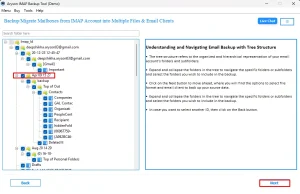
- Mark the Email client radio button and pick the Zoho Mail option, and click Next.
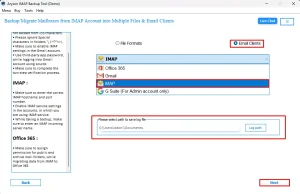
- Enter your Zoho Mail credentials and log in.
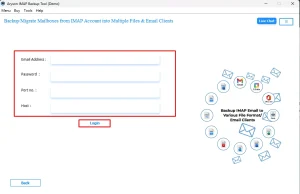
- Lastly, you can use the built-in features provided and hit the Start process button.
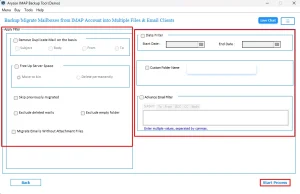
You can successfully migrate IMAP to Zoho Mail by following these simple steps carefully. Now, let’s take a look at some of the additional features offered by the software.
Additional features of the Aryson IMAP Backup Tool
- You can migrate the bulk of email messages using this software, that too without modifications in the hierarchy of folders.
- This software doesn’t even need the installation of MS Outlook or any other email client.
- After taking the backup, you can delete the emails of IMAP accounts.
- Also, this utility provides you with some smart filters to manage attachment files.
- You can use the Data filter option to back up or migrate data for a selected date.
- The user can also assign a name to the output folder as per their wish.
- This software is compatible with all Windows versions, like 10,8,8.1,11,7, XP, etc.
Conclusion
The above blog provides you with the most effective approach to migrate IMAP to Zoho Mail, which is by using the Aryson IMAP Backup Tool. This software lets you perform migration without any data loss or modifications in the directory structure. Not only this, but you can also access the various built-in features provided by the software. Carefully refer to the above guide to successfully perform the migration process. Lastly, you can navigate to the FAQs section to get more clarity.
Frequently Asked Questions
Q.1 Can I migrate multiple IMAP accounts to Zoho Mail at once?
Ans. Yes, using the Aryson IMAP Backup Tool, you can effortlessly migrate multiple IMAP accounts to Zoho Mail all at once, that too while preserving your data and attachments.
Steps to perform migration are :
1. Run the Aryson IMAP Backup Tool on our PC.
2. Log in with your IMAP credentials.
3. Now, select the desired data to migrate and click Next.
4. Under Email clients, pick the Zoho Mail option.
5. Enter your Zoho Mail credentials and log in.
6. Lastly, use the built-in features provided and hit the Start process button.
Q.2 Will I lose any emails during the IMAP to Zoho Mail migration?
Ans. No, if you are using the Aryson IMAP Backup Tool carefully to perform migration, you will not lose any data or attachments during the process.
Q.3 Can I continue receiving emails during the migration process?
Ans. Yes, you can continue receiving emails during the migration process when using the Aryson IMAP Backup Tool. This tool is designed to migrate emails in the background without interrupting your incoming mail flow, ensuring that your account remains fully functional while the transfer takes place.
Q.4 How do I check if my IMAP migration to Zoho Mail was successful?
Ans. Once you are done with the migration process, the software will show a download report option, through which you can download it and better know if your migration was successful or not.
About The Author:
Eva Shirley is a skilled technical content writer with expertise in creating engaging and informative content. With over 5 years of experience and a passion for writing, she has solved many users' queries by providing quality content.
Related Post