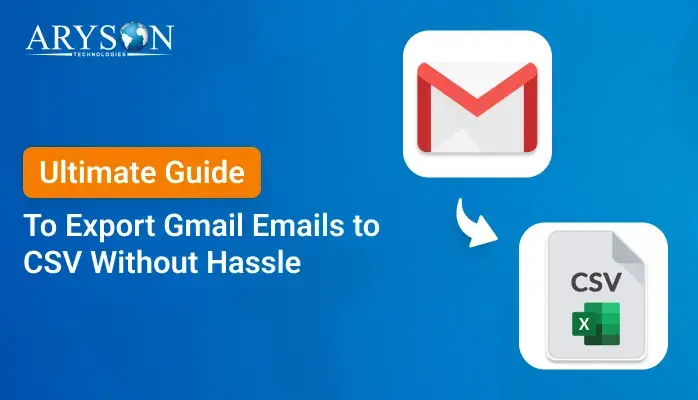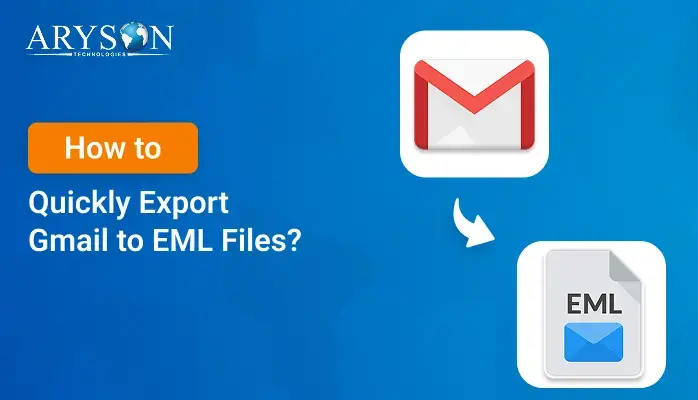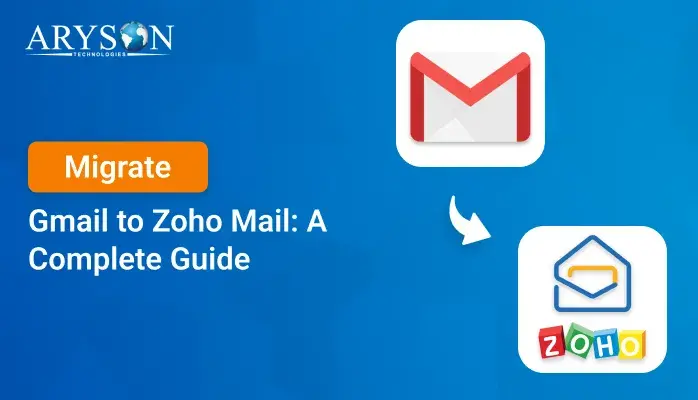-
Written By Eva Shirley
-
Approved By Mithilesh Tata
-
Publish on July 18th, 2025
-
Reading Time: 4 minutes
Export Gmail to EMLX: Easy & Complete Guide
Summary: Gmail is one of the most widely used email services, with millions of users across the globe for seamless communication. Its simplicity makes it suitable for all categories of users. Nevertheless, managing significant emails and managing mailbox labels can be overwhelming. Most users look for safe ways to export and manage their email data. This blog solves your problem and provides an easy, efficient way to export Gmail to EMLX format for convenient access. Moreover, it showcases a professional Gmail Backup Tool that is capable of making the export process easier with built-in features.
Reasons to Export Gmail Emails to EMLX
Here are some key reasons to export your Gmail emails to EMLX format, especially for users who work with Apple devices or need long-term email accessibility:
- Exportation from Gmail allows users to access their data on macOS.
- EXML preserves the original formatting structure and maintains the email authority.
- It saves your Gmail mailbox data into separate individual folders, which are easier to search.
- EMLX files are stored locally; there is no need for the internet to access these files.
- If you access your mailbox without installing the full version of the email client, the EMLX file format is the best choice.
Manual Method to Export Gmail to EMLX
If you want to directly export your Gmail mail into EMLX, follow this manual workaround. It is easy to perform and provides better accessibility.
- Download and install the Apple Mail application on your system.
- After that, go to the Menu section and click on the Mail option.
- Under the Mail option, choose the Apple Mail option.
- Here, choose the Google option and sign in using your Gmail credentials.
- Wait for the moment to sync all the data with the Apple Mail application.
- After a successful sync, choose the desired Gmail data that you want to import.
- Right-click the selected mailbox data and select the Save As option.
- Then, navigate to your desired location and save the mailbox file in EMLX format.
- In the end, make sure all your data is saved separately and none of the data is lost.
Limitations of the Manual Method
- For bigger mailboxes, the manual method takes a considerable amount of time.
- EMLX files are a Mac OS-compatible file format that restricts users from using them on other OS.
- Direct export of Gmail data through the Gmail interface is not supported.
- There is always a risk of data loss and metadata issues.
- It also required multiple complex steps and technical knowledge.
Professional Method to Export Gmail to EMLX
If you want to save multiple mailbox data or bypass the limitations of the manual method, use an expert-recommended professional Gmail Backup Tool. The software is equipped with the latest and most innovative algorithm that facilitates several benefits to the users. Also, it provides you a different filters and functionalities that streamline your import experiences. Moreover, the software is easy to use and can easily export Gmail emails to CSV, PDF, HTML, DOC, and many other file formats.
Steps to Backup Gmail Emails as EMLX File
- Download and open the Gmail Backup Tool on your computer.
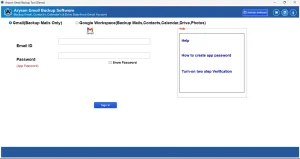
- After that, enter the credentials of Gmail to authenticate.
- Next, proceed to choose the mailbox files you want to bring in.
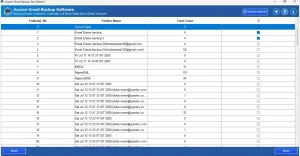
- In the file format section, choose EMLX as the desired output format for saving your Gmail data.
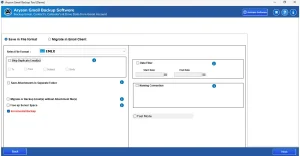
- After that, apply the relevant filter and functionalities as needed.
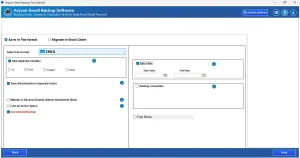
- Browse and select the desired saving location to save the resultant file.
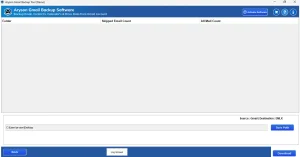
- Finally, click the Next button and verify that all your data has been successfully saved and remains secure.
Conclusion
Exporting Gmail emails to EMLX is useful for hassle-free access on Apple devices. You can do it through Apple Mail manually or with a professional tool for quick results. The professional-grade tool can manage big mailboxes and safeguard attachments. Both approaches maintain your original email’s formatting and content. Choose the method that best fits your needs to export Gmail to EMLX and keep your data safe and well-organized.
Frequently Asked Questions
Q.1 What is the simplest method to export Gmail emails to EMLX?
Ans. The professional Gmail Backup Tool is the easiest method to export your Gmail emails into EMLX. The tool facilitates you to export your various mailbox data seamlessly.
Q.2 How do I save Gmail emails in EMLX file format?
Ans. You can save your data in EMLX format by using either the manual method or a trusted professional tool. Both are the safest methods as needed.
Q.3 Will attachments be included when exporting Gmail to EMLX files?
Ans. Yes, you can export your Gmail data to EMLX format when using a reliable professional method. The software preserves all your data and metadata throughout the process and maintains data integrity.
Q.4 Can I export Gmail emails directly to EMLX format?
Ans. Yes, you can directly download Gmail emails to EMLX format by utilising the professional tool. The tool is equipped with the latest and most innovative algorithm to safeguard your data.
About The Author:
Eva Shirley is a skilled technical content writer with expertise in creating engaging and informative content. With over 5 years of experience and a passion for writing, she has solved many users' queries by providing quality content.
Related Post