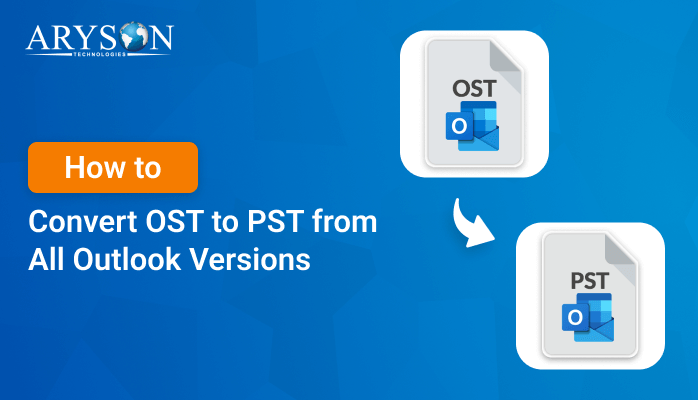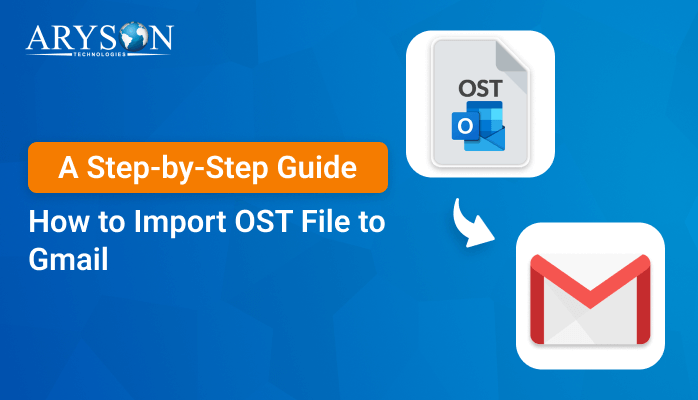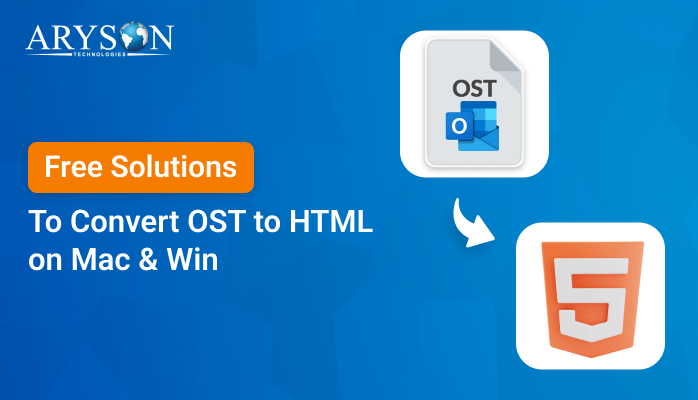-
Written By Eva Shirley
-
Approved By Mithilesh Tata
-
Publish on May 22nd, 2025
-
Reading Time: 5 minutes
How to Import OST to Office 365 – A Pro Solution
Summary: Suppose an employee leaves a company! Working on Outlook, a locally cached copy of the Exchange mailbox is stored in OST. He or she may need to restore some of the important data, be it email contacts, calendars, etc., for further use. In such cases, one has to import OST to Office 365 mailbox. But, how is it possible? There are two ways: one is a manual way, and the other is with the help of the OST to PST Converter, which automates the process. Go through the blog, ensuring a faster and error-free experience.
Understanding OST and Office 365
OST stands for Offline Storage Table. Microsoft Outlook introduced it as a native file format. With this, the user can access their emails and other data in an offline setting. Office 365 is a Web-based subscription service that provides productivity tools along with security services. The productivity tools include Word, Excel, Teams, and OneDrive, making the workflow smoother.
So, if you want to access Exchange data in Office 365, you first need to convert OST to PST and then import PST to Office 365.
Common Factors that Lead Users to Migrate OST Files to Office 365
By migrating OST to Office 365, businesses get centralized, accessible, and secure storage with collaboration tools. Below are some of the factors that would lead users to do this migration:
- Companies are shifting from outdated Exchange Servers. Therefore, they are migrating to Office 365 by upgrading to a modern cloud technology.
- When an employee departs, the OST files on their device hold essential mailbox data. In that case, one needs to transfer this data to a new employee or archive it for record-keeping.
- If the server goes down, the OST file becomes the only source of recent mailbox data. Hence, recovering data from the OST file will help ensure business workflow continuity.
- Centralizing email data in a single Office 365 mailbox makes it easier to maintain. Thus, you can manage email communications better.
- Outlook restricts OST files. Therefore, they need to import OST emails to Office 365 PST format to retrieve data on another system.
- With Office 365, users benefit from better accessibility, stronger security, and increased productivity.
How to Import OST to Office 365 Online?
There are two primary methods for performing OST to Office 365 migration. You need to use Outlook to perform the manual method. However, for a speed, more accurate, and error-free transfer, choose a professional conversion tool. Let’s start with the manual approaches first.
Manually Migrate OST to Microsoft 365
Since OST files cache offline copies linked to a particular Outlook profile. Therefore, it is not possible to import the OST files to Office 365 directly. So, you need to perform two major migration parts. Below is a manual process to do this migration.
Step 1: Export OST to PST using Outlook
- First, open the Outlook application.
- Go to File, select Open & Export, then click Import/Export.
- Select Export to a file and then tap Next.
- Choose Outlook Data File (.pst). Then, click Next.
- Now, select the files/folders that you want to export.
- After that, select the path to save the resultant file and press Finish.
Step 2: Import PST to Office 365
- First, open Outlook and log in with the Office 365 account.
- Open the File menu, go to Open & Export, then Import/Export, and select Import from another program or file.
- Choose Outlook Data File (.pst). Click on Next to continue.
- Now, browse and select the exported PST file.
- Select the folder where you wish to import.
- Lastly, click Finish to import OST to Office 365 free.
Drawbacks of the Manual Method
- You need access to the original Outlook profile linked to the OST file to complete this process.
- Also, it will take a lot of time when handle large OST files.
- Interrupting the process mid-way increases the chances of data loss.
- Moreover, file size restrictions on large PST files can cause duplicate items.
Reliable Software to Import OST to Office 365
Looking for a direct and automated way to import OST files to Office 365? The OST to PST Converter is a powerful and advanced mechanism to import OST to Microsoft Office 365. It ensures that you safely preserve all your emails, contacts, and attachments. Also, this tool offers powerful features like selective data conversion, a free preview option, and duplicate email detection and removal. Moreover, it efficiently processes large OST files, eliminating file size restrictions.
Simple steps to move from OST to Office 365:
- First, start by downloading and installing the tool.
- Select whether to import a Single File or Select a Folder.
- Then, find and add the OST file that you want to import.
- After that, expand the tree structure, select the folders, and click Next to proceed.
- In the Saves/Backup/Migrate As tab, choose Office 365 as the Email Client.
- Now, authenticate it with the Office 365 Email Address and Sign In.
- Choose any optional settings if needed and set the destination path.
- Finally, start the conversion by clicking Convert.
Conclusion
Importing OST to Office 365 is crucial for better collaboration and improved security measures. Through this blog, we have addressed the manual and an automated OST to PST Converter to import OST to Office 365. Although the manual method does work, but involves complicated technical steps. An automated tool-driven method provides a seamless, smooth, and hassle-free experience. Plus, it ensures a faster, reliable, and error-free solution.
Frequently Asked Questions
Q1. How to import OST file into Office 365?
Ans. You cannot import the OST file directly into Office 365. It should first be converted into a PST file format using the Import/Export feature of Outlook. After that, configure the Office 365 account in Outlook and import the PST file into Office 365.
Q2. How to migrate OST to Office 365 without converting to PST?
Ans. For a faster approach, we recommend the OST to PST Converter for a smooth and reliable migration. Plus, it migrates OST to Office 365 directly, without converting to the PST file format.
About The Author:
Eva Shirley is a skilled technical content writer with expertise in creating engaging and informative content. With over 5 years of experience and a passion for writing, she has solved many users' queries by providing quality content.
Related Post