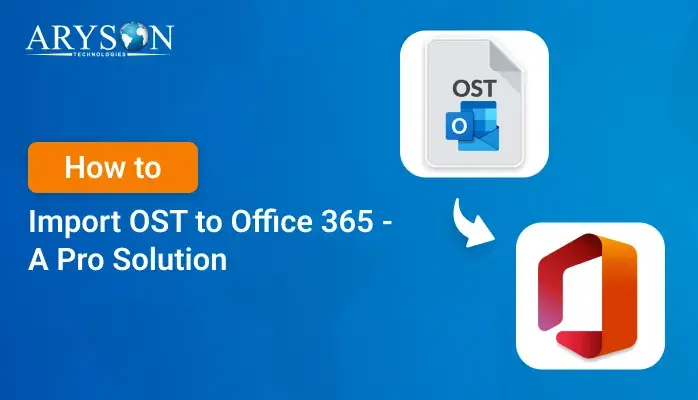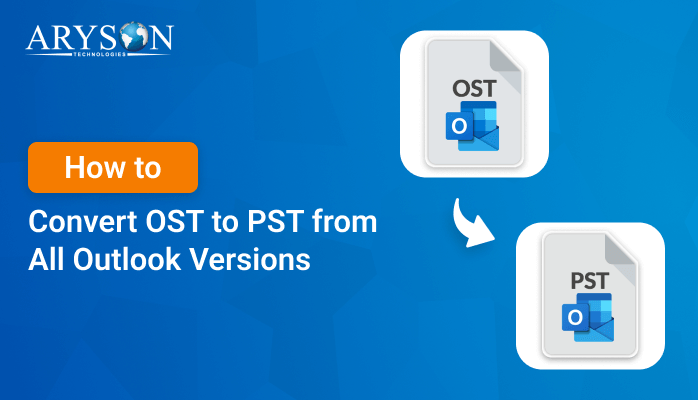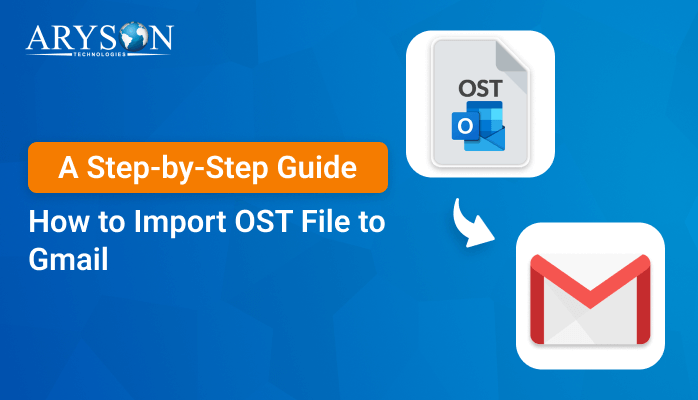-
Written By Eva Shirley
-
Approved By Mithilesh Tata
-
Publish on September 27th, 2024
-
Reading Time: 5 minutes
How to Convert OST to CSV With and Without Outlook
Summary: Outlook OST files are used by Microsoft Outlook to store a synchronized copy of mailbox data from Microsoft Exchange Server or Office 365. However, there may be situations where you need to convert OST files into CSV format for various reasons. The conversion becomes necessary when you want to export your contacts, analyze data, or transfer specific mailbox information to another platform. In this blog post, we’ll explore how to convert OST to CSV with and without Outlook, using OST to PST Converter
Overview of OST and CSV File Format
OST File: An OST file is a data file used by Microsoft Outlook. It allows users to access their emails, contacts, calendar items, and other mailbox data even when they’re not connected to the internet. Once back online, the OST file automatically syncs with the server to update the mailbox.
CSV File: CSV is a simple and widely-used file format for storing tabular data, where each line corresponds to a row in the table, and each column is separated by commas. CSV files can be easily opened and edited in various applications like Microsoft Excel, Google Sheets, and even text editors.
Why do we Need to Export OST files to CSV?
When it comes to exporting OST files to CSV is beneficial for various practical reasons. Here are some key scenarios where converting OST to CSV is necessary:
- When switching between different email clients and platforms, exporting data from OST to CSV simplifies the migration process.
- CSV provides a lightweight, easily readable format that serves as an excellent backup option.
- Once the data is in CSV format, it can be opened in programs like Microsoft Excel or Google Sheets, where you can apply filters and sort information.
- If you have a large contact list stored in an OST file, exporting it to CSV makes it easy to import these contacts.
- Also, the CSV file format allows users to quickly modify, update, or delete specific data points.
By converting OST files to CSV, users can ensure that their important data remains portable and accessible. Next, we will know methods to move OST to CSV format.
How to Convert OST to CSV With and Without Outlook
There are two highly effective methods for converting OST to CSV. The first method with Outlook’s built-in export functionality, makes it a quick and easy solution for those with Outlook access. The second method involves using reliable solutions, which is ideal for users without Outlook. In this section, we’ll explore both methods to help you. Choose the best approach based on your specific situation.
Method 01: Manual Method to Convert OST to CSV With Outlook
If you have access to Outlook and need to convert your OST file to CSV, the process is simple to execute. Outlook provides an export option that allows you to export mailbox data into CSV format.
- Open Microsoft Outlook on your system where the OST file is linked to your mailbox.
- Next, click on the File tab in the top-left corner and select Open & Export.
- After that, tap on the Import/Export option.
- In the Import/Export Wizard, select Export to a file and click Next.
- Choose Comma Separated Values (CSV) and click Next.
- Choose the folder from your OST file that you want to convert, such as Inbox, Sent Items, or Contacts >> Next.
- Now, choose a location where you want to save the CSV file.
- You can also rename the file if needed and tap on the Finish.
Depending on the size of your OST file, it might take a few minutes to complete the export. Once done, you will have your OST data in CSV format.
The Downside of the Manual Method
Here, we mention some downsides of using the manual method:
- Only works for specific data types.
- The user should have technical expertise.
- Time-consuming for large mailboxes.
- Requires an active email account.
If you don’t have Outlook installed or you cannot access your OST file in Outlook, you may need to use alternative methods. Direct conversion of OST to CSV without Outlook is possible with the help of an automated solution.
Method 02: Simple and Reliable Solution to Export OST files to CSV
The OST to PST Converter is a versatile and powerful solution to convert OST to CSV without Outlook. With the help of this utility, you can convert multiple OST files at once. Moreover, it allows users to convert specific emails or folders from OST to CSV. Users can preview the emails and other OST data before converting them to CSV. Additionally, it supports all versions of Microsoft Outlook, including Outlook 2021, 2019, 2016, and older. Along with that, it can convert specific emails or folders from OST files according to start and end date. Besides CSV, the tool can convert OST files to MSG, EML, MBOX, PST, and other file formats.
A Few Clicks to Perform OST to CSV Conversion
- Firstly, download and run the OST to PST Converter on your screen.
- Now, click on Select File or Select Folder to add the desired OST file.
- After scanning, pick the desired OST file or complete folder to convert.
- In the next panel, you can preview the selected OST data to verify.
- After that, choose the CSV as the desired file format from the given list.
- Later, enter the desired path and just click on the Path to Save button.
- According to the requirement, apply the inbuilt feature of the software.
- In the last step, click on the Convert Button to convert the OST file to CSV.
Conclusion
In conclusion, we have discussed that converting OST files to CSV format can be essential for various reasons, such as data portability or analysis. Whether you have access to Outlook or not, there are multiple approaches available. Using Outlook simplifies the process through built-in export options, but if you don’t have Outlook installed or your OST file is orphaned, then the given software provides a practical solution. With the help of this software, users can easily convert OST to CSV to meet their needs. Also, this utility provides the free demo version of the software for a better understanding of the individuals. In case, you find any issue while using the software, you can frequently connect to our tech support team for further assistance.
About The Author:
Eva Shirley is a skilled technical content writer with expertise in creating engaging and informative content. With over 5 years of experience and a passion for writing, she has solved many users' queries by providing quality content.
Related Post