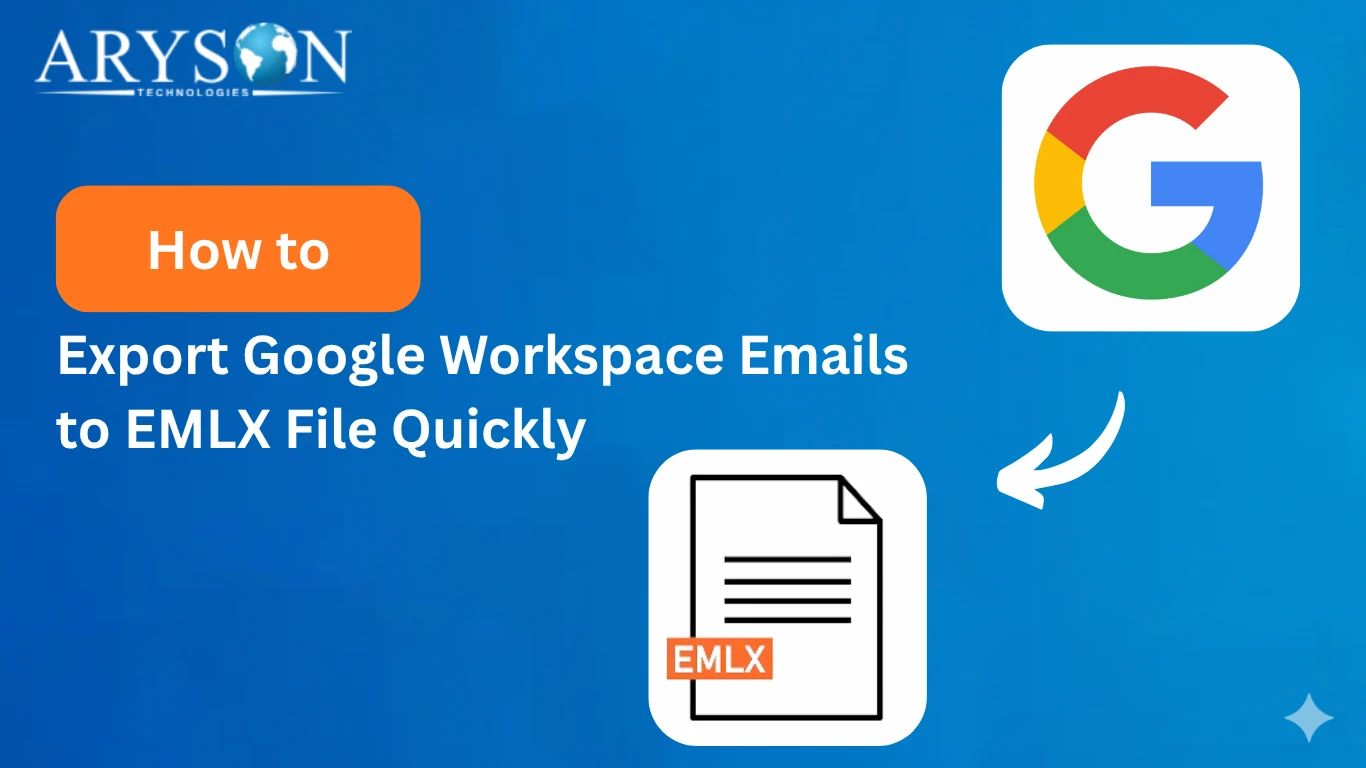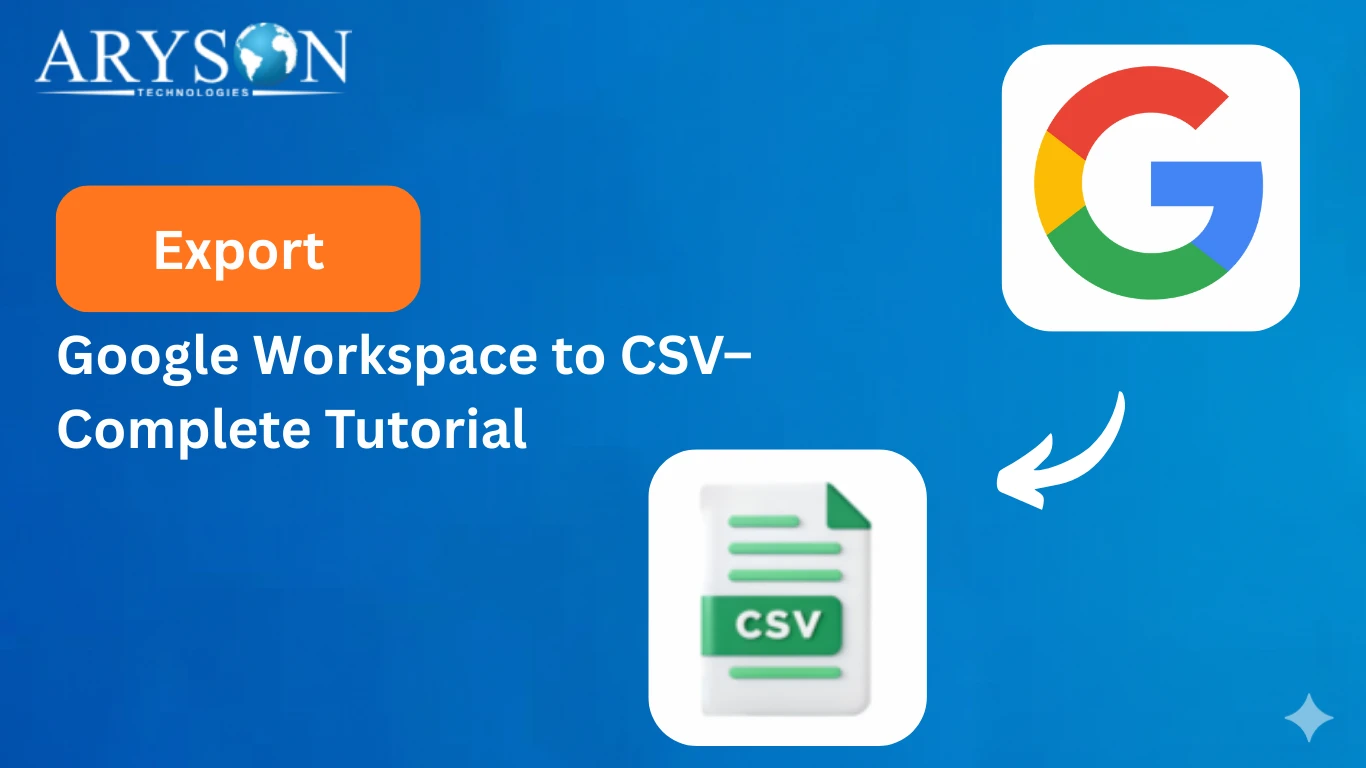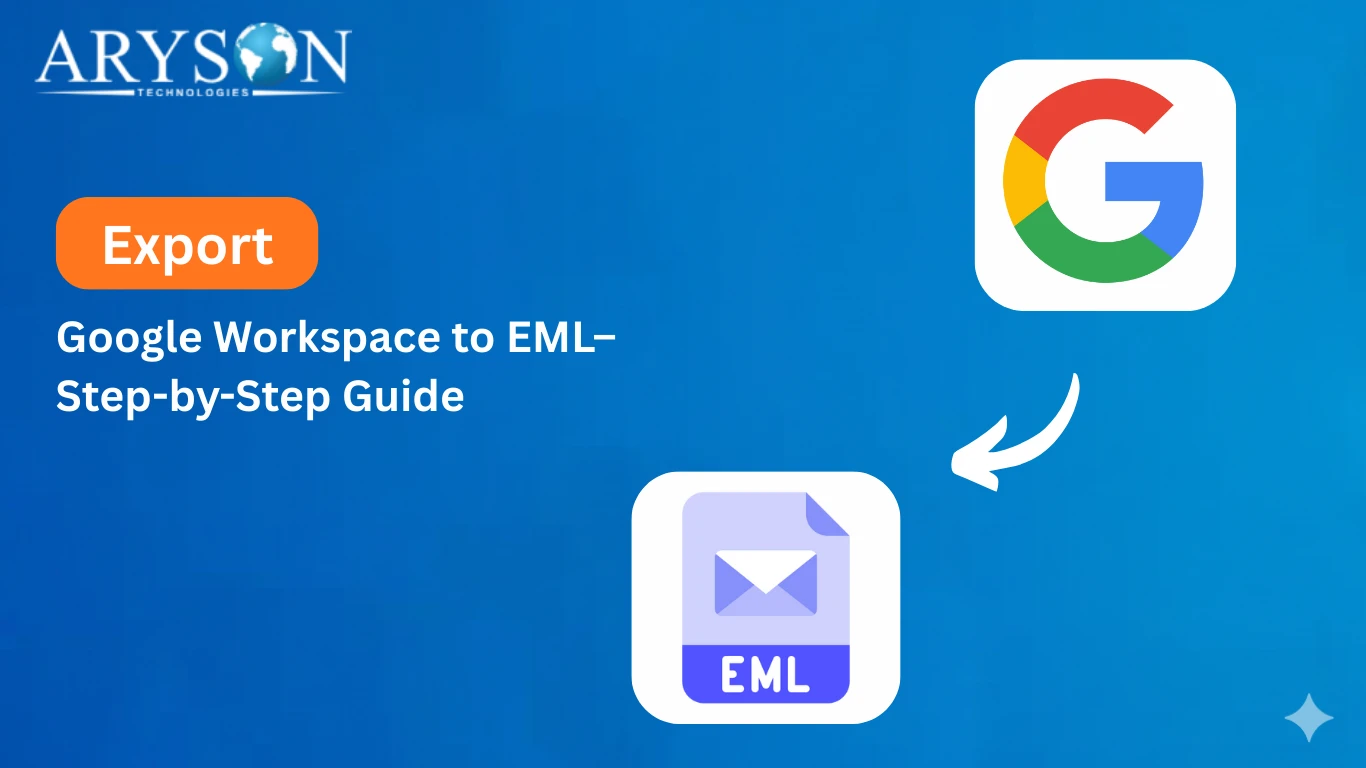-
Written By Eva Shirley
-
Approved By Mithilesh Tata
-
Publish on July 31st, 2025
-
Reading Time: 4 minutes
How to Migrate Google Workspace to IMAP in Simple Steps
Summary: Google Workspace is used by many business users and individuals to ensure data protection and business continuity. However, when converting to clients such as Thunderbird or Apple Mail, an IMAP server is needed for seamless operation. Moving Google Workspace to IMAP guarantees improved synchronization of emails, easier accessibility, and greater data portability. This endeavor enables users to transition into a cloud-based, centralized environment without the loss of critical data. For easy transition, you can use either the manual approach or utilize the Google Workspace Backup Tool as described in this guide to migrate Google Workspace to IMAP.
Reasons to Move Google Workspace to IMAP
Here are some common reasons why organizations or individuals might move from Google Workspace to an IMAP-based email system:
- G Suite is a paid service, while an IMAP service is a free or cheaper solution.
- IMAP hosts on their infrastructure provide full data control and privacy.
- Some organizations don’t need the full suite; they only require email service.
- IMAP is a standard protocol supported by most providers.
- This transition provides an option to bypass all the restrictions of the OS.
- The IMAP server provides a custom configuration option.
Manual Method to Migrate Google Workspace to IMAP
Here’s a step-by-step guide for manually migrating emails from Google Workspace (Gmail) to an IMAP-based server.
Prerequisites
- IMAP must be enabled in both accounts.
- You must have admin credentials for both accounts.
- Take a backup before proceeding to reduce the chance of corruption.
Steps:
- Download and install the Gmail application on your system.
- After that, log in by using the admin account credentials.
- Next, go to the settings and select the See all Settings option.
- Under the settings, choose the Forward and POP/IMAP option.
- Here, enable the IMAP protocol and save the changes you made.
- After that, download and install the Thunderbird application.
- Next, go to the settings and choose the Account Mail Account option.
- Under this, enter both credentials of the source and destination accounts.
- Browse and select the desired mailboxes you want to transfer.
- Next, drag and drop all the desired mailboxes into the IMAP account.
Limitations of the Manual Method
Manual Google Workspace to IMAP migration can cause multiple limitations. Some of them are mentioned below:
- IMAP treated the label as a folder.
- IMAP supports only emails, not other data.
- It requires manual configuration of the account.
- Large migration may cause data loss.
- Email metadata may be altered during conversion.
Professional Method to Migrate Google Workspace to IMAP
The G Suite Backup Tool is a safe and secure solution to transfer data from G Suite to any IMAP-supported email account. It provides a simple interface that is easy to use for both technical and non-technical users on Windows as well as macOS systems. Moreover, the tool supports all G Suite mailbox files, such as the latest and older versions. Moreover, it maintains email metadata, attachments, and formatting while transferring data. Additionally, the migration tool can also migrate Google Workspace to iCloud, Zoho Mail, AOL, Gmail, Yahoo, and other email services easily and precisely.
Steps to Migrate Google Workspace Emails to IMAP
- Download and install the Aryson G Suite Backup Tool on your system.
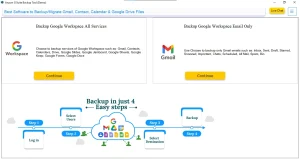
- After that, select the option to back up Google Workspace All service.
- After that, sign in using your Google Workspace credentials.
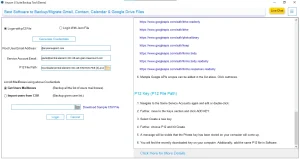
- Then, choose one or more user accounts you wish to migrate.
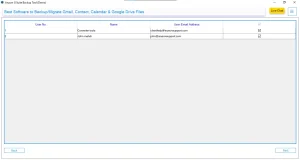
- Here, select the Google services you want to include, then click Next.
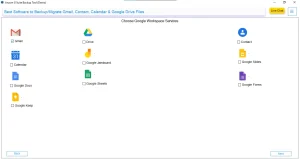
- In the Email Clients section, choose IMAP as your destination.
- Log in with your iCloud credentials to continue.
- Use the tool’s advanced features to customize and refine your migration.
Conclusion
Migrating Google Workspace to IMAP is easy if you use the correct procedure and steps. However, manual migration can be done, but it involves certain risks and drawbacks. A professional tool such as Aryson G Suite Backup simplifies the process and makes it secure. It facilitates transferring your emails without losing vital information or formatting. Even users who are not tech-savvy can operate the tool without confusion. Select the approach that can migrate Google Workspace to IMAP and best fits your requirements, and keep your data secure while it is being migrated.
Frequently Asked Questions
Q.1 Can I migrate Google Workspace emails directly to an IMAP server?
Ans. Yes, you can directly migrate your Google Workspace email into an IMAP server. For this, you can utilize the manual method as well as professional tools.
Q.2 What tools can I use to move Google Workspace to IMAP?
Ans. Utilize the professional Aryson Google Workspace Backup Tool to migrate G Suite to IMAP. This tool is easy to use and provides a smooth experience.
Q.3 Can I safely migrate Google Workspace to IMAP without losing any data?
Ans. Yes, you can safely migrate your G Suite data into IMAP using the professional data. Several advanced algorithms power it, enabling users to perform functions easily and efficiently.
Q.4 How long does it take to migrate Google Workspace to IMAP?
Ans. The time required to transfer Google Workspace to IMAP depends on the size and amount of your data.
Q.5 Are Google Workspace contacts and calendars migrated along with emails to IMAP?
Ans. No, Google Workspace contacts and calendars are not migrated along with emails to IMAP. IMAP only supports the transfer of email messages, not additional data like contacts, calendars, or Google Drive files. To migrate contacts and calendars, you’ll need to use separate export/import methods or a dedicated migration tool that supports those services.
About The Author:
Eva Shirley is a skilled technical content writer with expertise in creating engaging and informative content. With over 5 years of experience and a passion for writing, she has solved many users' queries by providing quality content.
Related Post