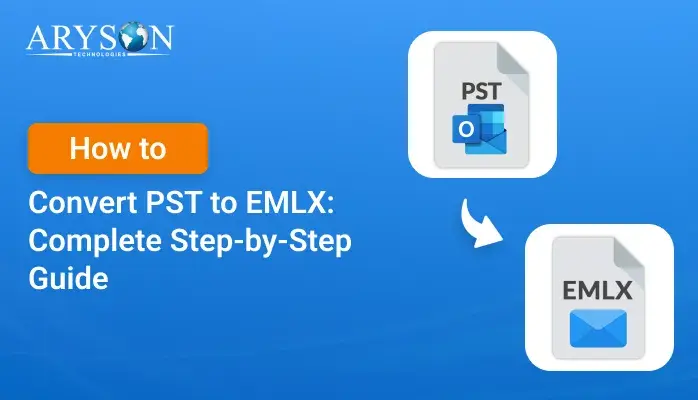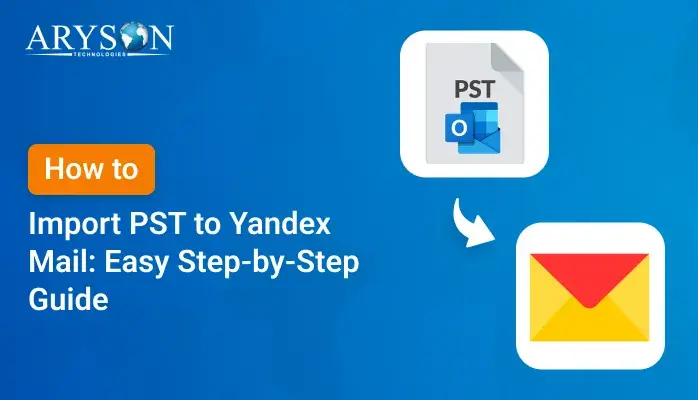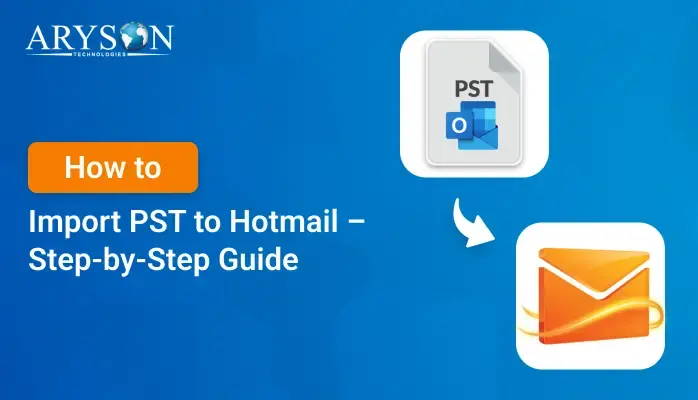-
Written By Eva Shirley
-
Approved By Mithilesh Tata
-
Publish on May 30th, 2025
-
Reading Time: 4 minutes
How to Convert PST to DOC Easily: A Step-by-Step Guide
Summary: Nowadays, many people are seeking solutions to convert PST to DOC. That’s because Word documents (DOC) are easy to share, open on almost any device, and work well across platforms. Whatever your reason for converting. This blog will provide quick and easy solutions, including manual methods and a professional PST Converter Tool for converting PST files into a Word document. So, go through this guide and grab all the important details.
Why Convert PST to Word- Benefits & Reasons
Before diving into the full blog, it’s important to understand why converting a PST file to a Word document can be useful. We’re here to guide you through it and share all the key details. Take a look at the points below to learn more about the benefits:
- Word documents are easy to read and can be formatted to suit your needs without any hassle.
- Also, a Word file can be easily shared and printed without the requirement of the Outlook application.
- Moreover, export PST file to DOC makes it easy to save and manage important emails in a readable, text-based format.
- Additionally, a DOC file can be used for legal purposes, keeping a record of important emails.
Above are some major reasons for converting a PST File to a Word Document. After exploring the reasons for this conversion. Let us walk through some techniques to do this conversion.
How Can I Convert PST to DOC Manually?
Here we are going to learn two manual techniques, which are completely free to use and help you to perform your conversion.
Method 1: Free Way to Convert PST File to Word Document
Here, we use MS Outlook and Word. To perform this method, you have to follow 2 parts. These are:
Part 1: Convert PST to TXT File
- First, open Outlook and select the PST email you want to save.
- Then, click on the File option and press Save As.
- Now, pick .txt as the saving file format.
- At this point, provide a location to save this TXT file and hit the Save button.
From the above steps, your PST file is now converted into a TXT file.
Part 2: Convert the Saved .txt File to Word
- First, move to the location where you saved the TXT file.
- Next, right-click, select Open With, and choose Microsoft Word.
- You’ll now see the content of your PST file in Word.
- After that, press on the File tab and choose Save As.
- At last, pick .doc or .docx as the file format, then hit the Save button.
Method 2: Convert PST to DOC with Copy and Paste Technique
- Start by opening your PST file in the Outlook application.
- Now, select the whole text by pressing Ctrl+A using your keyboard and copy it.
- Then, start the MS Word application on your system.
- Paste the copied content into the document using Ctrl + V.
- After that, click on the File tab and choose Save As.
- Lastly, choose .doc or .docx, and save the file.
With the above two manual methods, you can easily export your PST file to Word completely free. But remember one thing you’ll have to convert each file one by one, which might be time-consuming.
Limitations-
- Converting PST to DOC with the manual method involves a high risk of data loss, like sender’s details, timestamps, subject, etc.
- Also, manual methods do not provide a batch conversion option.
- Additionally, to perform the manual method, you have to install the Outlook application on your device.
- Moreover, manual techniques require technical expertise to perform.
To avoid these challenges and make the conversion process smooth, we recommend using an automated solution, which we mentioned below.
An Automated Solution to Convert PST to DOC
Using manual methods might be hectic and require technical expertise, which can be challenging for non-technical users. That’s why you can use the Aryson PST Converter Software. It is an excellent tool with a simple and user-friendly interface. This tool lets users convert PST files to Word documents quickly and easily, in just a few seconds. Moreover, no technical knowledge is required to use this tool, which is best for non-tech users.
With this software, users can batch-convert PST files without worrying about data loss or file size limits. Additionally, this tool allows users to convert PST to MBOX and various other formats like EML, PDF, MSG, HTML, etc.
Steps to Export PST File to Word:
- First, launch the PST Converter software on your computer.
- Here, add the PST file by clicking on the Select File or Select Folder Option.
- Then, click the folder and preview the email. Hit Next.
- Now, pick DOCX as the saving format. Also, utilize the additional features as required.
- Lastly, provide a location to save the resultant file and hit the Convert button.
Wrapping Up
In this guide, we have discussed various methods to convert PST to DOC. Manual methods are only suitable for a small number. If converting files in bulk, it may hamper your data. On the other hand, using the recommended Aryson Software is the best choice. Moreover, this tool overcomes all the limitations of manual methods and performs the conversion securely without losing any kind of data. Rest, know your requirements before choosing one.
Frequently Asked Questions
Q.1 Can I convert multiple PST Emails to DOC at once?
Ans. Yes, you can easily convert multiple PST Emails to DOC at once with the Aryson PST Converter tool. However, it can be difficult with the manual method. This excellent tool lets you perform batch conversion of PST files to DOC files.
Q.2 Which is the best tool to convert PST to Word?
Ans. One of the best tools to convert a PST file to Word is the Aryson PST Converter tool. Run the free demo tool and evaluate its functionality.
About The Author:
Eva Shirley is a skilled technical content writer with expertise in creating engaging and informative content. With over 5 years of experience and a passion for writing, she has solved many users' queries by providing quality content.
Related Post