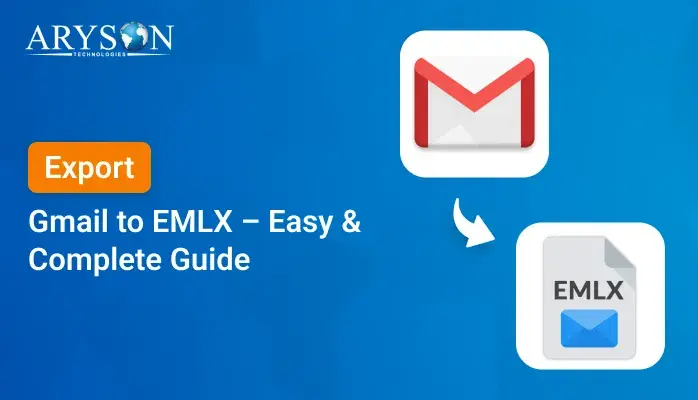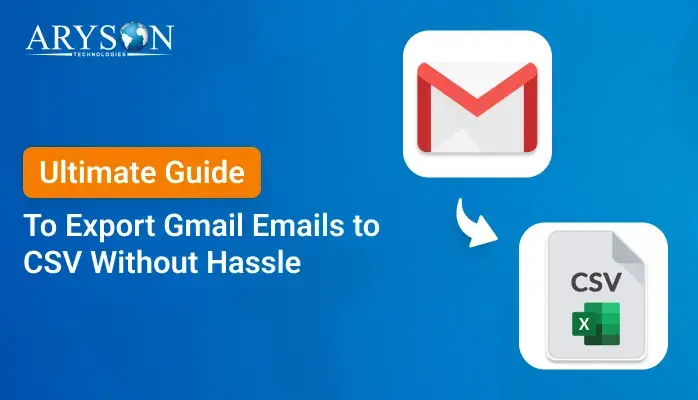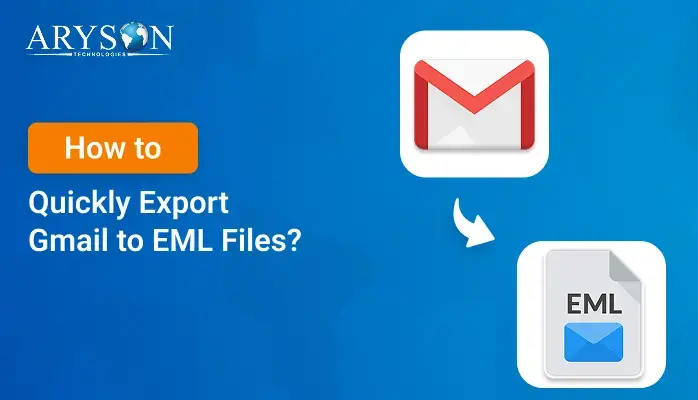-
Written By Eva Shirley
-
Approved By Mithilesh Tata
-
Updated on May 24th, 2025
-
Reading Time: 3 minutes
A Step-by-Step Guide to Export Gmail to MBOX File
Summary: Gmail does not natively support MBOX. However, you can take a backup of your Gmail mailbox in MBOX. Home users and professionals sometimes need to export MBOX files from their Gmail accounts to access their emails on MBOX-supported platforms. So, this blog will clear all your doubts on how to export Gmail to MBOX file. Get through the free manual process, and also explore a professional Gmail Backup Tool for better results. Read this complete blog to get your answer in detail.
What are Reasons to Export Gmail Emails to MBOX?
There are multiple reasons behind this. Some of them are listed below:
- MBOX is supported by various email clients, enabling easy access to Gmail on multiple platforms
- Moreover, exporting to MBOX ensures a safe backup of your important emails.
- MBOX also allows you to access and manage emails without an internet connection.
- Furthermore, MBOX allows for efficient data storage and searching.
- Save Gmail Emails to MBOX permits you to transfer Gmail emails between different mail clients or devices.
- MBOX files make it simpler to manage and archive data. Whether for personal or business purposes.
Manual Method to Export Gmail to MBOX File
Here, we explained some free manual methods to perform this task successfully. Let us see them one by one.
Method 1: Steps to Export Gmail Inbox to MBOX with Google Takeout
To perform this task, just follow the mentioned steps carefully:
- First, click on this URL: https://takeout.google.com/ and log in to your Gmail account using your Gmail details.
- Next, choose ‘Select data to include‘ and click ‘Deselect all‘ to proceed.
- Here, click on the ‘Mail’ option and select ‘All mail data included.
- Then, select Include all messages in Mail >> OK >> Next Step.
- After that, choose “Send download link via email” as the destination, set frequency to ‘Export once,’ select ‘.zip’ as the file type, and set the size to 2 GB. Then click ‘Create export.
- At last, you will then receive a download link in your Gmail account. Use that link to download your Mailbos data into an MBOX file format.
Method 2: Export Emails from Gmail as MBOX with Thunderbird
- Install Mozilla Thunderbird and set up your Gmail account using IMAP.
- Now, pick the emails or folders that you want to export.
- Use the ‘ImportExportTools‘ add-on to export your emails as MBOX files.
Although the manual method works in the user’s favour to export Gmail emails to MBOX, it might be time-consuming. Moreover, it only supports exporting Gmail emails in MBOX format, whereas the professional method provides multiple saving options. Not performing steps carefully could result in data loss or corruption. So, if you have to export large Gmail mailboxes, the best procedure is to use the professional utility.
Secure Software to Export Gmail to MBOX File
The Aryson Gmail Backup Tool is a secure choice to export Gmail to MBOX format with email attachments. This software overcomes all the limitations of manual techniques. Moreover, this tool quickly converts all Gmail emails, including attachments, to MBOX in just a few seconds.
One can also export Gmail emails to PDF and other file formats for easy access. It offers multiple unique features to manage data like Emails, Contacts, Calendars, and Drive files. You can create a local backup of Gmail or directly migrate it to another email platform.
Steps to Export Emails from Gmail as MBOX
- First, install and run Aryson Gmail Backup Tool on your system.
- Then, fill in your Gmail Email address and Password and click the Sign In button.
- Now, choose the Gmail Mailbox to you want to migrate or Backup.
- Here, choose the File Format > MBOX format to save emails.
- Moreover, you can also utilize the built-in feature provided by the software.
- At last, hit the Download button to start the Gmail email backup.
Note: If you’re trying to export Gmail emails to PDF documents for safe offline access or sharing, this guide will walk you through simple and effective steps. And if you also need to back up your Gmail account in other formats like PST, MBOX, or EML, don’t miss our detailed guide on how to back up Gmail emails to your computer — it covers multiple formats to suit your specific needs.
Conclusion
In this blog post, we discussed both manual and professional methods to export Gmail to MBOX file format. Where the manual method is a slow process, the automated tool saves time and is easy to use. It takes minimal effort and technical knowledge to backup emails locally. Choose a method wisely so that you do not end up losing your important mailbox data.
About The Author:
Eva Shirley is a skilled technical content writer with expertise in creating engaging and informative content. With over 5 years of experience and a passion for writing, she has solved many users' queries by providing quality content.
Related Post