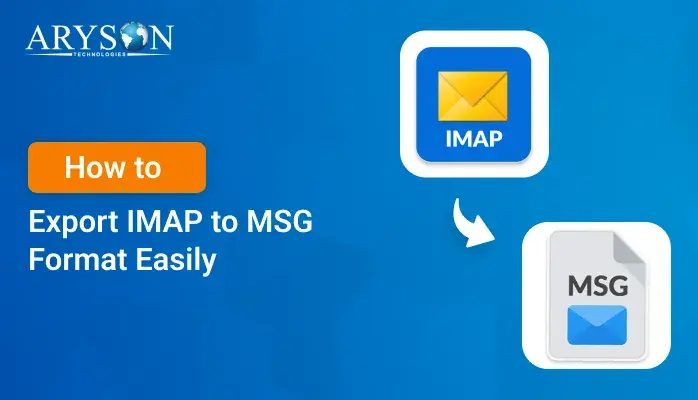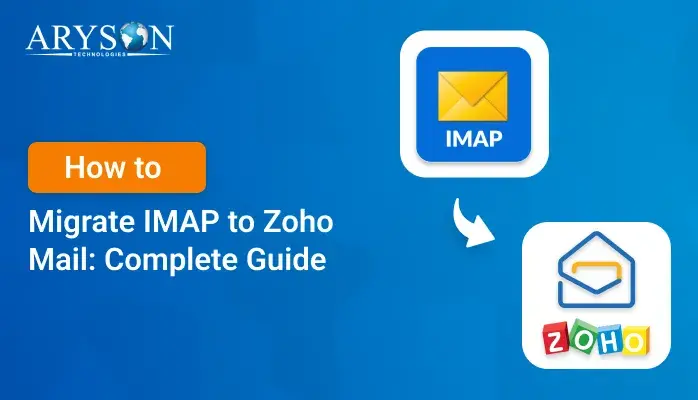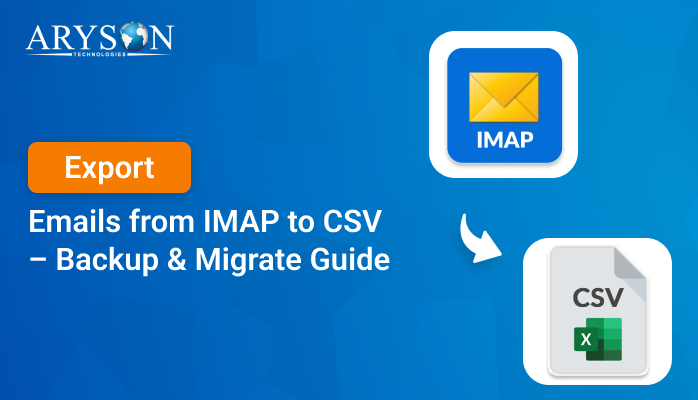-
Written By Eva Shirley
-
Approved By Mithilesh Tata
-
Updated on May 28th, 2025
-
Reading Time: 4 minutes
Top Methods to Convert IMAP Emails to PDF on Windows and Mac
Summary: IMAP servers allow you to access your emails anytime, anywhere. However, IMAP does not fully guarantee data security due to which many users choose to convert their IMAP emails to PDF. Well, PDFs are widely used, preserve the original content, and are accepted even in legal settings due to their reliability. If you are also searching for methods to convert IMAP emails to PDF online. You arrived at the right place. This blog provides manual steps and professional IMAP Backup Software. Begin to safely convert emails to PDF!
Why Do Users Export Emails From IMAP to PDF?
- PDF files serve as a reliable backup of important emails in case of server failure or data loss.
- Once saved as PDFs, emails can be accessed anytime without an internet connection.
- Moreover, PDFs are easy to share and can be opened on any device without needing an email client.
- Also, saving IMAP Emails as PDF reduces the risk of hacking or unauthorized access on cloud-based IMAP servers.
- Additionally, save IMAP Emails as PDF for long-term storage and archiving of email conversations in a readable, organized format.
Convert IMAP Emails to PDF for Free: Manual Method
In this technique, we are going to utilize Mozilla Thunderbird as the IMAP email client. First, we’ll set up the IMAP account in Thunderbird, and then we’ll save the emails as PDF files to create a backup.
Part A: Configure IMAP Account in Thunderbird Email Client
- Start by launching the Thunderbird email client on your system.
- Then, enter your email login details, then click Continue to start setting up your IMAP account.
Note: Make sure to select IMAP before continuing.
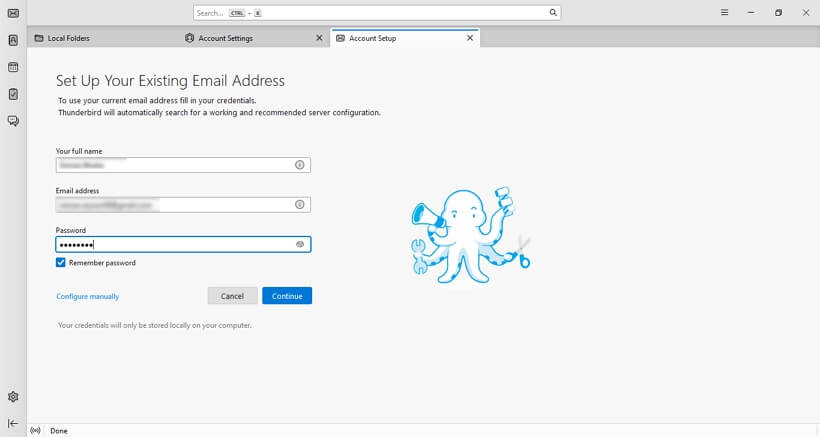
- Now, confirm your details by entering them again when prompted.
- Finally, wait for Thunderbird to complete the data synchronization.
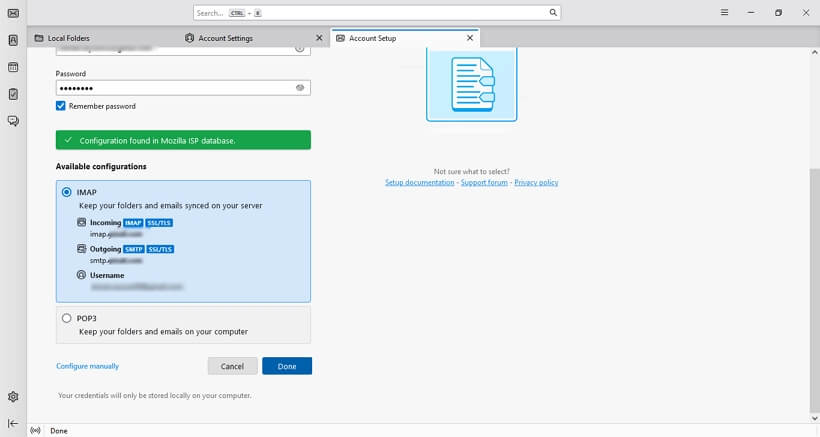
Part B: Convert IMAP Server Emails to PDF
- First, install the ImportExportTools NG add-on in Thunderbird.
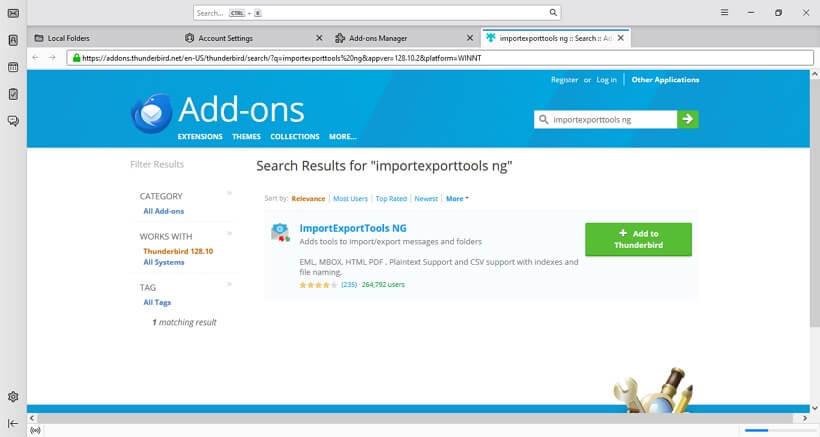
- Then, choose the mailbox you want to export to PDF.
- Right-click on the folder >> ImportExportTools NG >> Export all messages in the folder.
- From the options, select PDF format.
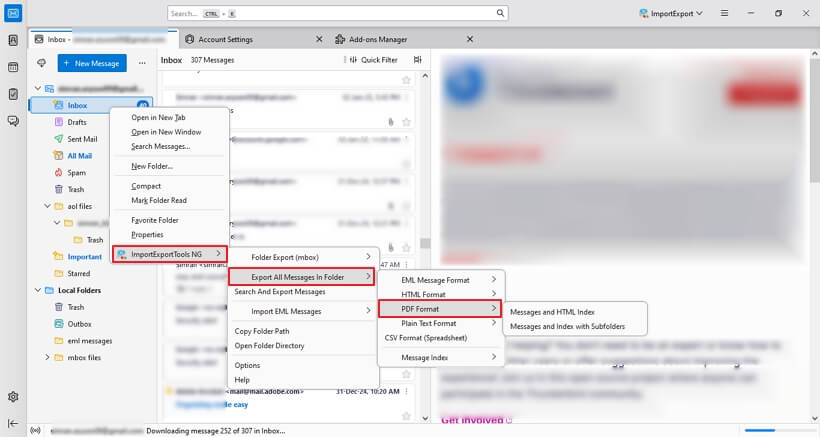
- At last, choose a saving location on your system for exported PDF files.
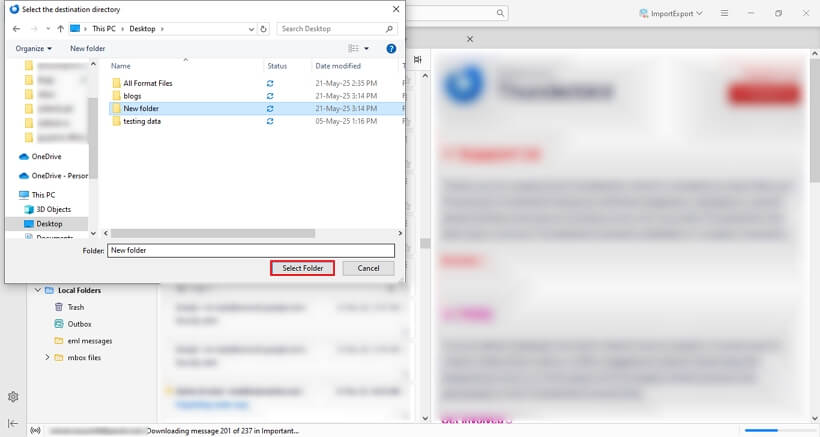
Hence, with the help of the above steps, you can save all IMAP emails to PDF format completely free.
Using Automated Software to Convert IMAP Emails to PDF
If you are having difficulty converting IMAP Server Emails to PDF with the manual method, use the Aryson IMAP Backup Tool. This utility is simple to use for both tech-savvy and novice users. It includes all the features needed for smooth and efficient backups. Moreover, it keeps your folder structure intact and ensures no data is lost during the migration process. Additionally, this tool has a feature to migrate IMAP to Google Workspace, O365, Yahoo, and other email clients.
Follow these simple steps to export IMAP emails to PDF:
- Start by downloading and running the IMAP Backup Tool on your device.
- Choose from Single Mode or Batch Mode.
- Then, provide your Email ID, Password, Host number, and Port number. And, press the Login button.
- Here, from the tree hierarchy, check the folders and hit Next.
- By selecting the File Format option, pick PDF from the drop-down list and specify a location for the exported PDF file. Click Next.
- Here, use the extra feature given by the software.
- At last, hit the Next button to convert IMAP Emails to PDF.
Comparing the Manual Method With the Professional Tool
|
Manual Method |
Professional Method |
|
Using this method is a bit tricky for non-technical users. Also, it might be time-consuming. |
The software has a user-friendly interface, thus designed for all skill levels to convert emails. |
|
You can not perform batch conversion with this manual method. |
This professional tool can handle a large amount of data easily. |
|
It provides limited output format options. (may require printing each email as a PDF manually) |
However, the tool offers multiple export options, including PDF, PST, EML, MBOX, etc. |
|
With this manual method, you might face difficulty maintaining the original folder hierarchy. |
But this professional toolkit maintains the exact folder structure during export. |
|
No automation; all actions must be done manually. |
Offers scheduling and automation options. |
|
In the manual method, there is always a risk of data loss due to manual errors or incomplete saving. |
In this professional method, the risk of data loss is very low because it follows a secure and complete backup process. |
Conclusion
In this guide, we covered the steps to export IMAP emails as PDF files. We discussed two methods, one manual, and one professional, to do this conversion. Also comparison between both methods, by which you can able to clarify which method is suitable for you. We would recommend using the professional IMAP Backup Tool. Moreover, this tool is much more reliable and offers extra features without limitations.
About The Author:
Eva Shirley is a skilled technical content writer with expertise in creating engaging and informative content. With over 5 years of experience and a passion for writing, she has solved many users' queries by providing quality content.
Related Post