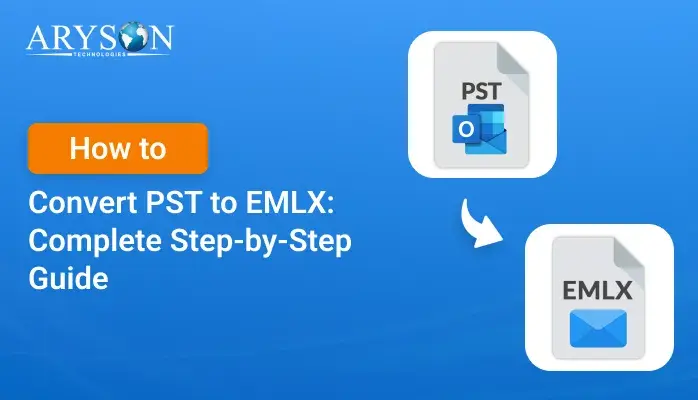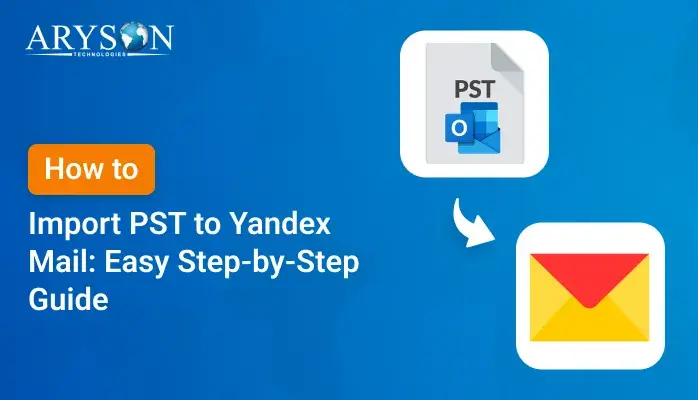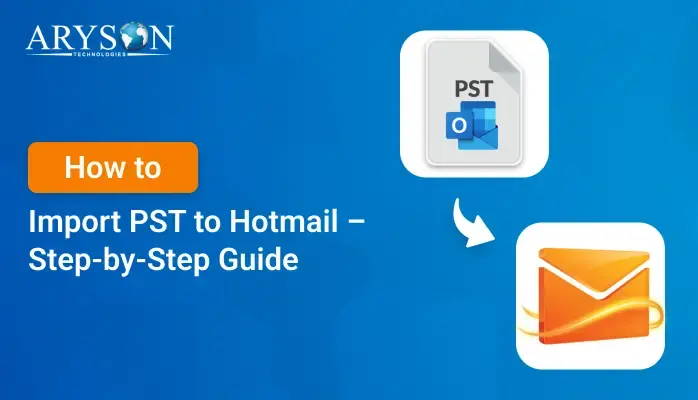-
Written By Eva Shirley
-
Approved By Mithilesh Tata
-
Updated on June 4th, 2025
-
Reading Time: 4 minutes
Learn How to convert PST File to VCF in Simple Steps
Summary: Nowadays, users utilize different email apps to manage their contacts, emails, calendars, and more. Sometimes, many users want to switch from Outlook to another email client that uses the VCF (vCard) format for contacts. After that, users have to turn the PST file into a VCF file to get their contacts. This process can be hectic, especially if the PST file is orphaned. This blog will provide some free manual methods along with an automated PST Converter Tool to convert PST File to VCF. So, continue reading this informative blog to get all the information in detail.
Why Users Need to Convert PST Contacts to vCard?
There are multiple reasons for this conversion. A VCF file consumes a little space and can store contact details, including photos and audio. Moreover, the VCF file is fully compatible with various devices like Windows PCs, Android phones, and Blackberry.
Key reasons for this conversion:
- Data Portability – A user can easily transfer contacts between applications and devices.
- Easy Sharing– VCF files generally have a small size, which makes it easy to share via email or messaging apps.
- No Requirement for Outlook – Moreover, you can open your contacts without needing to install the Outlook application on your device.
- Backup and Restore – VCF files help you to back up or restore contact data easily.
How Can I Convert PST File to VCF? Top Methods
Here we are going to explore some effective methods that can help you to do this conversion without any hassle. This section covers both free manual methods and an automated tool to convert PST files to VCF format. Pick any of the methods according to your requirements.
Method 1: Convert PST to vCard via Outlook Save As Feature
- Launch Microsoft Outlook and navigate to the People option.
- Then, choose the contact you want to convert to VCF.
- Next, go to File and click Save As.
- After that, select a destination path and provide a name to the VCF file.
- At last, hit the Save button to start exporting the PST file to the VCF file.
Method 2: Convert PST File to VCF at Once
- First, open MS Outlook and click on File.
- Next, navigate to Open & Export and pick Import/Export.
- After that, choose Export to a file from the list, then pick Comma Separated Values and click Next.
- After exporting, open Gmail and click the Gmail menu in the top-left corner.
- Then, Select Contacts from the list.
- Now, click on the More option, then choose Import. A pop-up window will appear.
- Next, click the Browse button, locate the CSV file on your computer, and select it.
- Then, click Import to upload your contacts.
- After importing, navigate to the More option again and select Export.
- After that, select the contacts you want to convert.
- Select the vCard format and click Export.
At this time, all your contacts will be saved in a single .vcf (vCard) file. However, convert PST Contacts to vCard with the above manual methods has several limitations.
Limitations of Manual Techniques
The above manual methods are fine for those users who are looking for a free solution to convert a PST file into a VCF file format. However, these methods have multiple limitations. Here, we mentioned some of the key limitations. There are:
- Outlook permits users to convert one contact at a time, which might be time-consuming for a large number of contacts.
- Also, you need to have Outlook installed on your device and import the PST file into it.
- Manual methods don’t let you export many contacts all at the same time.
- Plus, there’s always a risk of data loss when using manual methods.
Method 3: Convert PST File to VCF Without installing the Outlook application
The Aryson PST Converter Tool is the best software for converting PST files to VCF files. This powerful software with both active as well as orphaned PST files. Moreover, this tool overcomes all the limitations of manual methods and gives an optimal solution. Additionally, this software permits you to convert multiple PST files to VCF format at once, without losing or manipulating any contact information.
Key Features:
- This tool supports various file formats which helps you to convert PST to DOC, EML, MBOX, MSG, PDF, and many more formats.
- Also, this tool has a feature to export your PST data to Cloud services like Gmail, Yahoo, Office 365, etc.
- This tool permits you to preview your data before conversion.
- Additionally, this tool works with all versions of Microsoft Outlook.
Follow these 6 simple steps to export PST contacts to VCF:
- First, install and open the PST Converter tool on your device.
- Then, pick either Select File or Select Folder and add your PST file.
- Expand the tree hierarchy and check the folder you want. Also, preview the emails and hit Next.
- Now, pick VCF as the saving format from the Save/Backup/Migrate option.
- Afterward, utilize the extra feature provided by the software.
- At last, navigate to the Path to Save tab provide a saving location, and hit the Convert button.
Conclusion
After reading this blog, you can convert PST File to VCF with or without Outlook. Here we cover both some free manual techniques and an automated PST Recovery tool. If you are an occasional user, then go for manual techniques, but if you want to convert PST to VCF at a large volume, then use the Aryson PST Converter Tool. This tool helps you export your PST files into VCF files in just a few seconds.
Frequently Asked Questions
Q.1 How do I convert Outlook contacts to vCard?
Ans. You can convert contacts to a vCard by using the above methods, pick any one from them as per your need.
Q2. Do I need Outlook to convert my contacts to VCF?
Ans. No, you don’t need Outlook to convert your contacts to VCF. You can export Outlook contacts to VCF using the recommended Aryson PST Recovery Tool.
About The Author:
Eva Shirley is a skilled technical content writer with expertise in creating engaging and informative content. With over 5 years of experience and a passion for writing, she has solved many users' queries by providing quality content.
Related Post