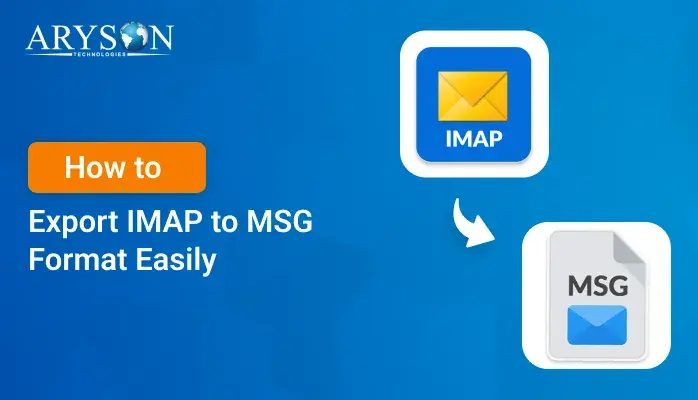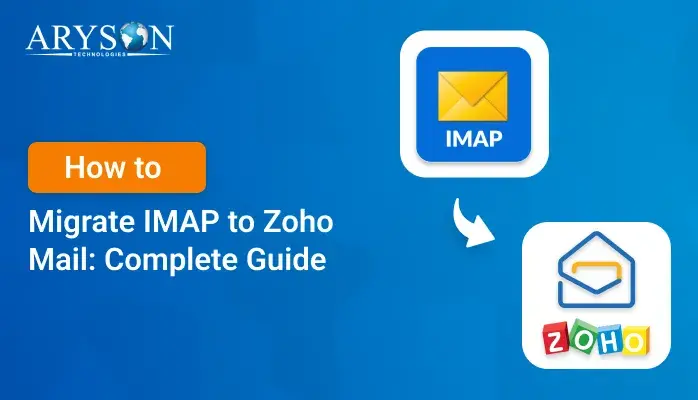-
Written By Eva Shirley
-
Approved By Mithilesh Tata
-
Publish on August 22nd, 2025
-
Reading Time: 0 minutes
Export Emails from IMAP to CSV – Backup & Migrate Guide
User Query: “I want to export a large amount of data from my IMAP server into a CSV file for my Excel. Manually doing it is a bit complex and slow. Is there any other reliable way to do this without Outlook? Or any good tools for transferring emails from IMAP to CSV?”
Summary: Mostly users are storing their emails on an IMAP server, which you can access from anywhere and on any device. However, when it comes to creating a backup or sharing records, converting EML data into a CSV file is the most practical choice. CSV files open easily in Excel or Google Sheets, making email management much simpler. In this technical post, we will first examine how to Backup IMAP Emails to CSV using the Aryson IMAP Backup Tool. Which offers a faster and more reliable solution.
Why Save Emails from IMAP Server to CSV file?
When CSV files are opened in Excel and Google Sheets, you can access your data on different platforms easily. They’re smaller and faster to work with than bulky mailbox files like PST or MBOX, and sharing them is much simpler. CSVs are also handy for moving email data between servers or keeping a lightweight backup. Users, even with little technical experience, can open and manage them without any trouble.
How to Export Emails from IMAP to CSV
Backing up your IMAP emails to a CSV file helps keep your data safe, organize records, and prepare for migrations. CSV files are lightweight, easy to access, and compatible with popular tools such as Excel and Google Sheets.
We have two techniques, which include:
- The built-in technique with the help of any email client.
- The automated technique, with the help of the Aryason IMAP backup Tool.
Technique 1: IMAP to CSV Migration by Manual Method
Mozilla Thunderbird is an open-source email client that supports IMAP and makes exporting data easier. Follow these steps to set it up:
Step 1: Add Your IMAP Account to Thunderbird:
- Firstly, download and open Thunderbird on your system.
- From the main screen, choose Email under Set up an Account.
- Enter the credentials, like ID and password, for the IMAP account.
- Thunderbird detects and configures the server settings automatically.
- Enter the IMAP server details manually.
- Let Thunderbird finish adding your IMAP account.
Step 2: Export IMAP Emails to CSV
- First, let the account connect, and then transfer the data to CSV format.
- This requires the ImportExportTools NG add-on:
- In Thunderbird, go to Tools > Add-ons and Themes.
- Search and navigate to ImportExportTools NG and click Add to Thunderbird.
- Restart Thunderbird if prompted to enable the add-on.
- Select the folder of emails that you want to export.
- Right-click the folder and choose ImportExportTools NG.
- Then select Export all messages in the folder > Spreadsheet (CSV).
- Pick the destination folder on your computer, then click Save to complete the export.
Technique 2: Export Emails from IMAP to CSV Through a Seamless Method
When a user backs up IMAP emails, it is now simple with the Aryson IMAP Backup Tool. It supports popular accounts like Gmail, Yahoo, Outlook, Office 365, Zoho, and more, allowing users to save emails in formats such as PST, CSV, PDF, MSG, EML, and DOC. This software also lets you migrate IMAP to Yahoo Mail, handle single or multiple mailboxes, and perform bulk migration on Windows, Mac, and Linux without technical expertise.
Follow the steps to convert IMAP Emails to CSV:
- Initially, start by logging in to the backup tool using your credentials.
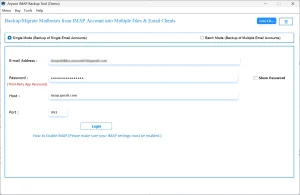
- Now, select the single/multiple emails or folders you want to export>> Next.
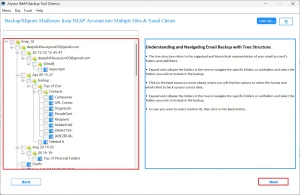
- Select CSV as output from the File Formats, choose a path, and click Next.
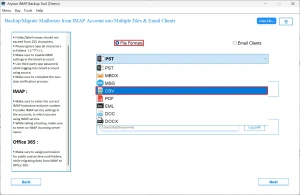
- Now, to sort or filter emails, apply filters as per your needs, and click on Start process.
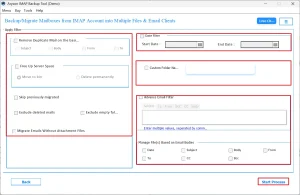
Conclusion
When you backup emails by exporting them from IMAP to CSV is a simple way to keep your data safe and organized. Manual methods can be slow, especially for large mailboxes, but the Aryson IMAP Backup Tool makes the process faster and more reliable. It handles multiple accounts and bulk migration. It can be for local backup or migrating IMAP to Yahoo Mail; this tool helps you export emails from IMAP to CSV easily.
Frequently Asked Questions
Q.1 What is the best tool to export IMAP emails to CSV?
Ans. The Aryson IMAP Backup Tool is highly recommended because it supports multiple email accounts, formats, and bulk migration, making it faster and more reliable than manual methods.
Q.2 Is it possible to migrate IMAP emails to CSV without Outlook?
Ans. Yes, using the Aryson IMAP Backup Tool, you can export emails directly to CSV without installing Outlook or any other email client.
Q.3 How do I export emails into a CSV file?
Ans. You can either use a manual email client method (like Thunderbird) or the automated Aryson IMAP Backup Tool to select emails and export them to CSV quickly.
Q.4 How do I export contacts from IMAP?
Ans. With the help of the Aryson IMAP Backup Tool, you can export contacts from the IMAP:
1. Start by logging in to the backup tool using your credentials
2. Select the single/multiple emails or folders.
3. Select CSV as output from the File Formats.
4. Apply filters as per your needs
5. Click on Start process.
About The Author:
Eva Shirley is a skilled technical content writer with expertise in creating engaging and informative content. With over 5 years of experience and a passion for writing, she has solved many users' queries by providing quality content.
Related Post