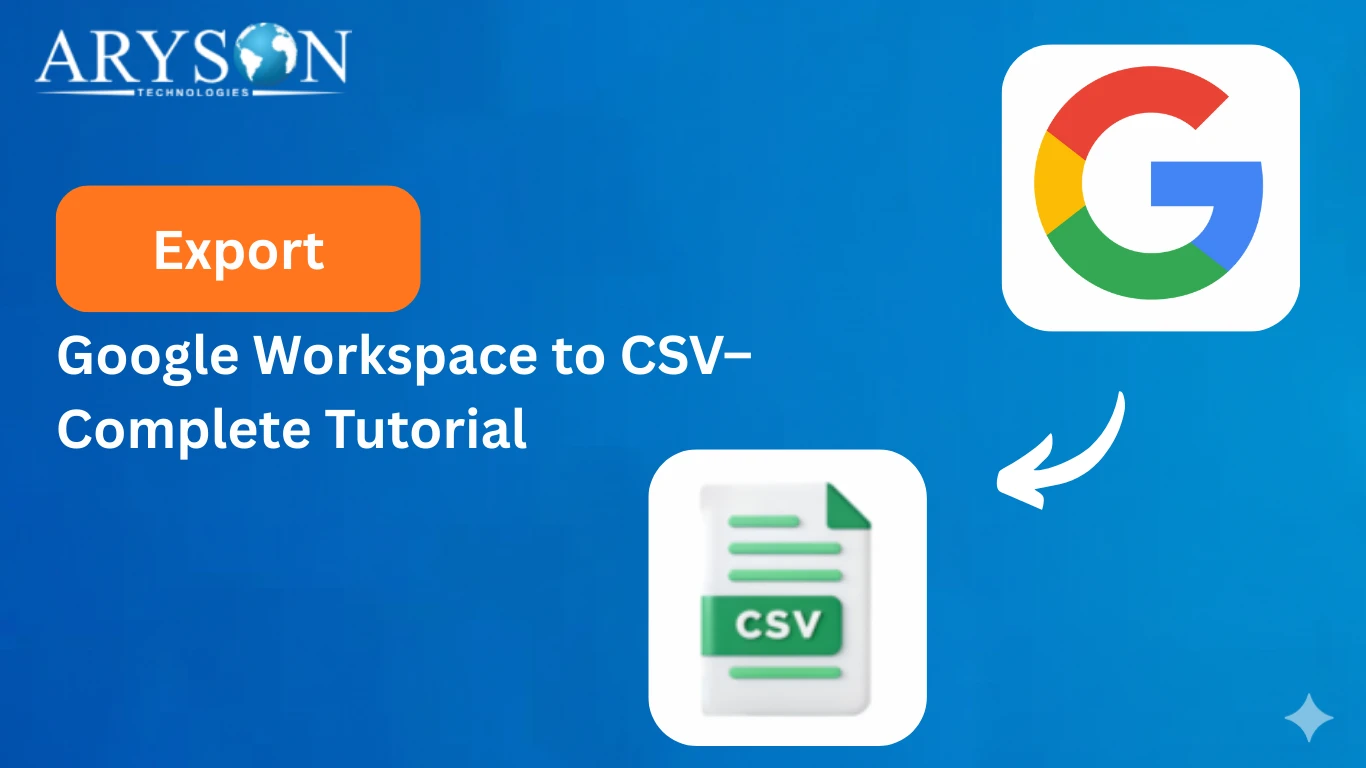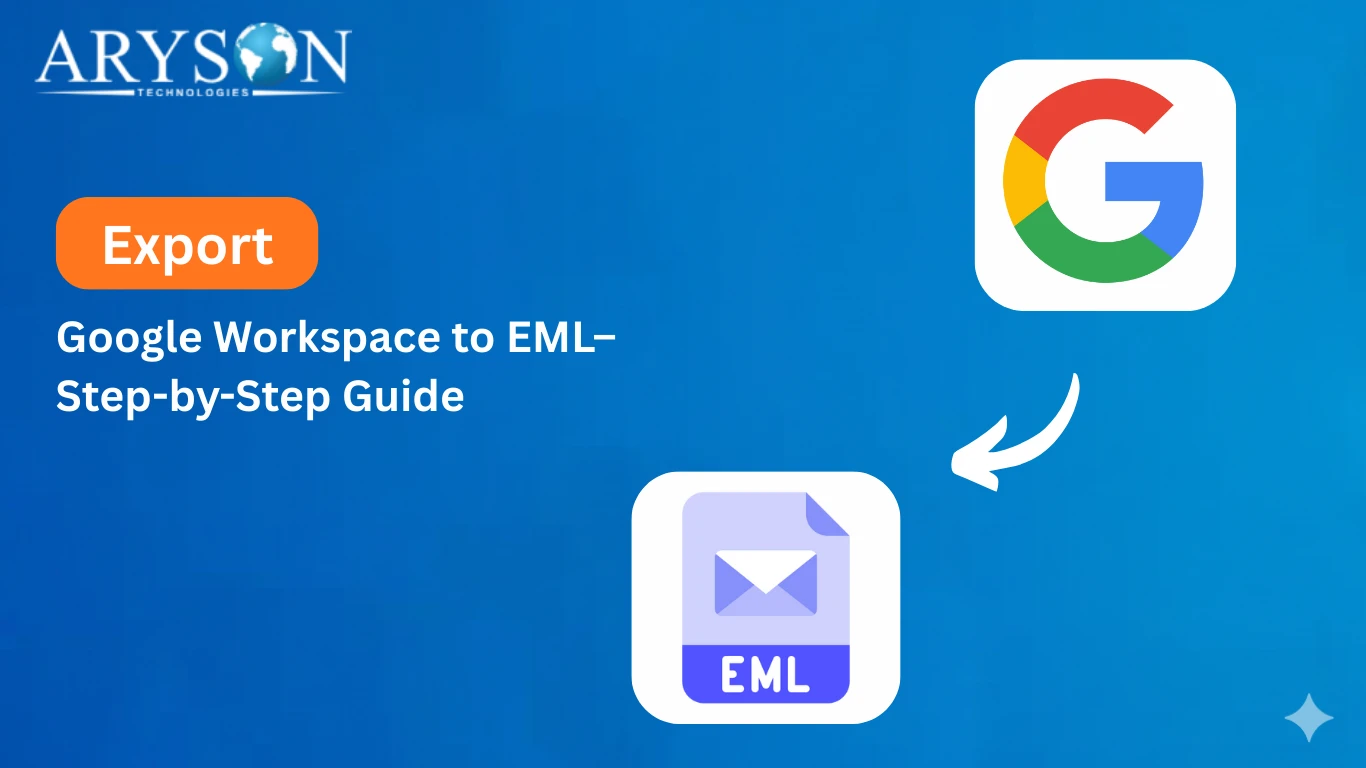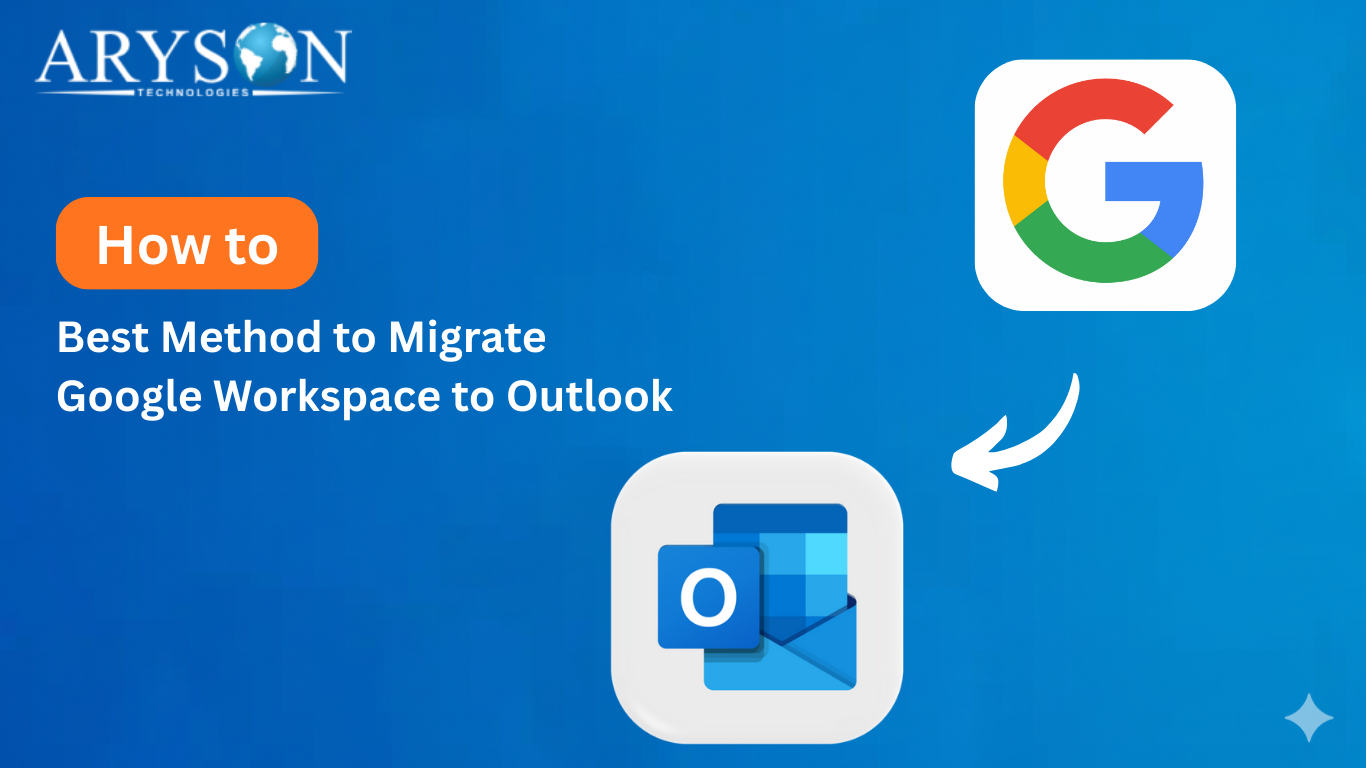-
Written By Eva Shirley
-
Approved By Mithilesh Tata
-
Publish on October 1st, 2025
-
Reading Time: 4 minutes
How to Export Google Workspace Emails to EMLX File Quickly
User Query: I have thousands of emails stored in my Google Workspace Mailbox, and it is becoming difficult for me to manage them all; therefore, I want to export them to EMLX format. Is there any secure and reliable way to do the same?
Overview: If a user has a large amount of data in their Google Workspace, the task of exporting Google Workspace Emails to EMLX file seems a little hectic. If you are in the same situation, this blog will help you export Google Workspace Emails to EMLX file. Here, you will come across the simplified steps to use the Aryson Google Workspace Backup Tool for secure export. Reading the entire blog, you will get a better understanding of the export process and the software. So, continue reading.
Reasons to Quickly Export Data from Google Workspace to EMLX
Before performing the actual migration, it’s important to understand why exporting Google Workspace emails to EMLX format is important for a user. Given below are some of the major reasons:
- Exporting enables the user to safely back up & access their emails offline also.
- Once you export your G Suite emails, you will be able to easily migrate them to Apple Mail or other EMLX-compatible email clients.
- If you export G Suite to EMLX file, this will allow you to organize and archive your emails more efficiently.
- After exporting, there will be less risk of accidental data loss.
- Saves time by exporting multiple emails or entire mailboxes in a single process, avoiding repetitive manual steps.
Automatically Export Google Workspace Emails to EMLX file
It can seem like a difficult task for some users to manage and transfer Google Workspace emails, especially when you want them in EMLX format. If this is your case, you should go for the Aryson Google Workspace Backup Tool. This software simplifies the process by allowing you to export Google Workspace emails to an EMLX file quickly and without any data loss. At the same time, the directory structure during migration remains intact. Also, this software supports multiple file formats like PST, MSG, MBOX, EML, PDF, and CSV, hence it enables users to export Google Workspace to CSV. Even the users are provided with some advanced features to use to increase their productivity.
Steps to Export Google Workspace Emails to EMLX file
- Run the G Suite Backup Tool on your PC.
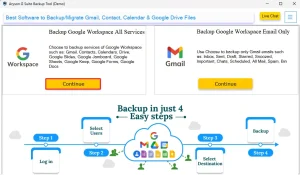
- Then, input your G Suite account credentials and click Login.
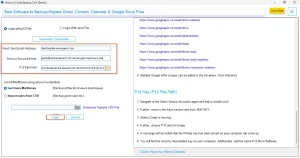
- After that, select and verify the files you want to export to EML format.
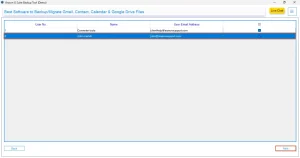
- Now, pick the desired G Suite application you want to export and press Next.
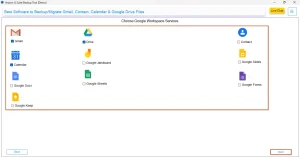
- Select EMLX as the desired file format for your data and continue.
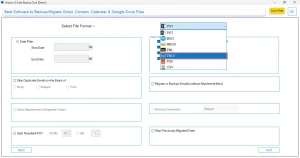
- Utilize any optional features if needed, then click Next.
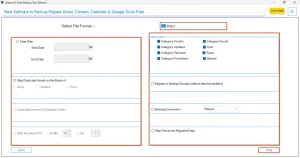
- Finally, hit the Start Migration to begin transferring your data.
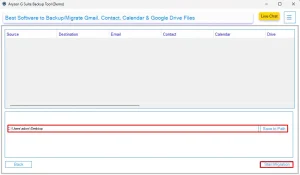
Exclusive Benefits Offered by Software
- This software can save G Suite Emails to EMLX files, MSG files, PDF files, and many more file formats.
- You can back up not just emails but also contacts, calendars, drive files, and chats.
- This software can migrate data to Gmail, Office 365, iCloud, Zoho Mail, or any IMAP account.
- Also, the software provides you with two backup options: complete services or emails only.
- The interactive interface of the software allows even beginners to perform the process.
Conclusion
In this blog, we explored an automated method to export Google Workspace Emails to EMLX file. If the user follows the steps provided carefully, they can securely export their data to EMLX file format. Also, the use of the software doesn’t depend on the kind of user you are. Even if you are a beginner, you can use it to migrate the Google Workspace data easily. Whereas if you are an advanced user, you can do the same task quickly, which will lead to an increase in your productivity and efficiency.
Frequently Asked Questions
Q.1 Is there a quick way to export Google Workspace emails to EMLX files?
Ans. Yes, you can easily convert Google Workspace Mailbox to EMLX file using the Ayson Google Workspace backup Tool. The steps for conversion are:
1. Launch and run the G Suite Backup Tool.
2. Then, log in to your G Suite account.
3. Select EMLX as the desired file format for your data and continue.
4. Utilize any optional features if needed, then click Next.
5. Finally, hit the Start Migration to begin transferring your data.
Q.2 Are EMLX files compatible with other email clients besides Apple Mail?
Ans. EMLX files are primarily designed for Apple Mail, but some email clients like Thunderbird and certain converters can import them, though compatibility may vary, and some features like attachments or formatting could be affected.
Q.3 Can I export G Suite emails to EMLX without using third-party software?
Ans. Yes, you can export Google Workspace Emails to EMLX file without third-party tools is complex, requiring manual email saving or using Google Takeout, which may not maintain folder hierarchy or metadata efficiently. Whereas the Third-party tools like Aryson Google Workspace Backup Tool simplify the whole process with ease.
Q.4 How can I save my Google Workspace emails to EMLX files for backup?
Ans. You can save emails using the Aryson Google Workspace Backup Tool that converts Google Workspace emails into EMLX format, ensuring all messages, attachments, and labels are preserved securely, providing a reliable offline backup for future access.
About The Author:
Eva Shirley is a skilled technical content writer with expertise in creating engaging and informative content. With over 5 years of experience and a passion for writing, she has solved many users' queries by providing quality content.
Related Post