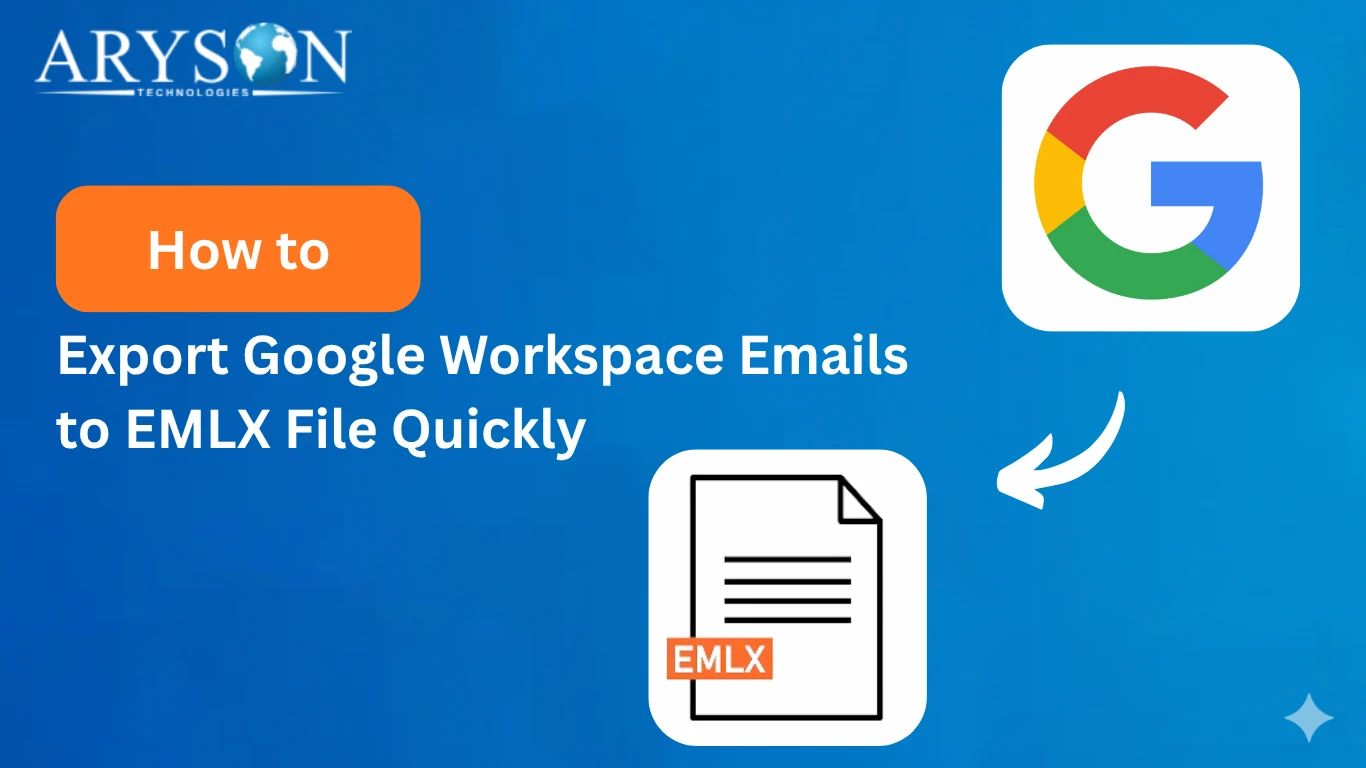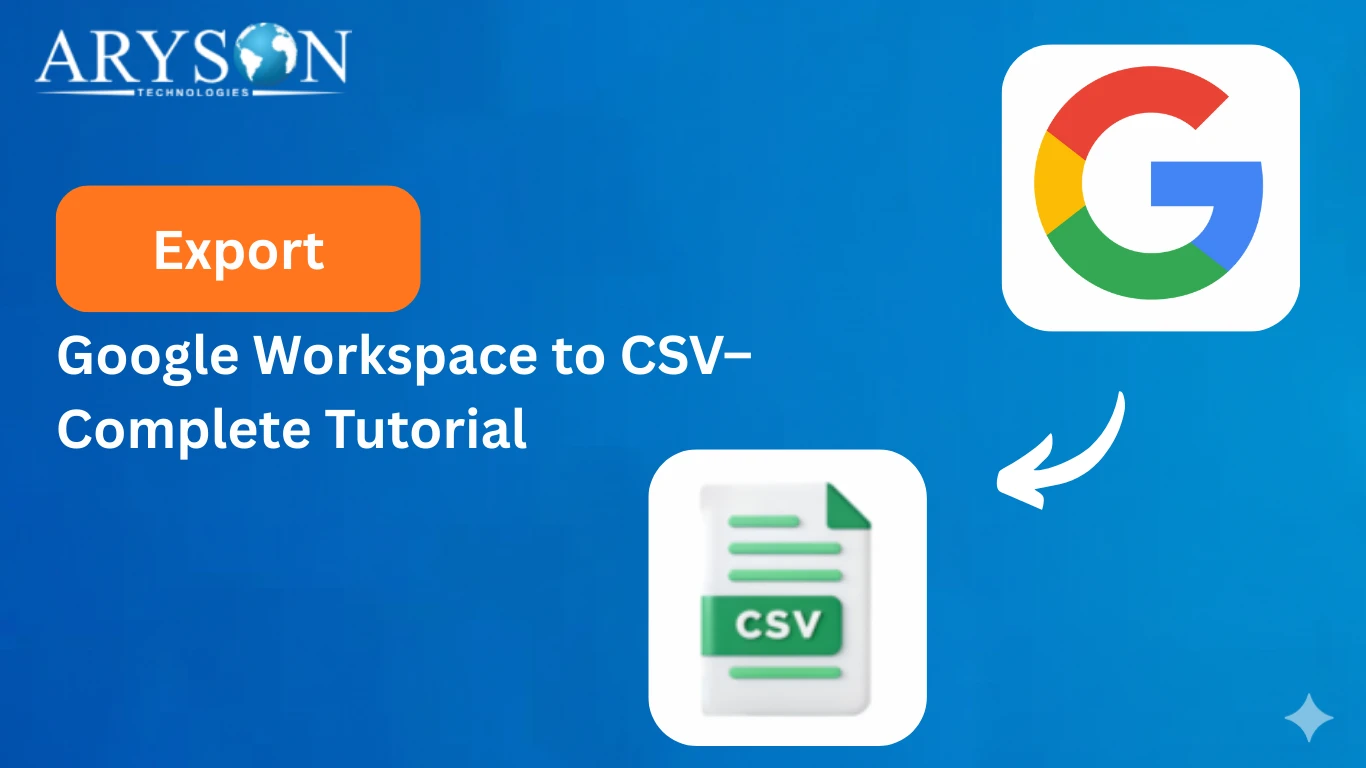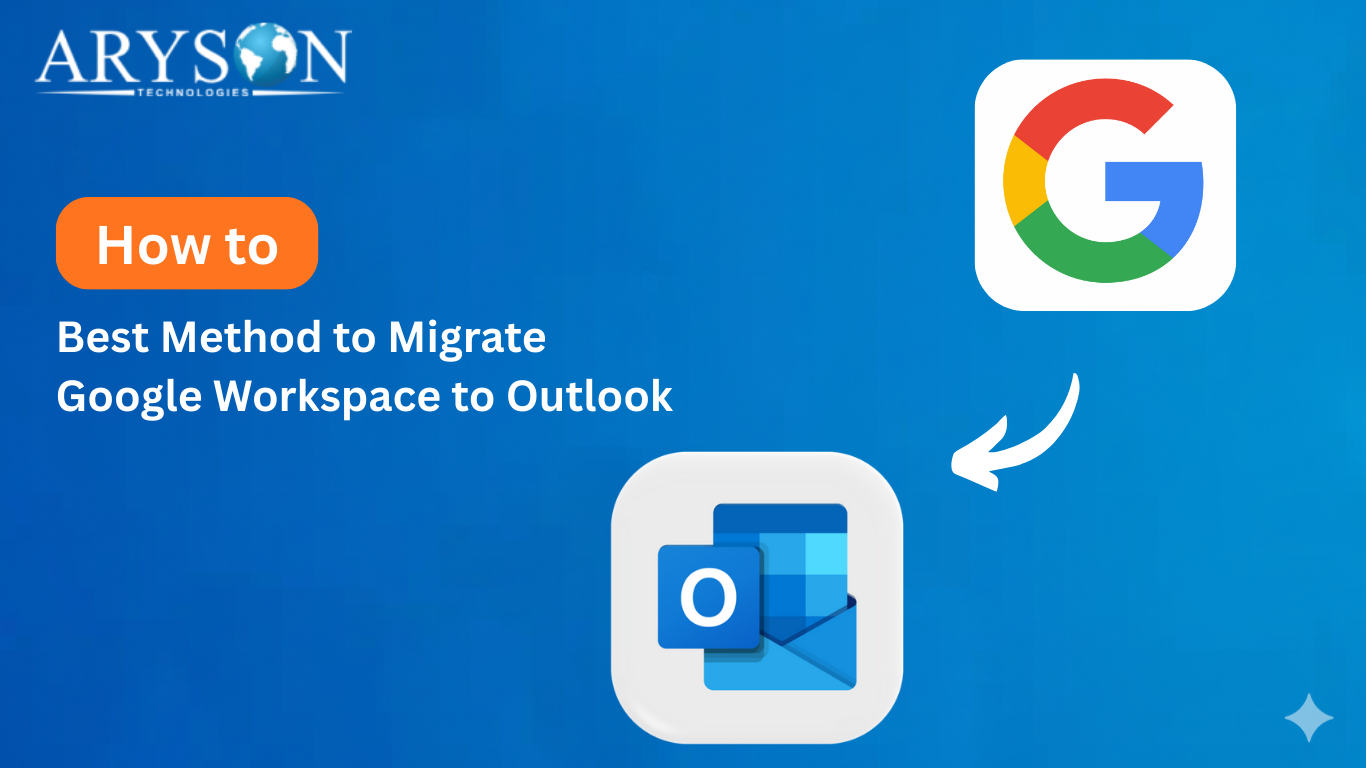-
Written By Eva Shirley
-
Approved By Mithilesh Tata
-
Publish on September 24th, 2025
-
Reading Time: 4 minutes
Export Google Workspace to EML – Step-by-Step Guide
User Query: I need to export Google Workspace to EML today, but I don’t know how to perform the export process. Can anyone tell me a secure and simple way of exporting without any data loss?
Overview: Do you also want to export G Suite to EML Files? If yes, no worries. This blog will help you understand the complete process. You may face different difficulties when you try to save their Google Workspace data without any data loss. Here, we have explained both manual and automated methods. The automatic method uses the Aryson Google Workspace Backup Tool. This blog provides you with step-by-step guides to perform each method, so you can perform the export easily and without data loss.
Why You Should Export Google Workspace to EML
Exporting your emails to EML format brings several practical benefits that help you to manage and secure your data effortlessly. Some more valid reasons are as follows:
- EML files are supported by Outlook, Thunderbird, and most email clients.
- Exporting ensures a secure backup and prevents data loss.
- The EML Format allows quick and easy email migration to other platforms.
- This format keeps original content, headers, and attachments intact.
- You can also access your Emails offline without internet access.
Techniques to Export Google Workspace to EML
You can save G Suite Emails in EML in more than one way. Here, I’ve shared two methods—a manual process and professional software. You can pick the one that fits your needs best.
Technique 1: Export G Suite to EML Files Using Thunderbird
You can export your Google Workspace (G Suite) emails into EML format by using the Mozilla Thunderbird email client. Since Thunderbird allows you to directly configure your account and easily perform the drag-and-drop export, you can follow this manual process without much overhead. But you have to download the Mozilla Thunderbird application on our system. Without its installation, you can’t convert Google Workspace Emails to EML.
Steps to use Thunderbird for exporting G Suite emails into EML:
- Install and run the Mozilla Thunderbird application on your system.
- Then, navigate to the Menu and click on the Account Settings option.
- There, choose the Add Mail Account option to set up a new email profile.
- Now, input your Google Workspace login details carefully and complete the setup.
- Once your account is added, select the emails that you wish to save in EML format.
- Finally, just drag and drop the selected emails from Thunderbird to any folder on your computer. They will be stored as EML files.
Note: This manual method is quite handy for users who only need to save a limited number of emails. However, if you have a large mailbox to export, you can proceed with the automatic approach discussed below.
Technique 2: Use the Aryson Google Backup Tool to Export Google Workspace to EML
Backing up your Google Workspace emails to EML format is easy with the Aryson Google Workspace Backup Tool. It keeps your data secure and folder structure intact. You can also save emails in other formats like PST, EML, or MBOX. The tool allows you to migrate Google Workspace to Outlook, iCloud, Zoho Mail, Yahoo Mail, or any IMAP account. The management and transfer of emails becomes faster and less stressful with the help of the multiple built-in features provided.
Simple guide to Export Google Workspace to EML
- Install the Google Workspace Backup Tool on your PC.
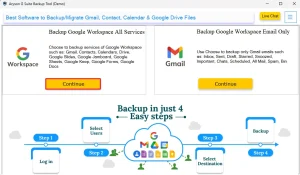
- Input your G Suite account credentials and click Login.
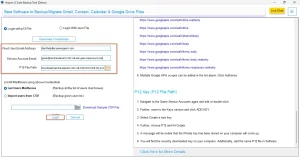
- Select and preview your selected files to export to EML format.
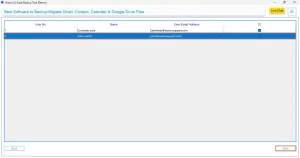
- Choose the G Suite application you want to export and press Next.
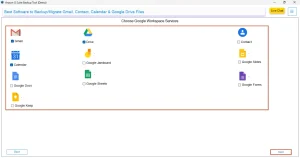
- Select EML as the desired file format for your data and continue.
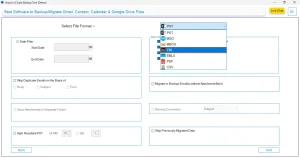
- Utilize any optional features if needed, then click Next.
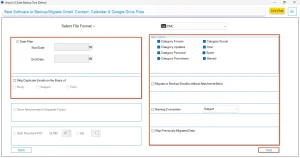
- Finally, click Start Migration to begin transferring your data.
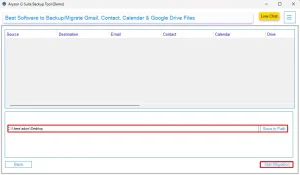
Conclusion
As we discussed above, there are two most effective and secure ways to export Google Workspace to EML. While the manual approaches are time-consuming as well as prone to errors, the automated solution discussed above is way more efficient and secure. If you have a large number of files to export, you can go for the automatic method, whereas for fewer files, you can proceed with the manual method. Don’t forget to refer to the FAQs section to get more insights about the whole process.
Frequently Asked Questions
Q.1 How do I export Google Workspace emails to EML format?
Ans. You can Export Emails from Google Workspace to EML by using the built-in Google Takeout service or a reliable backup utility. These methods allow you to download emails and save them individually in the EML format for easy access.
Q.2 Are there any limitations when exporting emails from Google Workspace to EML?
Ans. Yes, the manual process can be time-consuming and may not be ideal for large mailboxes. There’s also a chance of incomplete downloads if your internet connection is unstable. This is similar to challenges faced during data recovery tasks in tools like SQL recovery freeware, where large files can take time to process.
Q.3 Can I open EML files exported from Google Workspace on any email client?
Ans. Yes, EML files are widely supported. You can open them in popular email clients like Outlook, Thunderbird, Windows Mail, Apple Mail, and more without compatibility issues.
Q.4 What is the EML file format and why should I use it?
Ans. EML is a standard file format for storing individual email messages. It keeps the original structure, subject, attachments, and headers intact. This makes it useful for backup, migration, or even legal and compliance purposes where maintaining the email’s integrity is essential.
About The Author:
Eva Shirley is a skilled technical content writer with expertise in creating engaging and informative content. With over 5 years of experience and a passion for writing, she has solved many users' queries by providing quality content.
Related Post