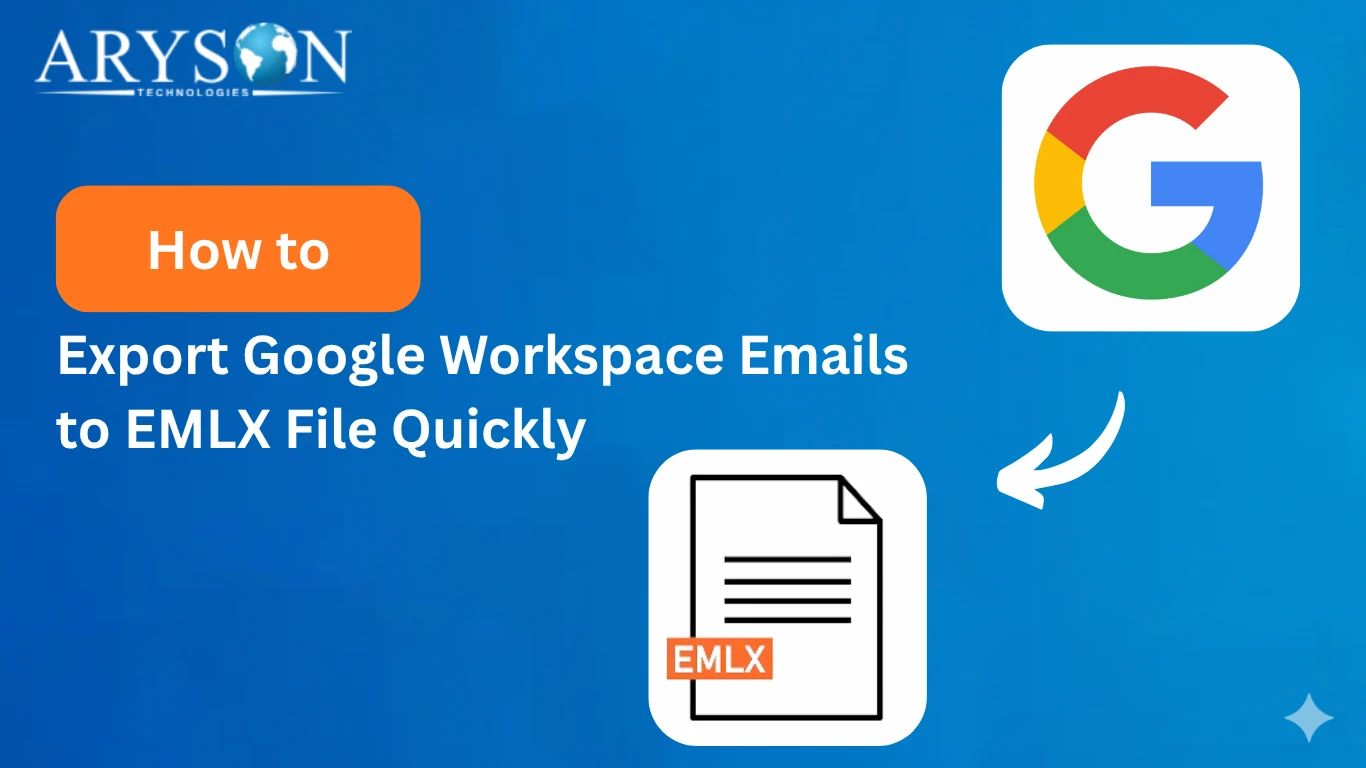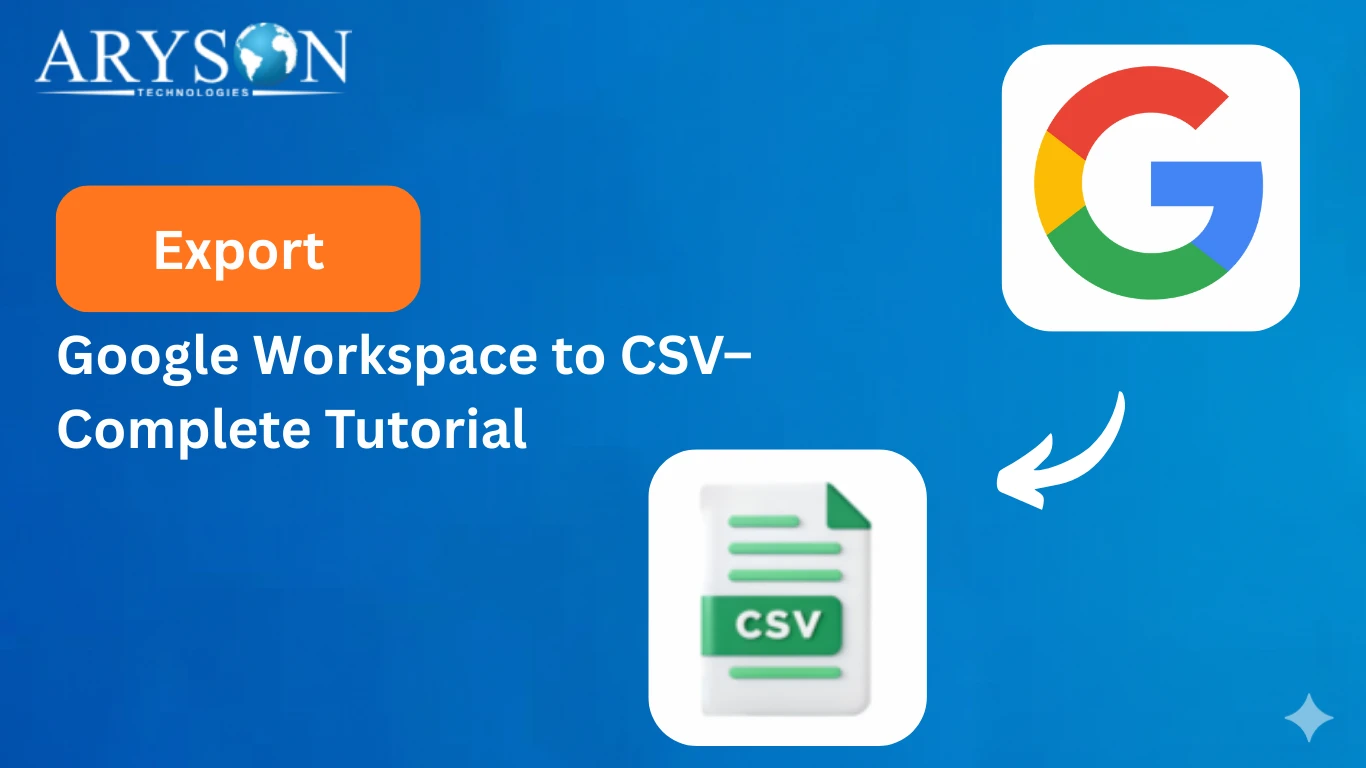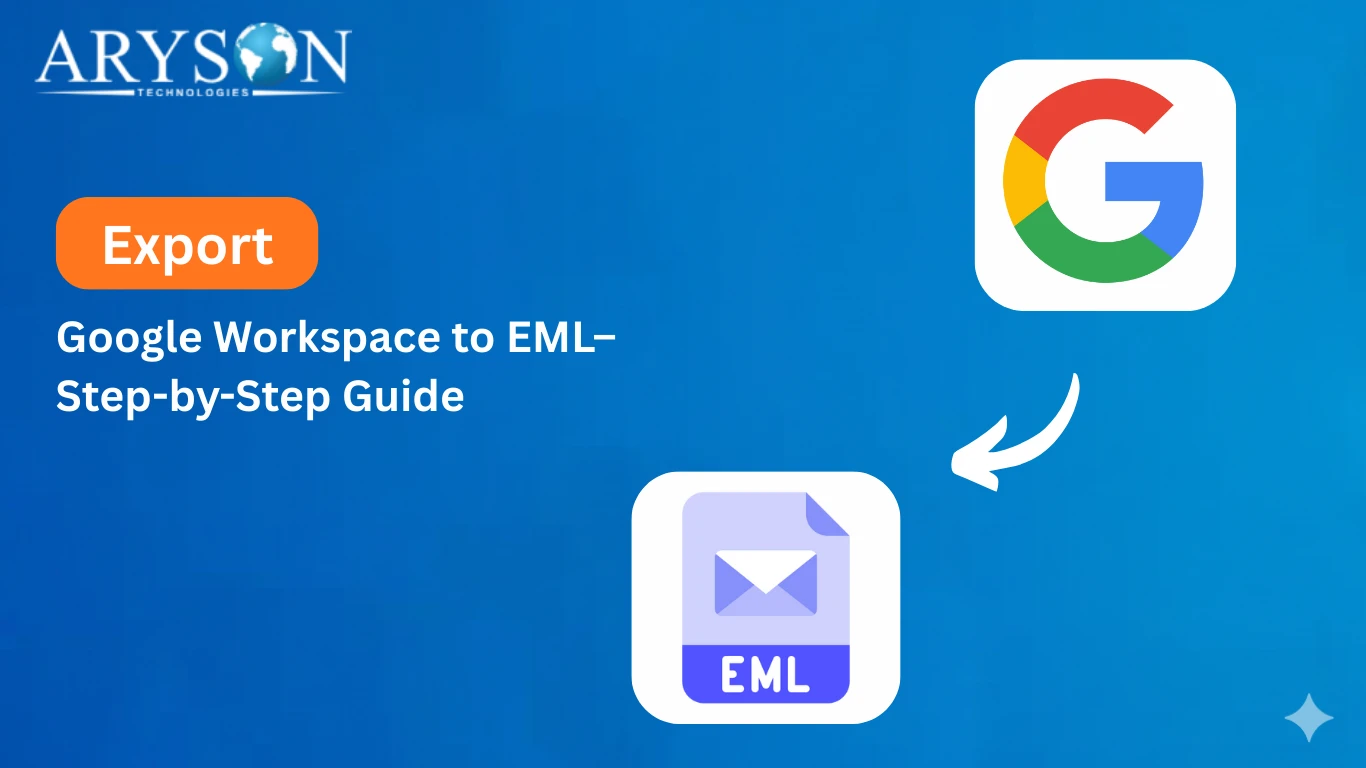-
Written By Eva Shirley
-
Approved By Mithilesh Tata
-
Publish on September 18th, 2025
-
Reading Time: 4 minutes
How to Export Google Workspace to MSG File
User Query: “I’ve been a Google Workspace user for a few years, and now I want to export Google Workspace to MSG File. Can anyone please suggest any quick, as well as a genuine method to do the same without losing attachments or data?”
Overview: The above user asks for a quick way to export Google Workspace to a MSG File. If you’re also wondering the same, go through this entire write-up to get all your queries answered. Here, we’ve covered both manual methods and a more reliable automated approach using Aryson Google Workspace Backup Tool. Step-by-step instructions for each method are explained below, making sure that you choose the most efficient and secure way to export Google Workspace to MSG files effortlessly.
Reasons to Export Google Workspace Emails to MSG
If you want flexibility and secure access to your data, you must export G Suite to a MSG File. Here are some of the reasons for the same :
- MS Outlook Compatibility offered: MSG files open up directly in the Microsoft Outlook email client, which makes it ideal for users who frequently switch from G Suite to Outlook.
- Single Email Storage: Each MSG file stores an individual email, which will help you to organize messages separately and avoid bulky G Suite mailbox files.
- Preservation of data: Essential details like sender, recipient, subject, and attachments remain the same while exporting.
- Ease of Backup: If you export your emails into MSG format, you will get it locally stored for backup and recovery.
- Legal Needs Served: MSG files are accepted in audits and investigations where maintaining the original formatting is crucial.
Proven methods to export Google Workspace to MSG File
There are different ways to export G Suite to MSG File. But here we have discussed only two. A manual approach and an advanced solution. You can choose either of the ways according to your requirements.
Manual Technique: MS Outlook to Export Google Workspace to MSG File
The G Suite doesn’t provide you with a direct option to export emails in MSG format, but there is a lengthy, indirect process to do the same. Steps to perform this process are as follows:
- Run MS Outlook on your computer and navigate to the File > Add Account option.
- Enter your Google Workspace login credentials and configure the account using the required IMAP settings.
- Wait until the mailbox folders from Google Workspace finish syncing with Outlook. Depending on mailbox size, this can take hours.
- Once synced, create a new folder inside Outlook’s Inbox or Local Folders.
- Manually move the required Google Workspace emails into this folder.
- Now comes the repetitive part: drag and drop each email individually from Outlook to your desktop. Each one will save in .msg format.
- Repeat the dragging and dropping process until every single email is exported.
This method technically works, but it’s time-consuming, error-prone, and nearly impossible for large mailboxes. If you need to export hundreds or thousands of emails, this approach can quickly become frustrating. Therefore, let me provide you with a smarter approach.
Instant Technique: Aryson Google Workspace Backup Tool
The Aryson Google Workspace Backup Tool is the most affordable and simple technique to export Google Workspace to MSG File. You can effortlessly perform the export process without any data loss or corruption. Also, you can back up your G Suite emails to File Formats like PST, MBOX, EML, and several others. In addition to it, you can migrate Google Workspace to IMAP, iCloud, Zoho Mail, Yahoo Mail, etc. Moreover, Users can increase their efficiency at work by utilizing the various built-in features present in this software. For accurate results, follow the steps given below:
Quick Tutorial to Convert Google Workspace Emails to MSG
- Download and start the Google Workspace Backup Tool on your PC.
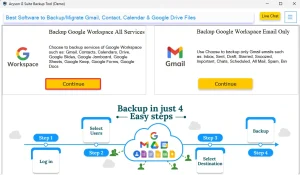
- Then, input your required G Suite credentials and click the Login Button.
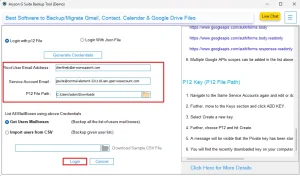
- Now, among all the G Suite applications appearing, choose the one you want and hit Next.
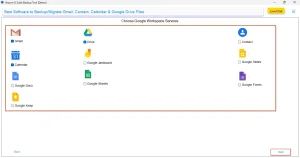
- After that, pick the File Formats option and click the Next Button.
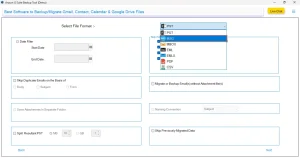
- You can use the additional features provided and press Next.
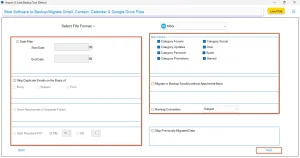
- Finally, hit the Start Migration button.
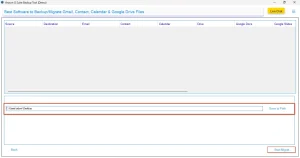
Your G Suite emails have been successfully exported to MSG File Format.
Conclusion
As we discussed, there are two most effective ways to export Google Workspace to MSG files. While the manual method is complicated and suitable for technically sound users, the automated solution, that is, Aryson Google Workspace Backup Tool, is comparatively quick and genuine as it keeps all your email attachments intact. Depending upon which type of user you are, you can pick either of the two methods. At last, just check out the FAQs section properly.
Frequently Asked Questions
Q.1 Is it possible to export Google Workspace (G Suite) emails directly to MSG format?
Ans. Yes, it is possible to export Google Workspace (G Suite) emails directly to MSG format with the help of Aryson Google Workspace Backup Tool, which also preserves your attachments.
Q.2 Which is the best tool for bulk exporting Google Workspace emails to MSG?
Ans. Aryson Google Workspace Backup Tool is the best software available for bulk exporting Google Workspace emails to MSG, as it offers quick export and provides you with various features.
Q.3 Can I bulk export Google Workspace emails to MSG format using available tools?
Ans. Yes, you can bulk save Google Workspace into MSG File format using available tools like Aryson Google Workspace Backup Tool, and increase your efficiency at work by utilizing the built-in features provided by the software.
Q.4 Why export Workspace emails to MSG? What are the benefits?
Ans. Exporting Workspace emails to MSG provides several advantages. MSG files preserve the complete email structure, including attachments, formatting, and metadata. They are fully compatible with Microsoft Outlook, easy to store as backups, and convenient for sharing single emails without forwarding the entire conversation.
About The Author:
Eva Shirley is a skilled technical content writer with expertise in creating engaging and informative content. With over 5 years of experience and a passion for writing, she has solved many users' queries by providing quality content.
Related Post