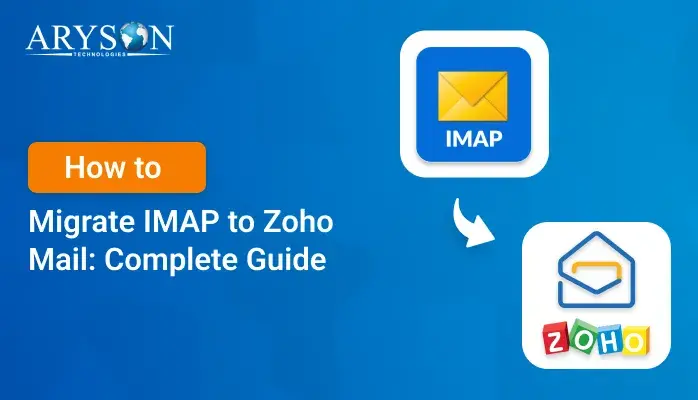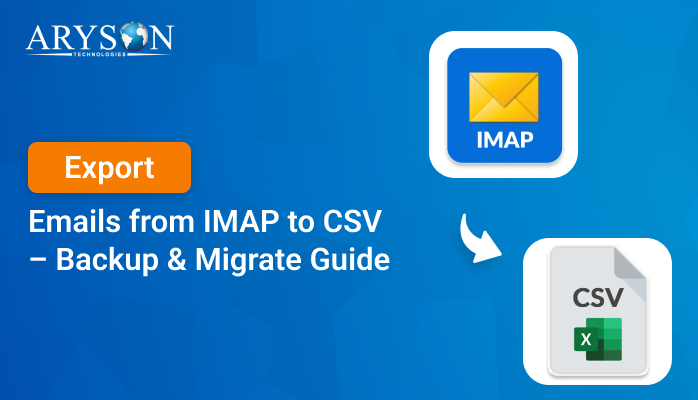-
Written By Eva Shirley
-
Approved By Mithilesh Tata
-
Publish on September 8th, 2025
-
Reading Time: 5 minutes
How to Export IMAP to MSG Format Easily
User Query: “Hi, I’m Daniel from Chicago, US. I’m in sudden need to export my IMAP mailbox to MSG files because I have to share some important emails with my team urgently. Can anyone suggest a reliable and quick solution that ensures no data loss?”
Overview:Recently, Daniel asked for a dependable and Quick way to export IMAP to MSG. If you have also come here searching for the same, just go through this entire write-up. Here, you will explore different ways of exporting, which also includes Aryson IMAP Backup Software. To get more insights about the whole process, continue reading.
Key Needs to import Export IMAP to MSG
There are several reasons to export IMAP to MSD. Some of them are listed below:
- Once you export IMAP emails to MSG, you will get offline access to your emails.
- Also, you can share your single MSG file with multiple clients and colleagues without forwarding the entire thread.
- In addition to it, MSG files also store attachments, formatting, servers, single details, and other properties without any alteration.
- MSG is the native file format of MS Outlook, so emails remain well-structured and easy to manage.
- In case you face any server issues or accidental damage, storing emails in MSG format will be a lifesaver to keep a secure backup of your emails.
After exploring the benefits that the MSG File Format provides, the next step is to Export IMAP to MSG. To help you with this, I’ll walk you through two effective methods in the upcoming section of this guide.
Proven Solutions to Export IMAP to MSG
There are a variety of ways to perform the export process, but here in this blog, we will discuss the two most effective ones. You can pick either of the two methods as per your needs and convenience. Now, let’s understand these methods in detail.
Manual Approach to Save IMAP Emails into MSG File
The manual export can be performed in two major steps. First, you have to log in to your IMAP account in the Outlook email client. Once the setup is completed, you can start exporting your emails into the MSG file format. Just refer to the steps below carefully.
Step 1: Log in to your IMAP Account in the Outlook Email Client
- Firstly, download and start the Outlook application on your existing PC.
- Now, go to the File tab to add a new account.
- Then, select the Add Account option and enter your IMAP account details.
- Provide the details again to complete the setup if Outlook asks you to re-enter the login credentials for confirmation.
- Now, Outlook will establish a connection and begin synchronizing your IMAP mailbox with the client.
- This process may take some time.
- Once the synchronization process completes, you will see all your IMAP emails in Outlook.
Step 2: Export IMAP Server Emails to MSG
- Start Outlook after successful configuration and synchronization.
- Then, go to the mailbox folder that consists of the emails you want to export.
- Select the desired email message(s) that you wish to convert into MSG File format.
- Now, simply drag and drop your desired emails from the Outlook email client to a folder on your system.
- Each email will now be saved as a separate file.MSG file on your computer.
- You have to perform the same process for all the emails or folders you wish to back up in MSG format.
By following the outlined steps, you can efficiently complete the export process in minimal time.
Additional Note: Although this method will definitely help you convert IMAP to MSG, it is a little time-consuming as well as error-prone. In case you don’t mind investing your time in the export process & fixing the errors, and also you are not skilled in technical, you can proceed with the automated solution given below.
Automated Solution – Aryson Aryson IMAP Backup Software
Aryson IMAP Backup Software is a fast and reliable solution for export IMAP to MSG, without losing any data or attachments. Also, this software allows you to perform the export process within a few seconds, increasing your efficiency at work. With that, the software offers different built-in features like skip previous migration and custom folder name, which you can utilize to accomplish your desired task. Not just that, this software also enables you to migrate IMAP to Zoho Mail in the fastest possible time.
Simple Tutorial to Export IMAP Server Emails to MSG:
- Install & run Aryson IMAP Backup Software in your existing PC.
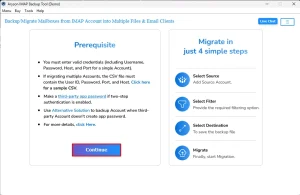
- Then, log in with your IMAP credentials and click Next.
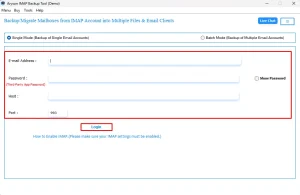
- Next, select the desired files & cross-verify them before exporting.
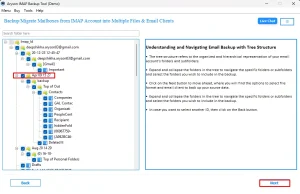
- Now, mark the File Format option and pick MSG from the File Formats listed.
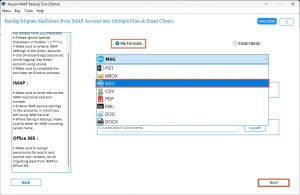
- You can provide the desired file path as you want and click the Next button.
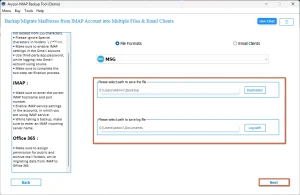
- Lastly, utilize the built-in features provided by the software & hit the Start process.
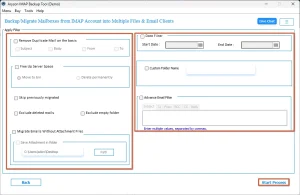
If you have followed the above steps carefully, you would be able to easily export IMAP to MSG. In case there is any issue, cross-verify that you are performing the right steps.
Conclusion
In this blog, we discussed two methods to Export IMAP to MSG. The first method was a manual approach, while the second one is Aryson IMAP Backup Software, which allows you to complete the export process quickly within a few clicks. Depending on your needs and convenience, you can choose either of the two methods. Don’t forget to check the FAQ section below for more insights about the export process.
Frequently Asked Questions
Q.1 What is the best way to export IMAP emails to MSG?
Ans. The best way to export your IMAP emails to MSG is to use the Aryson IMAP Backup Software. This software will perform the export process in just a few seconds without any data loss or corruption.
Q.2 Why would I need to save IMAP emails as MSG files?
Ans. As discussed earlier, exporting IMAP to MSG Files offers you different advantages like offline accessibility, easier collaboration, data backup, security, and many more. Therefore, there’s an urgent need for you to export IMAP to MSG Files.
Q.3 Are MSG files compatible with all email clients?
Ans. No, MSG files are not universally compatible with all email clients. They are specifically designed for Microsoft Outlook. While some third-party tools and email programs may offer limited support, many clients cannot open MSG files directly without conversion.
Q.4 Can I export multiple IMAP emails to MSG files at once?
Ans. Yes, you can export multiple IMAP emails to MSG files all at once using the automated solution explained above. Refer to the steps provided for successful exporting.
About The Author:
Eva Shirley is a skilled technical content writer with expertise in creating engaging and informative content. With over 5 years of experience and a passion for writing, she has solved many users' queries by providing quality content.
Related Post