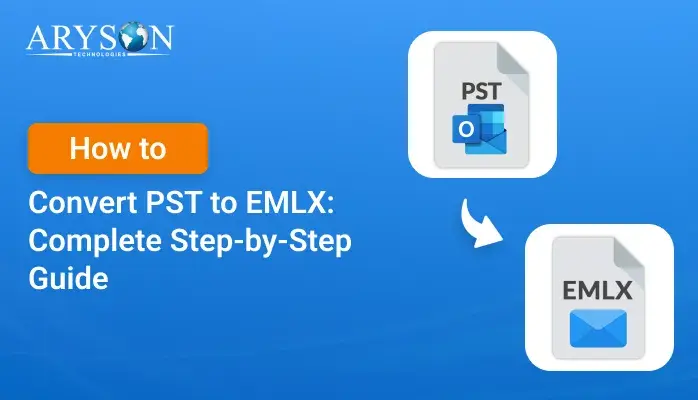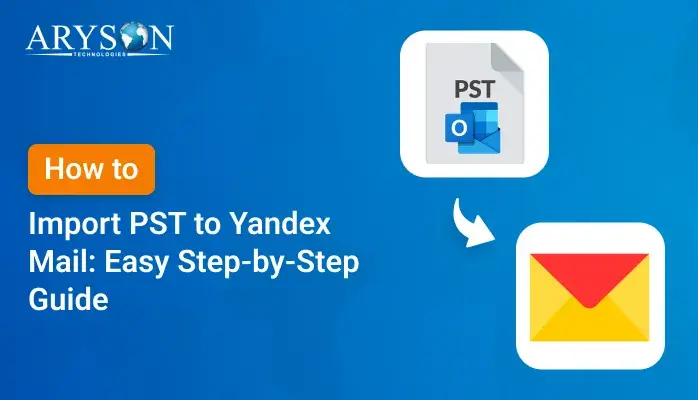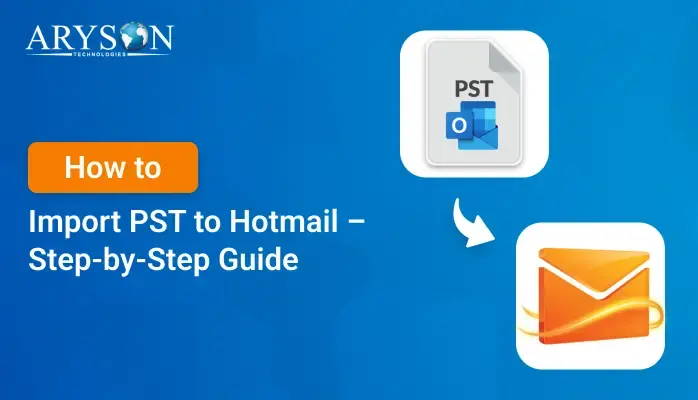-
Written By Eva Shirley
-
Approved By Mithilesh Tata
-
Publish on June 13th, 2025
-
Reading Time: 5 minutes
How to Import PST to AOL Mail: Step-by-Step Guide
Summary: Have you switched from Outlook to AOL Mail but still have important emails saved in a PST file? The PST files are created by MS Outlook and store all your emails, contacts, and calendars. But the problem is: AOL Mail doesn’t support direct PST imports. This can be hectic when you need old emails for personal and professional work. That’s why, in this blog, we will describe the best methods to import PST to AOL Mail. Additionally, you can use the PST Converter Tool for a direct and 100% accurate solution.
Why Migrate Outlook PST to AOL?
A PST file holds emails, contacts, attachments, and more, all saved by Outlook on your Windows computer. Besides that, AOL Mail is a free web-based email service. It’s easy to use, works on all devices, and is part of Verizon.
Let’s take a scenario to understand why this migration is important:
You used Outlook at your old job. Now you’re using AOL Mail, but you still need access to those old emails. Your PST file is just sitting there, unreadable by AOL. That’s when you know you need to import it.
Manual Way to Import PST to AOL Mail
There is no direct manual method available to import Outlook Emails from PST to AOL Mail. But we will perform this process in two major steps:
Step 01: Set Up Your AOL Account in MS Outlook
To begin, you need to connect your AOL Mail with Microsoft Outlook. Follow these simple steps:
Generate an App Password from AOL
- Firstly, go to your AOL Mail account.
- Now, click on Account Security from the settings.
- Then, choose Generate App Password.
- In the pop-up, select Outlook Desktop and click Generate.
- Copy the generated password, you’ll need it short.
Add AOL Account to MS Outlook
- Now, open Microsoft Outlook.
- Go to Preferences (or File > Account Settings, depending on your version).
- After that, click the “+” (Add) button to add a new account.
- Then, enter your AOL email address and hit Continue.
- Next, choose the manual configuration and select IMAP as the account type.
- When prompted, enter the app password you generated earlier.
- Further, click Add Account.
Step 02: Transfer PST to AOL Mail
- Again, open Outlook and sign in to the account where you set up AOL Mail.
- After that, click on File in Outlook, and choose Open & Export.
- And then, select Open Outlook Data File.
- Find and open the PST file you need to access.
- Lastly, drag and drop them into the desired AOL folder under your AOL ID label.
Important Points to Remember
The above manual method is free to use, but it has several limitations. Some of the main drawbacks are:
- Time-consuming if your PST file is large.
- No option for the selective export of contacts or calendars.
- Moreover, risk of sync delays or errors during transfer.
- Requires Outlook installation on your system.
Pro Software to Import PST to AOL Mail
For faster and more reliable results, you can use a professional PST Converter Tool. This method is ideal for bulk or sensitive data transfers. It maintains folder structure, attachments, email formatting, and metadata. Also, the tool allows selective migration of emails, contacts, calendars, and even specific date ranges. You just need to load the PST file, sign in with your AOL credentials, and choose what to migrate.
In addition, it’s safe, and secure, and doesn’t require Outlook to be installed. This method is perfect for non-technical users and businesses. With this top-notch utility, you can import PST File to Yahoo Mail, IMAP, Office 365, and more. Moreover, you can download the trial version of this software and use all its features and functions.
Easy Steps to Convert PST to AOL Mail
- To begin, open the PST Converter Tool on your computer..
- To add PST files, choose Select Files or Select Folder. Click Next.
- Now, you can cross-verify the added PST file to convert. Hit Next.
- After that, select AOL as the saving format from the given list.
- Enter its credentials (ID, Password) and click Sign In.
- Further, use its advanced features as per your needs.
- In the end, click Convert to complete the process.
Benefits of PST Converter Tool:
- First of all, it saves time by allowing bulk conversion of emails at once.
- It keeps all email formatting, metadata, and folder structure intact.
- Moreover, it supports attachments, and nothing gets lost during the transfer.
- Not only that, it allows selective migration; you can choose specific folders or date ranges.
- Next, this tool has a user-friendly interface, which makes it easy for non-technical users.
- Lastly, the process is much faster compared to the manual method.
Conclusion
In short, the best method to import PST to AOL Mail is a reliable PST Converter Tool. This tool supports bulk conversion and allows you to transfer all AOL emails with attachments. Still, you can go with the manual method to complete this migration. But this contains several limitations, like Errors, Data Loss, not preserving attachments, and more. That’s why experts highly recommend using the converter tool as the best and most relevant choice. Along with that, to analyze this too, download the free version.
Frequently Asked Questions
Q.1 How can I import PST files into AOL Mail?
Ans. You can easily import PST to AOL with these simple steps:
Launch the PST Converter Tool > Add PST file > Preview > Pick AOL (Saving option) > Enter credentials >> Use Advanced features > Convert.
Q.2 Is it possible to transfer Outlook emails from PST to AOL Mail?
Ans. Yes, it is possible to transfer Outlook emails from PST to AOL using the professional PST Converter Tool.
Q.3 What is the easiest way to import Outlook emails to AOL Mail?
Ans. The PST Converter Tool is one of the best and simplest ways to import PST to AOL Mail. This tool offers several advanced features that make this migration accurate and hassle-free.
About The Author:
Eva Shirley is a skilled technical content writer with expertise in creating engaging and informative content. With over 5 years of experience and a passion for writing, she has solved many users' queries by providing quality content.
Related Post