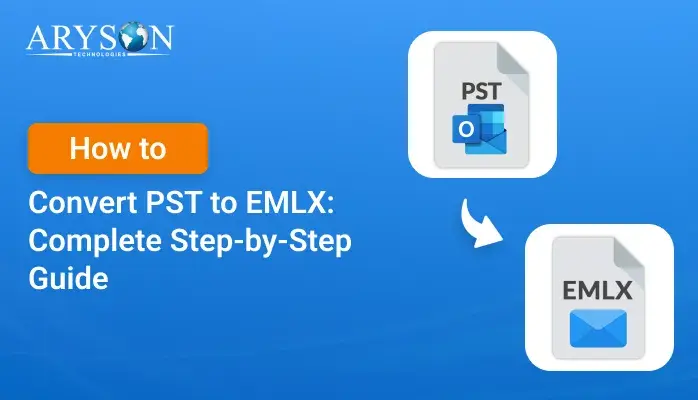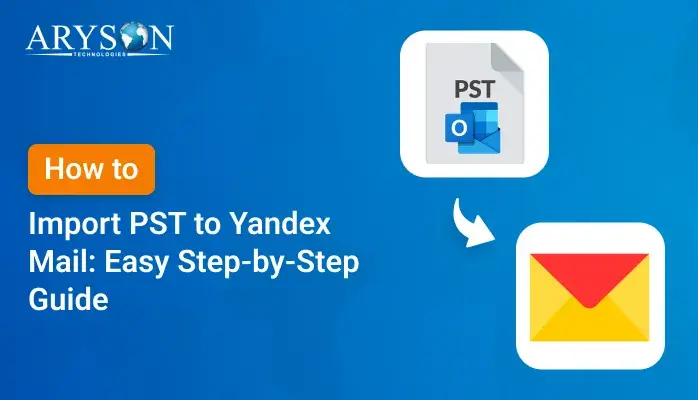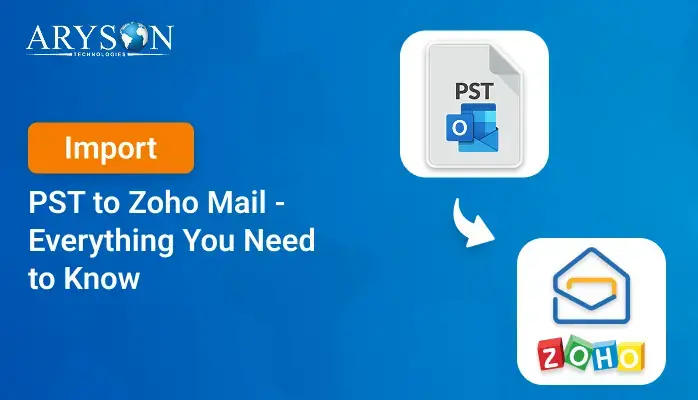-
Written By Eva Shirley
-
Approved By Mithilesh Tata
-
Publish on July 8th, 2025
-
Reading Time: 3 minutes
How to Import PST to Hotmail: Step-by-Step Guide
Summary: Email is a common and secure communication method used across organizations for sharing important information. Professional users often receive emails from various servers and in different file formats. To stay organized and avoid missing deadlines or opportunities, consolidating all emails in one place becomes essential. That’s why many users choose to import PST to Hotmail for better access and control. In this blog, we explain both manual steps and a professional PST Converter Tool to maintain data integrity and privacy.
Reasons to Import PST File to Hotmail
Several reasons are associated with importing a PST file to Hotmail.
- When you import your PST file into Hotmail, it saves your data in a cloud-based system. This facilitates accessing your data from anywhere.
- Due to cloud service, Hotmail acts as a backup solution. It prevents your data from local system crashes.
- You can manage multiple accounts and a PST file from a unified, centralized email management system.
- Using the Hotmail application helps protect your data from loss. It also offers spam filters and two-step authentication for enhanced security.
Manual Method to Import PST to Hotmail
Hotmail provides an option to directly import a PST file into the application/folder. Here is the manual method to accomplish the task.
- Open the File Explorer and find the path of the PST file.
- Next, make sure the PST file is not corrupted.
- Download and install the MS Outlook application on your system.
- Now, log in using the admin account credentials.
- After that, go to the menu tab and choose the info section.
- Go to the Open & Export section and select Import/Export.
- In the Import and Export Wizard, pick Import from another program or file and click Next.
- Choose Outlook Data File (.pst) and proceed by clicking Next.
- Browse to locate your PST file, apply any necessary filters, and click Next.
- Select the destination folder where you want to import the PST data.
- Now, click on the Next button to import Outlook PST files to Hotmail.
- In the end, ensure all your data is intact and safe during the import of Outlook PST files to the Hotmail process.
Professional Solution to Import PST to Hotmail
The professional Aryson PST Converter Tool is a prominent and secure tool that imports all your desired PST files into the Hotmail application. Moreover, it retains all the metadata and data integrity during conversion. This tool can also convert PST files into PDF, MBOX, and many other universal file formats. Apart from Hotmail, it can also import PST to Zoho Mail, Thunderbird, and other email clients. The tool is highly protected and easy to use, which gives you the flexibility to use the application as needed.
Steps to Upload PST to Hotmail
- Download and install the PST Converter Tool on your system.
- After that, choose the Select File or Select Folder option.
- Now, browse and select the PST file that you want to import.
- Next, preview all the content and choose the desired one.
- Then, under the email clients hover, choose the Office 365 option.
- Log in using the admin account credentials.
- In the end, apply the relevant filters and click on the Convert button.
Conclusion
Importing PST files to Hotmail helps secure your emails and access them anytime from any device. Both manual and professional methods offer reliable ways to complete the import without data loss. Using a trusted tool ensures faster results and preserves your email formatting and attachments. Whether for backup, migration, or convenience, this process makes email management much easier. Choose the method to import PST to Hotmail that best suits your needs and enjoy smooth access to your Outlook data via Hotmail.
Frequently Asked Questions
Q.1 Can I import a PST file directly into Hotmail?
Ans. Yes, you can move PST emails to Hotmail directly. To accomplish this, you can opt for the manual method or use a professional PST Converter Tool for better results. Choose the method as needed.
Q.2 Can I import a large PST file into Hotmail without issues?
Ans. Yes, importing a large PST file is simple with the PST Converter Tool. It efficiently handles multiple PST files without issues.
Q.3 Will my email formatting and attachments be preserved?
Ans. Yes, your email formatting and metadata are preserved during the import process. The software ensures complete data integrity during the entire import process.
About The Author:
Eva Shirley is a skilled technical content writer with expertise in creating engaging and informative content. With over 5 years of experience and a passion for writing, she has solved many users' queries by providing quality content.
Related Post