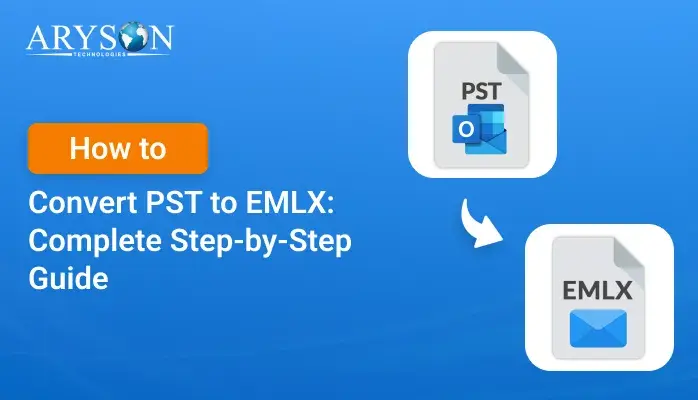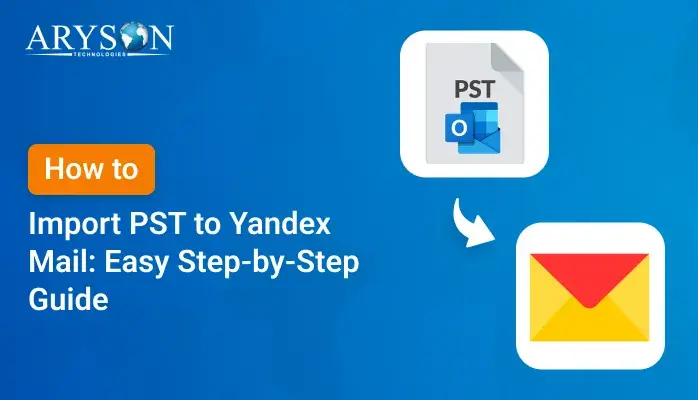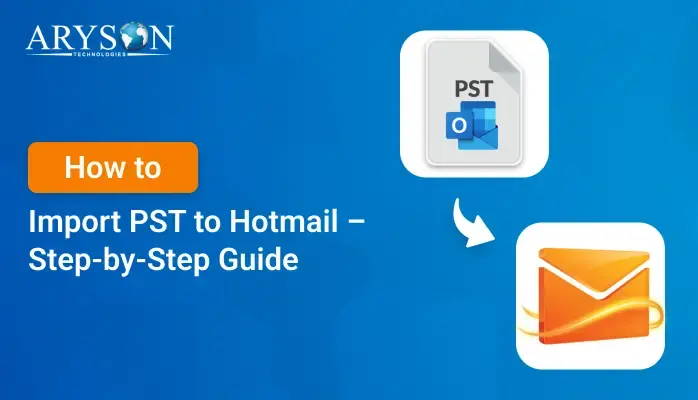-
Written By Eva Shirley
-
Approved By Mithilesh Tata
-
Publish on June 24th, 2025
-
Reading Time: 4 minutes
Import PST to Zoho Mail – Everything You Need to Know
Summary: Microsoft Outlook stores emails, contacts, calendar events, tasks, and more in PST (Personal Storage Table) files. Today, many users want better collaboration and a cost-effective way to manage their email data. The best option is to import PST to Zoho Mail. This lets users move their old emails and information into a cloud-based system for easy access and management from anywhere. In this blog, we will show both manual methods and a special Outlook PST Converter tool for a quick and hassle-free conversion.
Why Import Outlook PST to Zoho Mail?
Many users choose to import their PST files into Zoho Mail for several good reasons, including:
- Zoho Mail is cloud-based, so you can reach your emails from any device at any time.
- Unlike PST, Zoho offers built-in collaboration tools that make teamwork simple and efficient.
- Also, Zoho provides robust security features to protect your important email data.
- Moreover, Zoho Mail is generally more affordable than Microsoft Outlook.
Can You Directly Import PST File to Zoho Mail?
Unfortunately, Zoho Mail does not support direct import of PST files. Unlike Outlook, Zoho uses a different system for storing emails. But there are several ways to transfer your PST data.
Methods to Import PST Emails into Zoho Mail
In this section, we explore several methods to import your PST emails into Zoho Mail. You can either use the manual methods or a professional tool for quick and precise recovery.
Method 01: Free Way to Migrate PST to Zoho Mail
Since Zoho Mail doesn’t support direct PST file imports. You can manually migrate your PST emails by configuring Zoho Mail with Outlook using IMAP. Follow these simple steps to transfer your data:
Step 01: Configure IMAP in Zoho Mail to Import File PST to Zoho Mail
- Firstly, log in to your Zoho Mail account on your web browser.
- Now, click on the Settings gear icon.
- Find the option for Mail Accounts or Mail Settings.
- Further, look for IMAP Access and check the box to enable it.
- Lastly, scroll down and hit Save to keep the changes.
Step 02: Set Up Zoho Mail in Outlook
-
- Now, open Microsoft Outlook on your computer.
- Go to File, then Add Account, and choose Manual Setup.
- After that, enter these details to set up your Zoho Mail account:
- Then, finish setting up with your Zoho Mail email address and password.
|
Type |
Server |
Port |
Encryption |
|
Incoming (IMAP) |
imap.zoho.com |
993 |
SSL/TLS |
|
Outgoing (SMTP) |
smtp.zoho.com |
465 or 587 |
SSL/TLS |
Step 3: Import Your PST File Into Outlook
- In Outlook, go to File and choose Open & Export.
- After that, select the Import/Export option from the list.
- Next, select Import from another program or file and click Next.
- Choose Outlook Data File (.pst) and find the PST file on your computer.
- Finally, click Finish to bring your PST emails into Outlook.
Step 04: Upload PST to Zoho Mail
- Now, select the folders you want to transfer.
- Simply drag and drop those emails or folders into the Zoho Mail inbox or other folders.
Limitations of the Manual Method
While the manual method is free to use. But it comes with several limitations, like:
- The procedure contains several steps, so complex and time-consuming to perform.
- Configuring IMAP with PST increases the risk of data loss or minimal disruption.
- Sometimes, complete data can not be migrated or imported.
- Also, not helpful to import bulk PST files at once.
Method 02: Professional Tool to Import PST to Zoho Mail
To exclude the limitations of the manual method, you can use the professional PST Converter Tool. This tool offers bulk migration of a large PST file without data loss or minimal disruption. With this advanced utility, you can preserve all your emails, attachments, and contacts during the migration. Moreover, it can import PST to AOL Mail, Yahoo Mail, Thunderbird, iCloud, and more.
Demo Version of this Utility: The demo version of this tool is also available to explore its features and functions. Also, it helps you to understand how to use it. If you have any queries related to this utility, our 24/7 technical support is available to resolve them.
Easy Steps to Import Outlook PST to Zoho Mail
- Download the PST Converter Tool on your system.
- Next, add the PST file by clicking on the Select Files/ Select Folder.
- Then, you can cross-verify the data of the added PST file. Click Next.
- After that, pick Zoho Mail as the saving option from the list.
- Afterward, enter its credentials and click on Login.
- Lastly, apply advanced features and click Convert.
Conclusion
To sum up, we have explored several methods to import PST to Zoho Mail. If you choose manual methods or a professional PST Converter, the process can be smooth and efficient. In addition, the steps are easy to perform without data loss or minimal disruption.
Frequently Asked Questions
Q.1 Do I need Microsoft Outlook installed to import a PST file to Zoho Mail?
Ans. No, if you use a professional tool like Aryson PST Converter, you do not need Outlook installed. However, for manual export, Outlook is required.
Q.2 Is there a file size limit for importing PST into Zoho Mail?
Ans. No, with the PST Converter Tool, you can easily import large or bulk PST files without data loss or minimal disruptions.
Q.3 Can I import a PST file directly into Zoho Mail?
Ans. Yes, you can directly import a PST file to Zoho Mail using the Aryson PST Converter Tool. This utility allows you to perform bulk migration without hassle.
About The Author:
Eva Shirley is a skilled technical content writer with expertise in creating engaging and informative content. With over 5 years of experience and a passion for writing, she has solved many users' queries by providing quality content.
Related Post