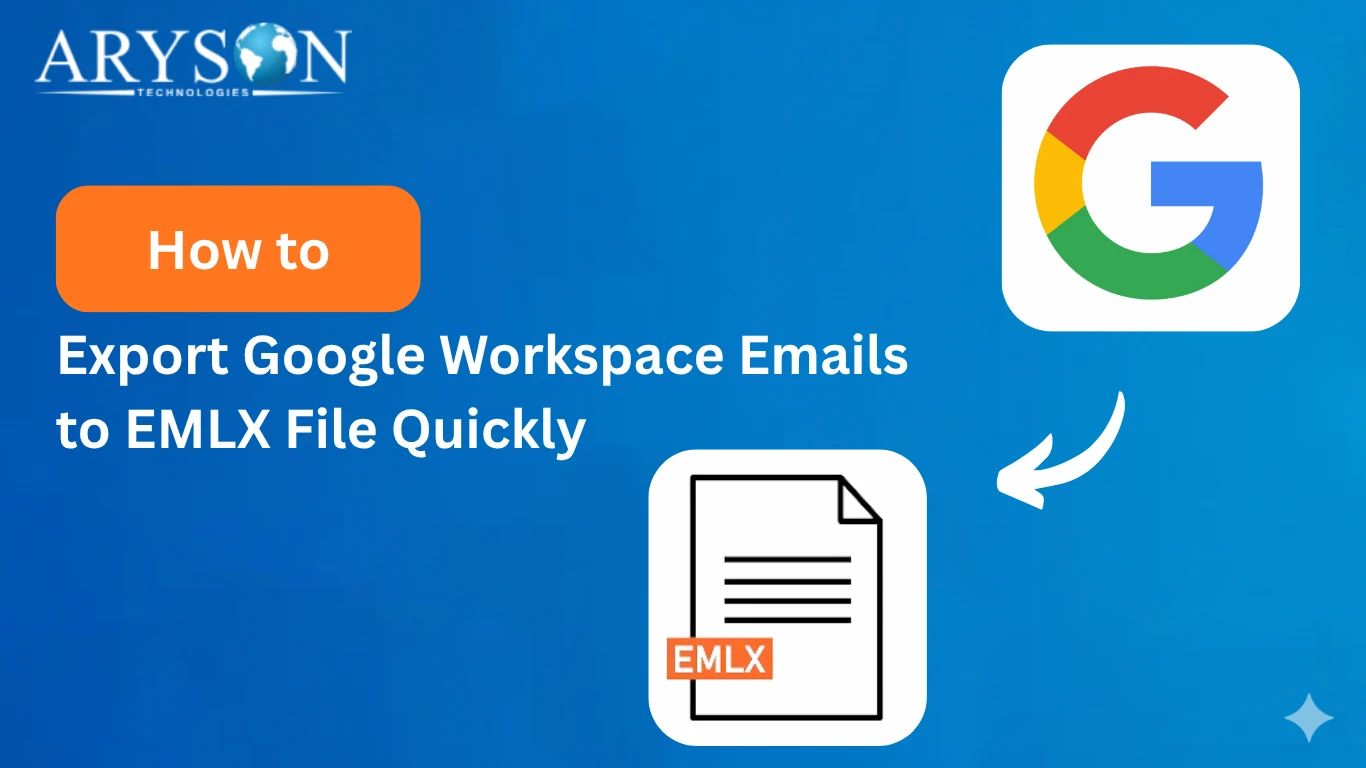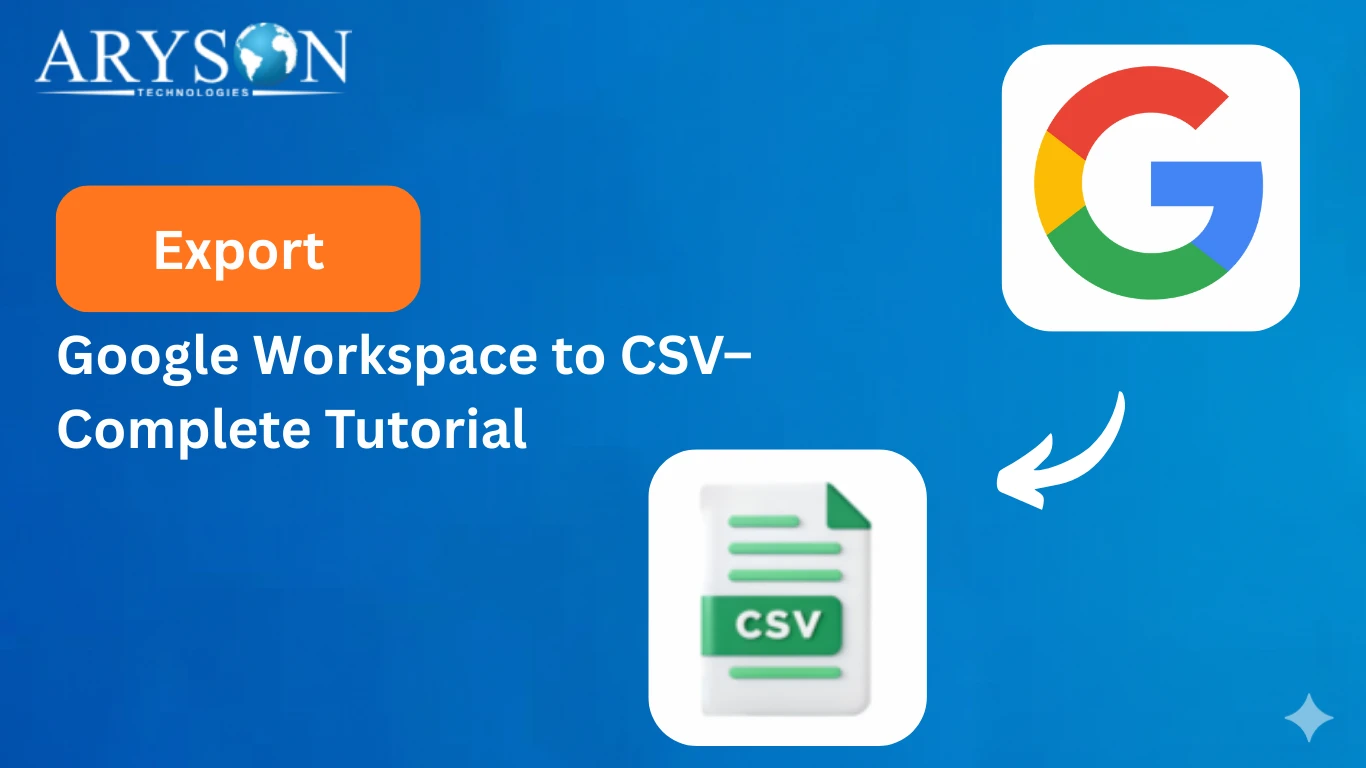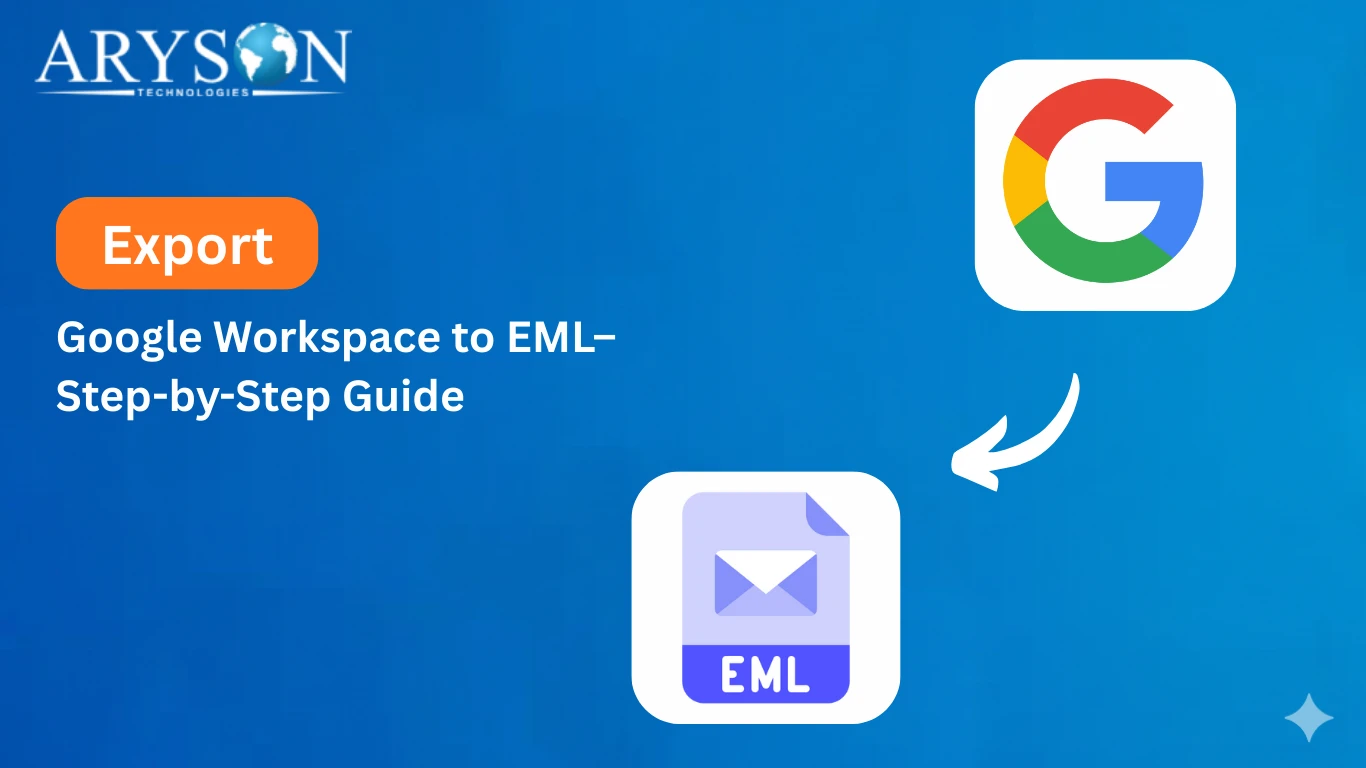-
Written By admin
-
Approved By Mithilesh Tata
-
Updated on September 23rd, 2025
-
Reading Time: 4 minutes
Best Method to Migrate Google Workspace to Outlook
User Query: “I want to migrate my Google Workspace to Outlook.365 right now only. Please suggest a reliable as well as quick way to migrate Google Workspace to Outlook without losing any attachments.”
Overview: When you switch from Google Workspace to Outlook, it can feel a bit overwhelming at first. Also, moving your desired emails, contacts, and calendars without losing anything is the main concern. But you don’t have to worry anymore. In this blog, we’ll walk you through the best way to migrate Google Workspace to Outlook. We’ll also look at common challenges, available methods, and the most reliable software, which is the Aryson Google Workspace Backup Tool that makes the process smooth.
Why Migrate Google Workspace to Outlook?
While Google Workspace (formerly G Suite) is widely used, many organizations eventually shift to Microsoft 365 or Outlook. The major reasons are as follows:
- Business needs– Outlook works closely with Microsoft 365, giving IT admins more control and easier management of emails and user accounts
- Offline accessibility– Once migrated to Outlook, you can also access your emails offline.
- Compatibility – Many corporate systems work more smoothly with Outlook.
- Centralized management – Businesses running Office apps often find it simpler to keep everything under the Microsoft environment.
In short, moving from Google Workspace to Microsoft 365 migration is often about efficiency and consistency.
Available Methods to Transfer Google Workspace to Outlook
There are generally two approaches to this migration: manual methods and automated tools. Let’s explore both.
Technique-1: Manual Way to Migrate Google Workspace to Outlook
You can log in to your Google Workspace account with Outlook using IMAP. Listed below are the steps for the same:
- Firstly, enable the IMAP option appearing in your Gmail settings.
- Then, you need to generate an App Password for Outlook from your Google account.
- Now, you have to run the Outlook application
- And, add a new account there using your Gmail credentials.
- Lastly, you have to sync all your emails and folders.
Although this method works well, it has certain limitations. For example, if you want ot perform bulk migrations, the whole process will take you long hours to complete, attachments may not sync properly, and there’s always a risk of data loss and corruption.
Technique-2: Advanced Migration with Aryson Google Workspace Backup Tool
For organizations that need an effortless way to perform a G Suite to Outlook Migration, using professional software is a suitable choice. The Aryson Google Workspace Backup Tool is designed specifically for this purpose.
Advanced features offered by this software are:
- Direct migration of all your G Suite data to Outlook is offered by this software utility.
- This software supports large-scale data transfer without any errors.
- It makes sure to keep the directory structure intact and also maintains email integrity.
- You can use the Date Filter Option for selective migration.
- This software works best for bulk Google Workspace to Microsoft 365 migration.
- This software keeps the data intact and doesn’t require advanced technical skills.
- Not only migration, this software can export Google Workspace to MSG File as well as other File Formats like PDF, EML, CSV, and many more.
Now, let’s take a look at the steps to perform the migration.
Quick Tutorial: Migrate Google Workspace to Outlook Using the Tool
- Install and start the Aryson Google Workspace Backup Tool on your system.
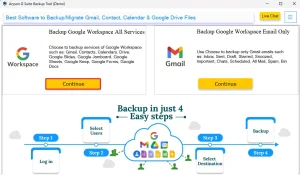
- Then, log in with your G Suite account credentials.
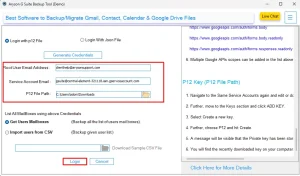
- Now, pick whichever G Suite application you want and click Next.

- Next, pick File Format and select PST.
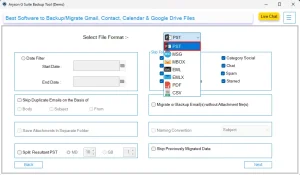
- You can apply filters if you want.
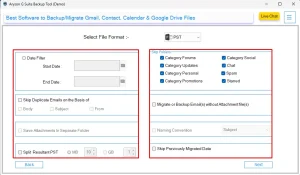
- Now, add the file path if you want, and hit the Start Migration Button.
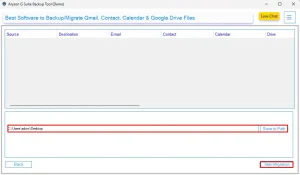
Additional Note:
You can import PST to Outlook manually, following the steps below:
- First, Open Outlook on your system.
- Go to the File Tab >> Open & Export.
- In Import/ Export, click the Export to a file option.
- Now, select the Outlook PST File Format(.pst).
Final Words
The process of migrating Google Workspace to Outlook may seem complex to you, but following the right approach, it is easier for you to complete the whole process. Manual solutions might work for accounts of small size, but when it comes to business-level migrations, you must go for a professional solution. This software makes the entire process faster, easier, and trustworthy—making sure that your emails, attachments, and contacts reach Outlook without any error. If you’re planning to transfer Google Workspace to Outlook or even perform a complete Google Workspace Migration to Microsoft 365, this tool should be your go-to solution.
Frequently Asked Questions
Q.1 What is the best method to migrate Google Workspace to Outlook?
Ans. The most reliable way to migrate from Google Workspace is by using the Aryson Google Workspace Backup Tool. It ensures data safety and smooth migration compared to manual IMAP configuration.
Q.2 How do I migrate Google Workspace to Microsoft 365?
Ans. You can use the same tool to transfer your Google Workspace data directly to Microsoft 365 without any disruption.
Steps for migration are as follows:
1. Start the Aryson Google Workspace Backup Tool.
2. Then, log in with your G Suite account credentials.
3. Pick the desired G Suite application.
4. From File Formats, select PST.
5. You can apply filters if you want.
6. Hit the Start Migration Button.
Q.3 What is the difference between migrating to Outlook vs Microsoft 365?
Ans. Migrating to Outlook usually means exporting data into PST files for desktop use, while Microsoft 365 migration moves everything into the cloud environment for web and cross-device access.
Q.4 Can I migrate from G Suite to Outlook manually?
Ans. Yes, but the manual IMAP method is slow and not reliable for bulk data. Automated tools are recommended for enterprise-level migration.
About The Author:
Related Post