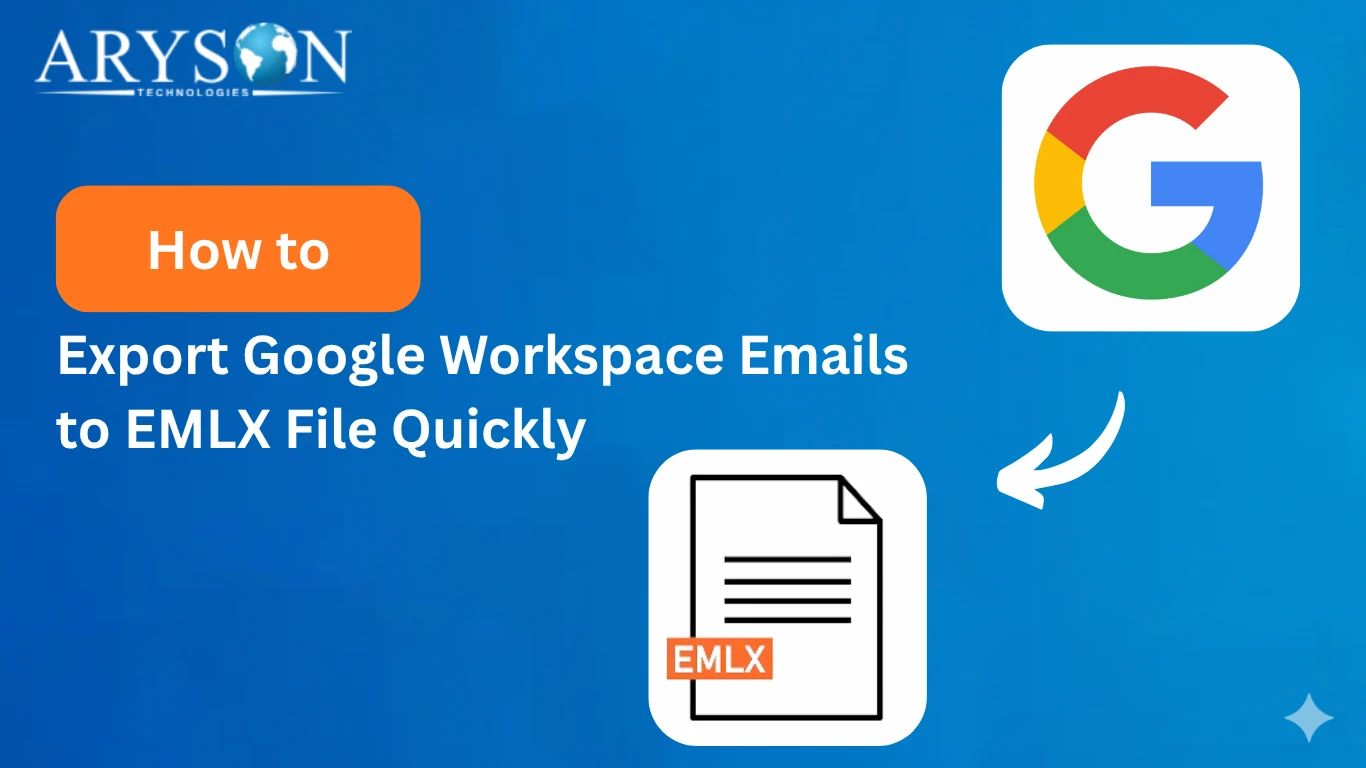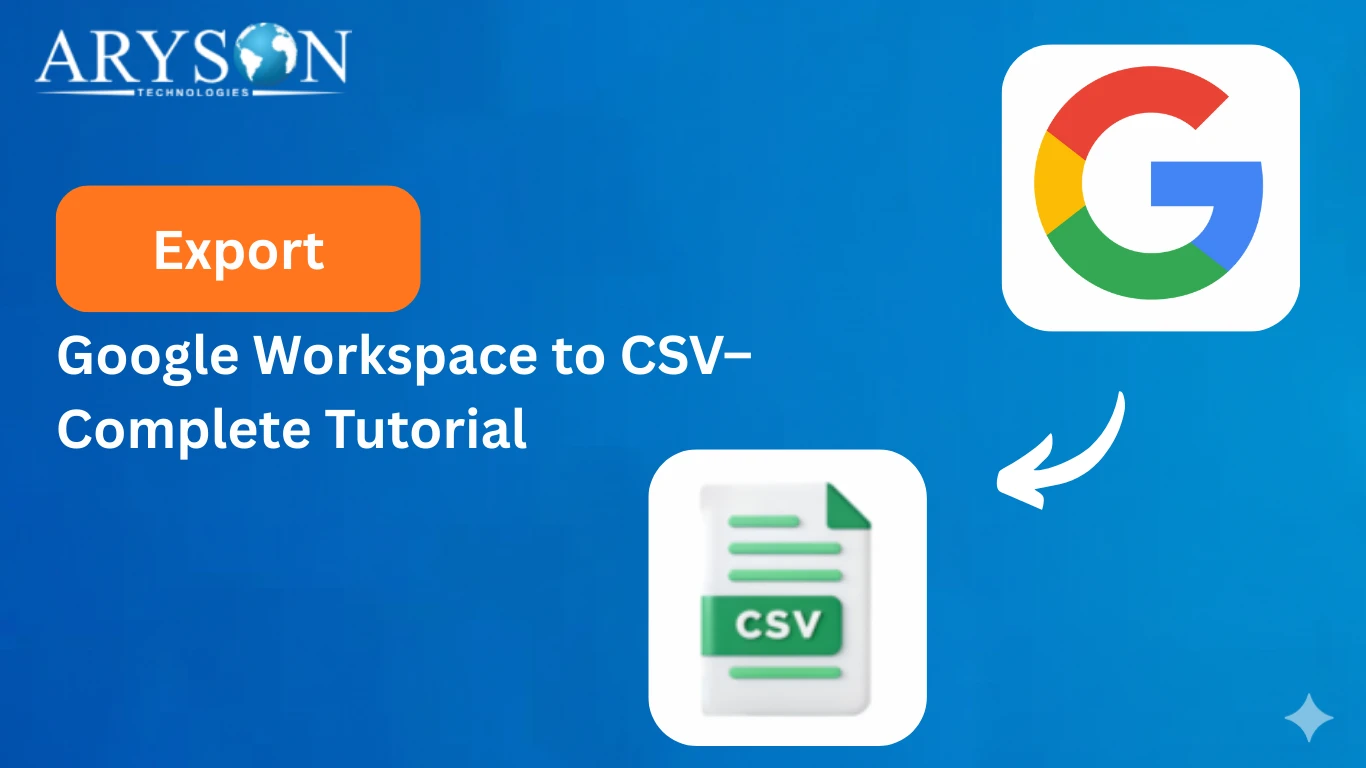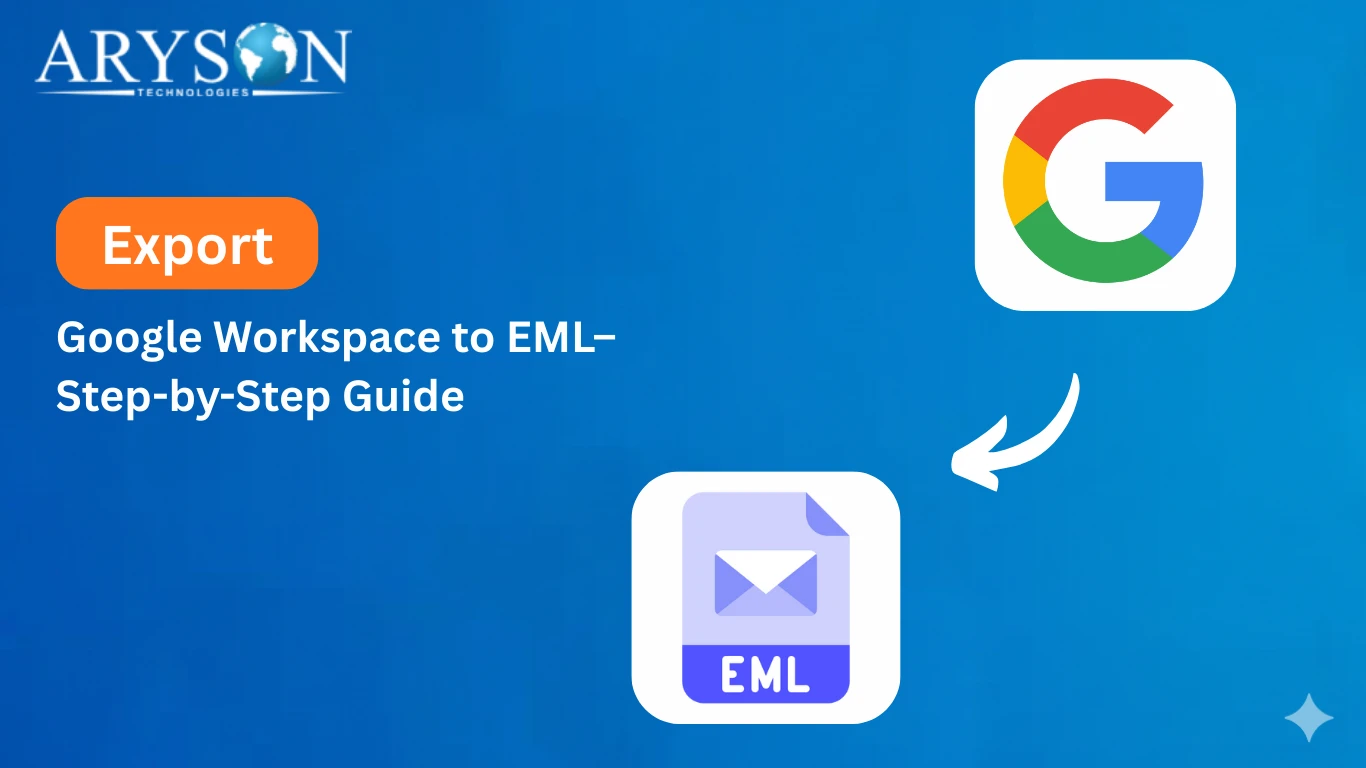-
Written By Eva Shirley
-
Approved By Mithilesh Tata
-
Publish on July 22nd, 2025
-
Reading Time: 4 minutes
Transfer Google Workspace to Gmail: Easy Migration Guide
Summary: Migration of data between Google Workspace and Gmail accounts is complicated, particularly in the course of domain changes or organizational restructurings. It requires a defined, step-by-step migration plan to guarantee minimal disruption and data safety during the process. This guide will walk you through the streamlined process to efficiently transfer Google Workspace to Gmail. We will also introduce a trusty Google Workspace Backup Tool that will automate the transfer and secure your data.
Needs to Move G Suite to Gmail
Many users choose to move from G Suite (now Google Workspace) to a regular Gmail account for several important reasons:
- When you leave your workspace, you do not want to delete your data.
- For personal use and cost-effectiveness, users transfer their data.
- Gmail comes with a clean and simple user interface with essential features.
- For personal daily work and collaboration, Gmail is well integrated with different software.
- Migrating the data into Gmail gives you full ownership and control of your data.
Manual Method to Transfer Google Workspace to Gmail
To manually transfer emails from your Google Workspace account (previously G Suite) to a personal Gmail account, follow these step-by-step instructions:
Step 01: Log in to your Gmail account to verify your identity.
- Go to your preferred web browser and open it.

- After that, search for Gmail and open the Gmail login page on your preferred browser.

- Next, log in using your Gmail credentials to authenticate yourself.
Step 02: Configure your targeted Google Workspace account
- Then, click on the gear icon to open the settings menu.

- From the settings menu, select the See All Settings option.

- Next, navigate to the Account and Import section.
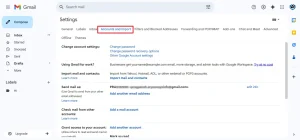
- Go to the Account and Import tab and select the option to import mail and contacts.
- A new prompt appears, asking for your credentials.
- Here, enter the Google Workspace username to authenticate yourself.
- Then, enter all the other relevant credentials. Click Continue.
Step 03: Sync and transfer email from Google Workspace to Gmail
- Within the Import section, select the correct option and then click Start Import.
- Allow some time for all the data to sync with the destination account.
Note: You can also migrate all your data using the Google Takeout option.
Limitations of the Manual Method
Here are some key limitations of the manual method for Google Workspace to Gmail migration:
- With large mailbox data, the manual method takes time.
- If you want manual conversion, you have to need some technical knowledge.
- A mistake during the process could result in data loss or corruption.
- You can not filter selective emails based on your preference.
- Embedded attachments might not be transferred correctly.
Professional Method to Transfer Google Workspace to Gmail
For a straightforward and effective solution, utilize a professional G Suite Backup Tool for mass migration. It employs sophisticated algorithms for safeguarding your mailbox data during the migration process. Moreover, it provides an easy and secure migration process for technical as well as non-technical users. You can also migrate Google Workspace to another account without any complexity. Additionally, the tool supports selective migration to minimize storage and efficiently manage space. Its easy and intuitive interface allows all users to easily work with it. It is perfect for fast, secure, and trouble-free G Suite data migration.
Steps to Migrate Google Workspace to Gmail
- Install the Arysons G Suite Backup Tool on your system from the official website.
- Once the tool is opened in administrator mode, choose the option to back up Google Workspace emails only.
- After that, enter your log-in details for Google Workspace. Click on the Login button.
- Here, choose one or multiple user mailboxes that you want to migrate and tap Next.
- After that, select the Google Apps to migrate. Tap Next.
- Next, go to the Email Clients section and pick Gmail as your destination.
- Then, sign in with your Gmail username and password to proceed. Click Next.
- Apply additional features of the tool for more accurate outcomes.
Conclusion
Migrating Google Workspace to Gmail keeps your emails secure and manageable upon leaving an organization. To accomplish this task, you can attempt the manual procedure, but it is time-consuming and involves some technical expertise. For quicker and simpler use, utilize a commercial G Suite Backup Tool. It keeps your data safe and intact during the process of migration. Select the approach that suits your comfort best and can successfully transfer Google Workspace to Gmail.
Frequently Asked Questions
Q.1 Will my contacts and calendar also transfer to Gmail?
Ans. There are two scenarios:
First, if you utilize the manual method for Google Workspace to Gmail migration. Next, within the Import settings, make sure to select both the Contacts and Gmail options. Second, if you utilize the professional tool method, choose the Backup Google Workspace All Services option.
Q.2 Can I transfer my G Suite emails to Gmail without losing any data?
Ans. Yes, why not? If you apply the professional method, you can transfer your Gmail data without losing a single bit of data. The tool is to maintain your data integrity throughout the process.
Q.3 What is the easiest way to migrate from Google Workspace to Gmail?
Ans. The easiest way to migrate your Google Workspace data into Gmail is with a professional tool. The tool offers a direct method to transfer your data seamlessly. Apart from that, it comes with a user-friendly interface that provides a smooth experience for novice users.
Q.4 Can I keep my Google Workspace email address after migrating to Gmail?
Ans. No, once you migrate from Google Workspace to a personal Gmail account, you cannot retain the same custom email address. However, you can set up email forwarding from your old Workspace account to your new Gmail address to continue receiving messages.
About The Author:
Eva Shirley is a skilled technical content writer with expertise in creating engaging and informative content. With over 5 years of experience and a passion for writing, she has solved many users' queries by providing quality content.
Related Post