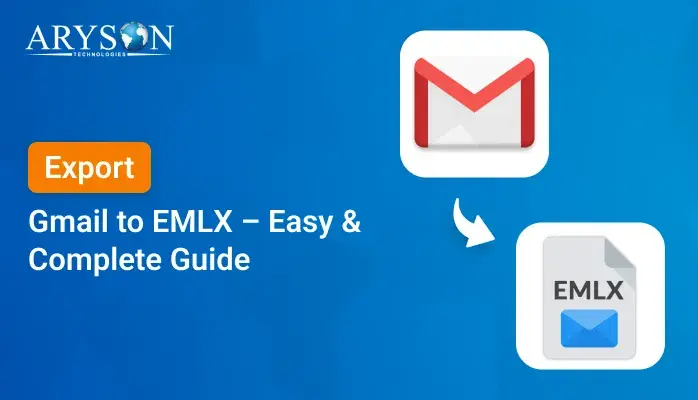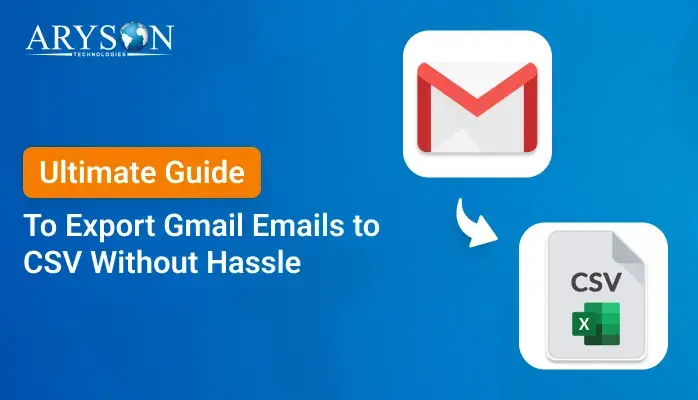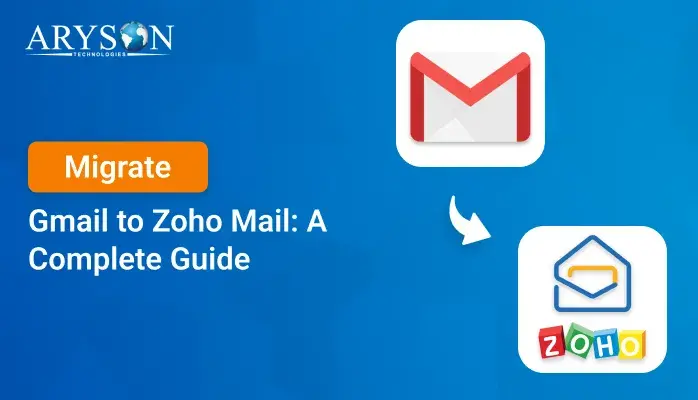-
Written By Eva Shirley
-
Approved By Mithilesh Tata
-
Publish on June 28th, 2025
-
Reading Time: 4 minutes
How to Quickly Export Gmail to EML Files
Summary: Gmail is a widely used email that is used for different aspects as per requirements. It also has several functionalities that make it easy to operate and fulfill all kinds of needs. However, due to storage complexity and task management, users want to export Gmail to EML files. The EML saves your Gmail emails into a separate and individual file format that enhances productivity. Hence, this blog described several useful and tested methods, including the manual method and a professional Gmail Backup Tool. The tool is equipped with the latest and most innovative algorithm that makes the entire process so smooth.
Reasons to Save Gmail Emails as EML
Exporting Gmail emails to EML might be useful for several reasons. Here are some of the reasons why users choose to go through the export process.
- EML files store single messages, which saves ample storage.
- An EML file stores the mailbox on a local drive and serves as a backup.
- Widely supported and open on any email client platform.
- Unlike bulk format saving, it saves separate, selective, and individual messages.
- An EML file can be accessed from anywhere without needing any active internet.
How Can I Manually Export Gmail to EML Files?
To manually export Gmail emails to EML format without using any third-party software, follow the steps outlined below. This method is best suited for exporting a limited number of emails, as it involves downloading each message individually.
- Open any web browser of your choice, such as Chrome, Firefox, or Edge.
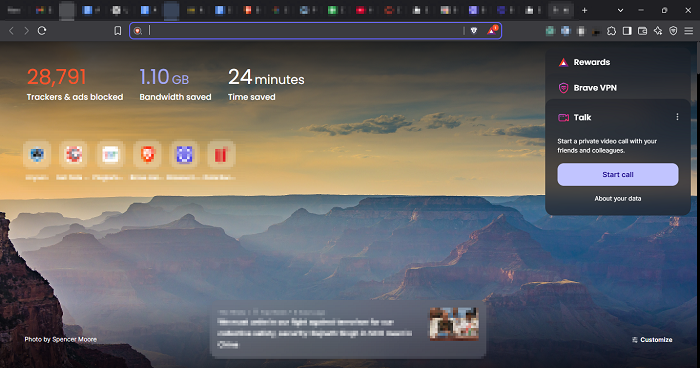
- In the address bar, type Gmail Login and press Enter to open the Gmail login page.
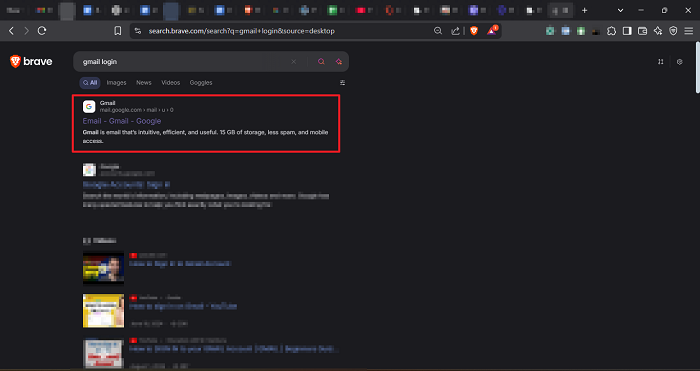
- Enter the credentials for your Gmail admin account and sign in securely.
- Once logged in, locate and open the specific email account or mailbox containing the emails you want to export.
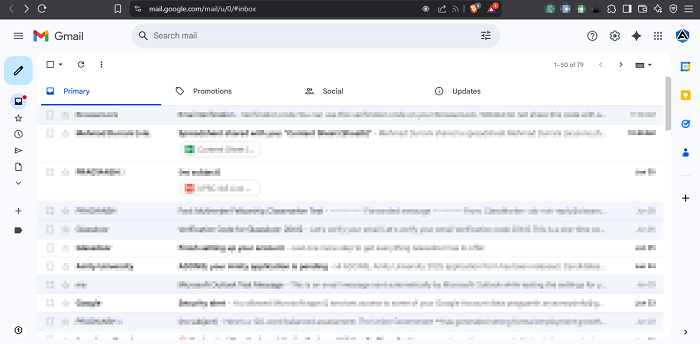
- Navigate through the mailbox and open the particular email message you wish to save in EML format.
- On the upper-right side of the opened email, click on the three vertical dots to access more options.
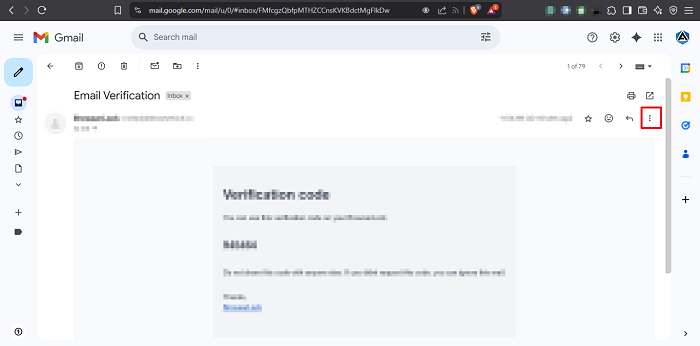
- From the dropdown list, click on the “Download message” option. This will initiate a download of the email in .eml format.
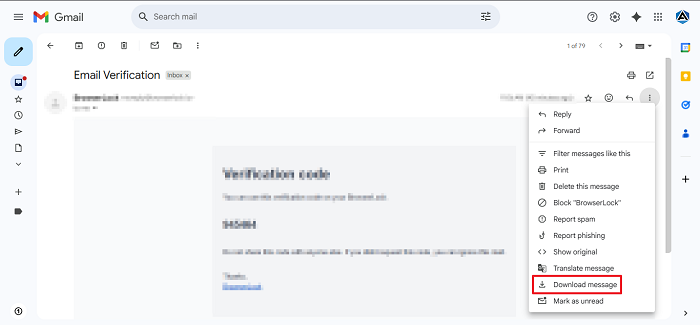
- When prompted, choose the location on your system where you’d like to save the file. You can also rename the file for easier identification.
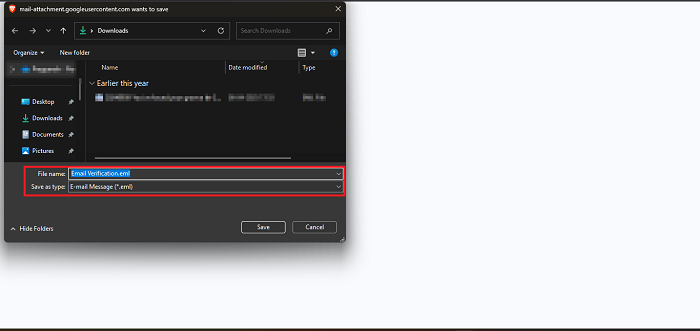
- Once saved, open the EML file using a compatible email client to ensure the content, attachments, and formatting are intact.
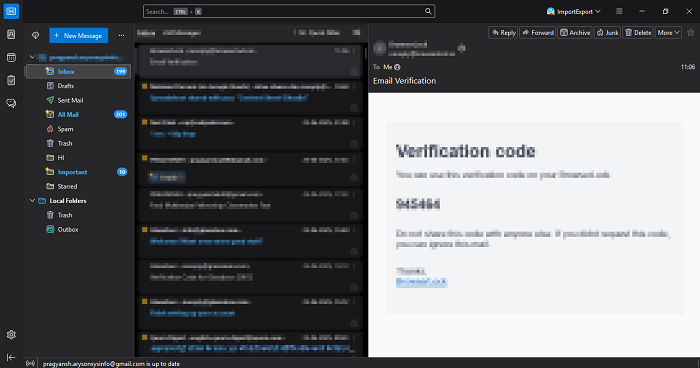
By successfully performing these steps, you can download Gmail emails in EML format with ease.
Limitations Associated With the Manual Method
Several limitations are associated with the manual method. Some of them are mentioned below:
- The manual method requires downloading messages separately.
- You can select multiple emails to do bulk exports.
- Manual methods often lead to human error while exporting data.
- This method is ideal for transferring a small number of emails.
- There is a possibility that attachments may not be handled correctly.
Expert-Suggested Way to Export Gmail to EML Files
Although the manual method seems easy to perform, it is not ideal for bulk or a large number of emails. Use a professional Gmail Backup Tool to bulk export Gmail emails into the EML file format. It eliminates all kinds of limitations associated with the manual method. The tool is easy to use and performs tasks so smoothly, useful for all kinds of users. Also, it securely preserves all your data, including emails, contacts, calendars, and more. Additionally, the tool can also migrate Gmail to Zoho Mail, Yahoo Mail, Thunderbird, etc.
Steps to Gmail Email Backup to EML
- Begin by downloading the Gmail Backup Tool from the official website.
- Once the download is complete, follow the on-screen instructions to install.
- Enter your Gmail account username and password to sign in securely.
- After successful login, the tool will load and display a preview of all available mailboxes.
- Browse through the list and select the specific mailbox or folder containing the emails you want to export.
- From the available file format options, select the EML option as an output.
- If needed, customize your export by applying filters.
- Choose a location on your computer where the exported EML files will be saved.
- Once the process is complete, confirm that all emails and their attachments have been accurately exported.
Conclusion
In a nutshell, we describe all the possible ways to export Gmail to EML files. However, the manual method is easy to operate, but it contains various limitations that affect the data integrity of the output. To eliminate all limitations and avoid downtime, use a professional Gmail Backup Tool. The tool ensures complete data integrity, preserving every bit of information throughout the export process without any loss. It’s important to choose the right method based on your specific needs and the volume of data to ensure a smooth and efficient migration.
Frequently Asked Questions
Q.1 How do I download multiple Gmail emails as EML files?
Ans. To download multiple or bulk Gmail as EML files, always choose the Gmail Backup Tool. This tool can bulk import your Gmail data without affecting its folder and data hierarchy.
Q.2 Will my attachments be included in the EML files?
Ans. Through the manual method, the attachment might be included in the resultant EML files. However, Gmail Backup Tool ensures all the attachments and data are intact throughout the process without losing a single bit of data.
Q.3 Is it safe to use third-party tools to export Gmail emails?
Ans. Yes, it’s completely safe to use a professional Gmail Backup Tool to export Gmail emails. This method is not only secure but also a highly effective way to complete the task with ease and convenience. It simplifies the entire process, making it suitable for both technical and non-technical users alike.
About The Author:
Eva Shirley is a skilled technical content writer with expertise in creating engaging and informative content. With over 5 years of experience and a passion for writing, she has solved many users' queries by providing quality content.
Related Post