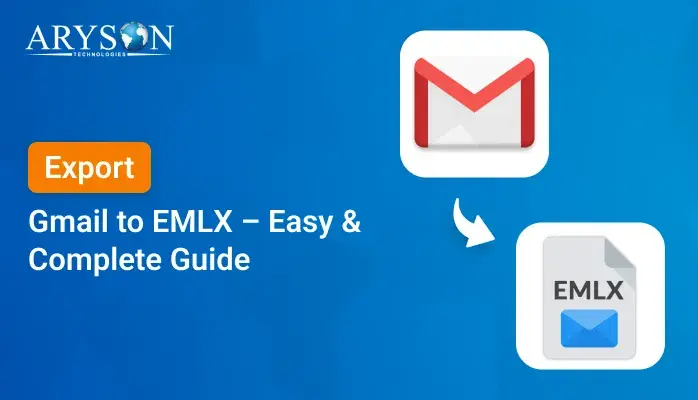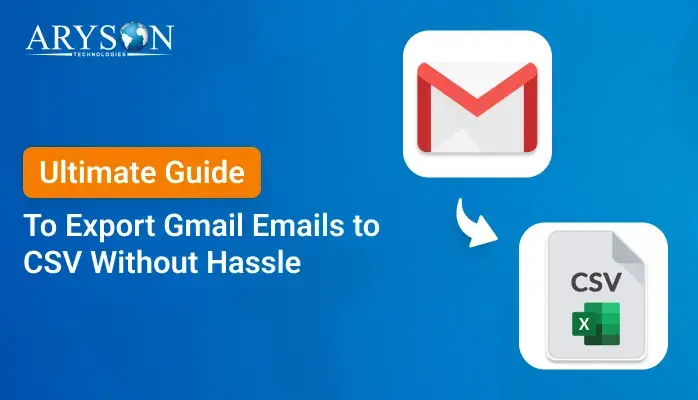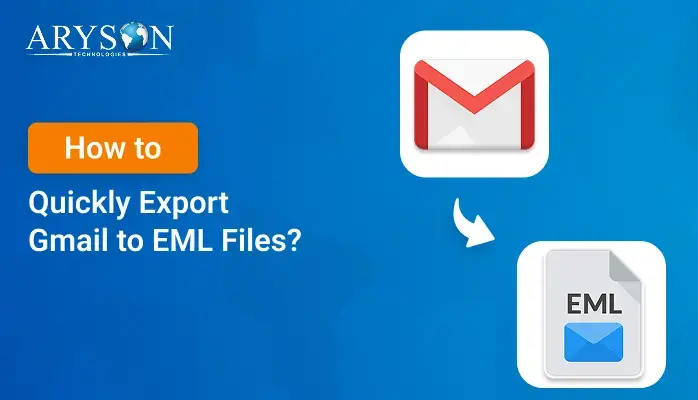-
Written By Eva Shirley
-
Approved By Mithilesh Tata
-
Publish on June 19th, 2025
-
Reading Time: 5 minutes
Migrate Gmail to Google Workspace: A Complete Beginner’s Guide
Summary: Tech users rely on Gmail or Google Workspace for managing emails and cloud-based data storage securely and efficiently. However, many users prefer migrating from Gmail to Google Workspace for better reliability, flexibility, and business-oriented features. One major benefit is the ability to customize the domain name to reflect your organization’s brand identity. This blog outlines a reliable and tested process to migrate Gmail to Google Workspace successfully. Additionally, it introduces a professional Gmail Backup Tool that simplifies the migration process without compromising data integrity or security.
Reasons to Migrate Gmail to G Suite
One key reason to migrate from your Gmail to Google Workspace is the need for a professional domain. While Gmail allows individual use, businesses benefit from using a custom domain through Google Workspace. Moreover, multiple other factors further strengthen the decision to migrate your Gmail data to Google Workspace.
- In a business environment, teams require larger and more flexible storage capacity to manage their work efficiently. For this purpose, Google Workspace is a better choice.
- If you shift toward the G Suite domain, the IT admin has access to all your data in a consolidated form in one place. This is helpful for analysis and tracking several deadlines.
- The Google Workspace is equipped with several advanced tools and software that boost the productivity and collaboration of the team.
- Data is a key essential component of business. To enhance data privacy and ensure stronger security, users often prefer Google Workspace for its enterprise-level protection features.
Free method to Migrate Gmail to Google Workspace
Google provides a built-in native migration service to transfer all the data within the Google environment without any extra charge. By using Google’s native Data Migration Service, one can migrate their Gmail data into G Suite with ease. The following are the steps to start the migration process:
Prerequisite:
Before beginning the process, make sure your Google Workspace account is active. This means your authentic domain is active, your service is activated, and all necessary criteria are filled.
Steps to Transfer Gmail to Google Workspace
- Open your preferred web browser and search for Google Workspace Admin Console.
- Log in using your admin account credentials to authenticate yourself and gain access.
- After successful login, navigate to the Tool section and the Data Migration Tool.
- Next, click on the Set Up Data Migration option.
- Under the Configure Data Migration Service, go to the Source Connection settings.
- Here, you’ll be asked to select the migration service or source.
- From the available options, choose Gmail as the source platform for migrating your data.
- After that, you’ll authenticate yourself by entering the Gmail address and password of the source Gmail account. (or authorizing access via OAuth)
- Next, select the user ID associated with the Gmail account you wish to migrate data from.
- After authentication and selecting the user ID, you can specify the kind of data you want to transfer.
- Next, if you want, you may also apply the filters to reduce the clutter and errors.
- Once selected, click the Start button to begin the migration process.
Limitations of Manual Migration
Here are some common limitations when migrating from Gmail to Google Workspace using manual or free methods like Google’s Data Migration Service (DMS):
- To perform data migration manually, administrator privileges are required for account access and configuration.
- Additionally, the Data Migration Tool supports migrating only one Gmail account at a time, making the process lengthy and inefficient.
- Due to its complexity, the manual method may not be suitable for non-technical users.
- Sometimes, the large and unsupported attachments might not be transferred correctly.
- Due to complexity and required technical skill, the chance of data loss is increased.
Specialized Tool to Migrate Gmail to Google Workspace
The Gmail Backup Tool is a sophisticated and reliable tool to completely migrate from Gmail to Google Workspace. The tool can also import Gmail emails to IMAP account, Yahoo Mail, and many other email clients. Moreover, the tool ensures 100% data accuracy and data privacy throughout the process to eliminate any chance of leaking your precious and sensitive data. Also, the tool is equipped with the latest functionality and filters that export the desired mail to reduce duplicate and unnecessary data.
Steps to Migrate Gmail Account to Google Workspace
- Download, install, and run the Gmail Backup Tool as an administrator.
- Authenticate yourself via email address and password to reduce the chance of a cyberattack.
- After that, the tool displays all your mailbox data in a tree-like structure.
- Preview the selected data and choose the specific items you wish to transfer.
- Then, click on the Migrate to Email Client option and select Google Workspace as a destination.
- Enter G Suite login credentials in the field provided and authenticate.
- After that, opt for the filters and built-in features as needed.
- Lastly, click on the Convert button and complete the migration.
Conclusion
By now, you have the answer to one of the most common questions/queries: how to migrate Gmail to Google Workspace. This blog outlined two verified and effective methods to perform the migration seamlessly. You can choose the method that best suits your technical comfort and requirements. However, for a smooth, secure, and efficient experience, the professional Gmail Backup Tool is highly recommended due to its advanced features and dependable performance.
Frequently Asked Questions
Q.1 How do I upgrade my Gmail account to Workspace?
Ans. If you have a standard domain account, then you never upgrade your Gmail account to Google Workspace. For upgrading your Gmail to Google Workspace, make sure you have a custom domain or business domain.
Q.2 Will my Google Drive files also be migrated?
Ans. Yes, you can also migrate your Google Drive files into Google Workspace. For this, open the professional Gmail Backup Tool. Then enter the client ID, client secret, and email ID to authenticate yourself. After that, choose the Google Drive option and migrate your desired and selected data with ease.
Q.3. Can you use an existing Gmail account for Google Workspace?
Ans. No, you cannot directly upgrade your existing Gmail account (ending in @gmail.com) to Google Workspace. Because the Google Workspace is designed for custom domains, like ‘you@yourcompany.com’, not standard domains.
About The Author:
Eva Shirley is a skilled technical content writer with expertise in creating engaging and informative content. With over 5 years of experience and a passion for writing, she has solved many users' queries by providing quality content.
Related Post