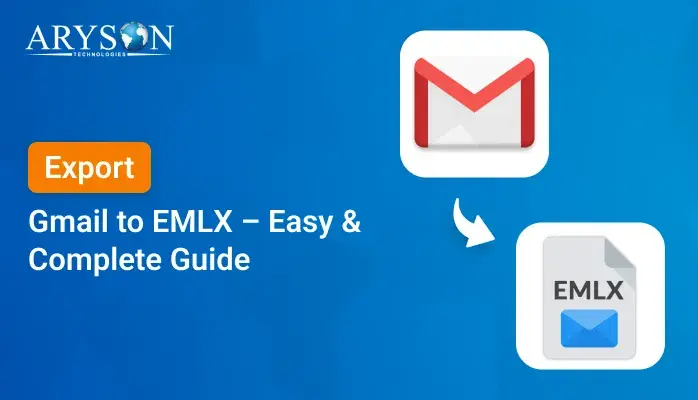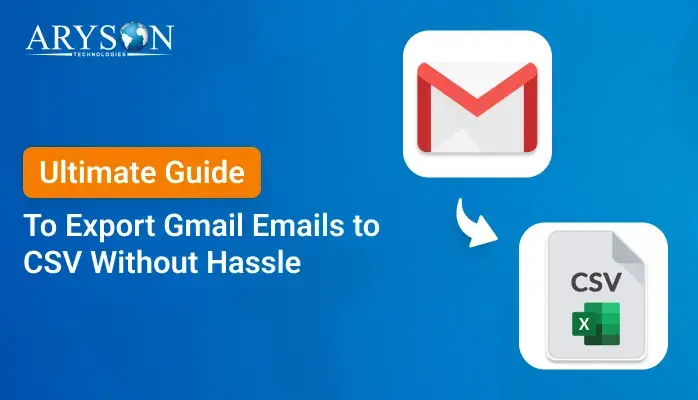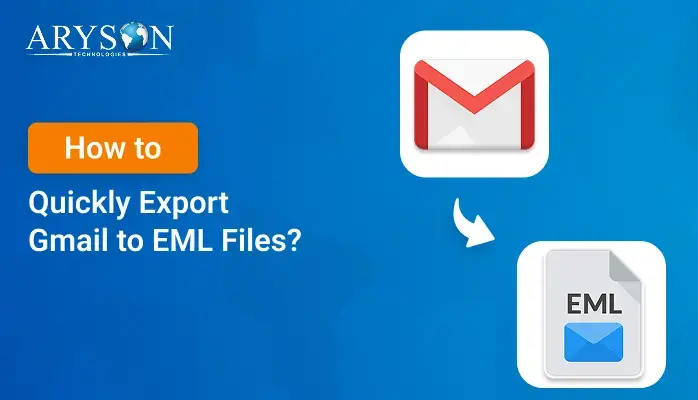-
Written By Eva Shirley
-
Approved By Mithilesh Tata
-
Publish on June 26th, 2025
-
Reading Time: 4 minutes
Migrate Gmail to Zoho Mail: A Complete Guide
Summary: There are several reasons associated with migrating Gmail to Zoho Mail, including access to advanced features. As we know, both of them are using cloud services that facilitate communication efficiently. However, many users seek more exclusive functionalities, which Zoho Mail offers. In this blog, we discuss various known and verified methods to migrate Gmail to Zoho Mail seamlessly. Also, we discussed the professional Gmail Backup Tool to speed up the migration process with data integrity. The tool securely transfers the emails and maintains data privacy without downtime.
Reasons to Transfer Gmail to Zoho Mail
In this section, we described various prominent reasons why users opt for transferring Gmail to Zoho Mail.
- Zoho Mail offers a clean and ad-free experience for better focus and productivity.
- By using strong security policies, Zoho emphasizes data privacy.
- Zoho Mail easily integrates with suites of the Zoho Suite, increasing productivity.
- It also provides affordable, competitive prices that become budget-friendly.
- Equipped with robust spam protection that ensured your inbox remained clean and simple.
Manual Method to Migrate Gmail to Zoho Mail
Several manual methods are available to migrate your Gmail data into Zoho Mail. In this section, we described the most useful and reliable method that helps in further proceeding.
Steps to Migrate Emails from Gmail to Zoho
- Download and install the Gmail application on your system.
- After that, log in using Gmail’s admin account credentials.
- Now, click on the gear icon to open the settings section.
- Under the settings section, click on the See all settings option.
- Navigate to the Forward and POP/IMAP option and enable the IMAP option.
- Next, install and open the Zoho Mail application on your system.
- Sign in using the admin account to authenticate yourself.
- Then, navigate to the Settings > Mail Accounts.
- After that, click on the Add Mail Account and choose the Gmail option.
- Using the OAuth verification, verify your Gmail credentials.
- Zoho Mail automatically syncs with your Gmail using the IMAP protocol.
- Wait for a moment; it takes a significant amount of time to sync.
- In the end, make sure none of the attachments, data, and metadata are lost.
Is Manual Email Migration From Gmail to Zoho Worth It?
Yes, it can be worthwhile, but in some cases, you need to determine if it suits your situation. There are several scenarios where manual migration is not the ideal solution.
- Manual migration via IMAP is acceptable for a smaller amount of data.
- If you want to transfer a folder from Gmail, it works. However, for a label, it might be tedious.
- Syncs your Gmail IMAP easily, but does not migrate contacts and calendars.
- Manual migration needs close monitoring. Hence, it takes time and effort.
- Network hiccups or session timeouts can halt IMAP sync, forcing restarts.
Professional Solutions to Migrate Gmail to Zoho Mail
The Gmail Backup Tool offers a comprehensive, standalone solution for seamless Gmail data migration into Zoho Mail. It simplifies the transfer process while safeguarding data integrity. Users can efficiently migrate all Gmail emails to Zoho Mail without risking data loss. Additionally, the tool can also migrate Gmail to Yandex Mail, Office 365, IMAP servers, and other platforms. Its advanced capabilities ensure accurate email backup, preserving folder hierarchy throughout migration. This wizard-driven interface guides users step by step, providing clarity at each stage. Next, we will outline the wizard’s workflow to clarify its operation.
Steps for Gmail to Zoho Mail Migration
- Download and install the Gmail Backup Tool on your computer.
- Launch the tool and Sign In with your user ID and password, then click Next.
- Choose the email files or folders you wish to migrate and click Next.
- From the list of destination services, select Zoho Mail.
- Complete the authentication process when prompted.
- Finally, click Convert to initiate and finish the migration.
Conclusion
In a nutshell, this article presents two methods to migrate Gmail to Zoho Mail, supporting attachments. The manual method suits small email volumes, offering basic backup. For larger mailboxes, a dedicated solution was needed to provide faster and more precise bulk migration. A professional utility guarantees secure, efficient, and complete data transfer. Selecting the appropriate approach ensures a smooth and reliable Gmail backup and migration process to Zoho Mail. Evaluate your specific requirements to determine the optimal migration path.
Frequently Asked Questions
Q.1 Does Gmail Backup Tool support the latest Windows 11?
Ans. Absolutely, the tool supports all the released versions of the Windows OS, including the latest 11. If you use an older version, kindly update the applications. For detailed compatibility solutions or information, visit contact@arysontechnologies.com.
Q.2 Will my Gmail account remain active after migration?
Ans. Yes, migration only copies your data into the resultant output; it does not disable or delete your account. Your Gmail remains active to send and receive emails from other sources.
About The Author:
Eva Shirley is a skilled technical content writer with expertise in creating engaging and informative content. With over 5 years of experience and a passion for writing, she has solved many users' queries by providing quality content.
Related Post